Step-by-Step Boundary Events [GL OG]
Tasks can provide interrupting or non-interrupting boundary events. These can be added to a task via the Workflow Designer. The task must provide the corresponding events to allow activation of the event.
The next example illustrates the usage of boundary events using the task "Transcode with Transcoder S4M".
- On the task where you want to use the boundary event select "Append Intermediate/Boundary Event"
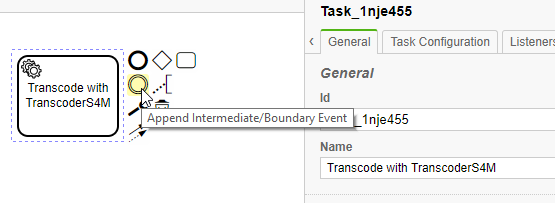
2. Drag the circle symbol on one border of the task.
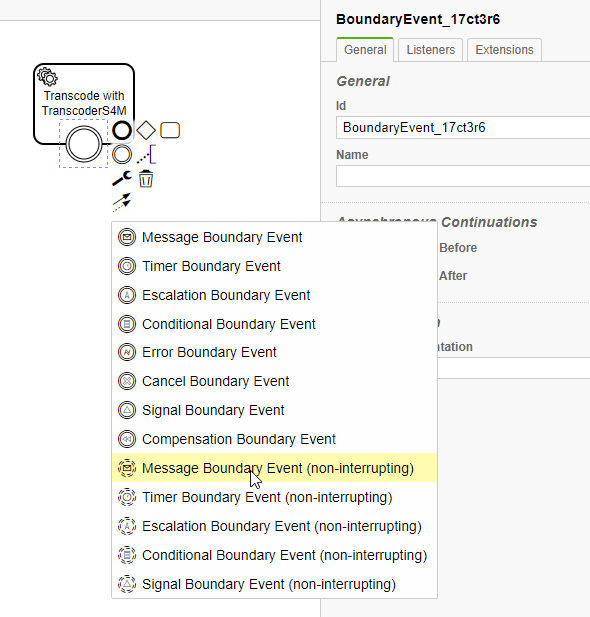
4. The "Transcode with Transcoder S4M" currently only supports one non-interrupting event, so select the non-interruption event.
5. If the task supports the selected event, one should see a tab "Task Configuration" in the property grid.
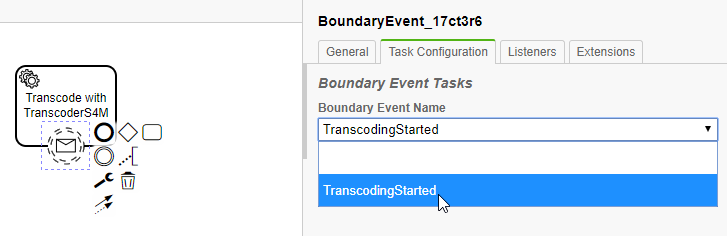
6. In that tab, select one of the supported boundary event. In this example there is only the "TranscodingStarted" event.
7. Keep in mind that the values of the output parameters of that task can change as long as the task is running!
8. The output parameters of the task will be also available in the parallel branch with the current values.
