Menu Options
The following section covers the three menus available in the Workflow Designer
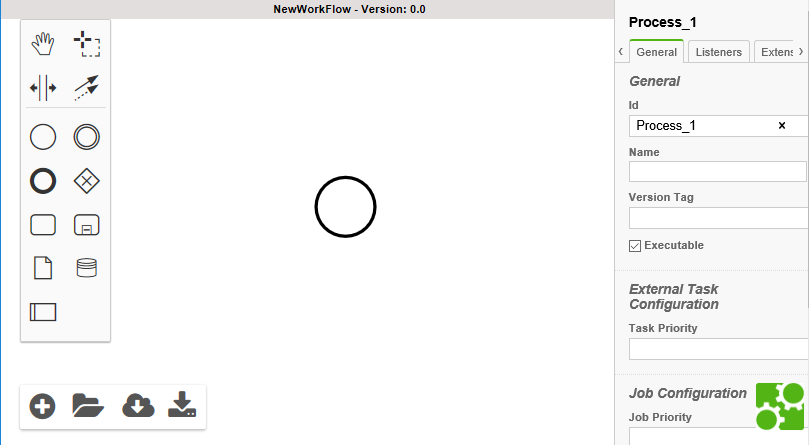
The main menus are:
Main Menu
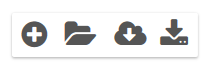
Initially, the most basic menu options for the Workflow Designer can be found in the Main Menu.
Users are able to create, open locally stored workflows, and deploy these into the system as well as downloading workflows in XML files.
The Workflow Designer Main Menu offers the following options:
Workflow Designer Main Menu |
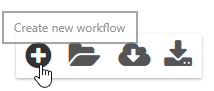 |
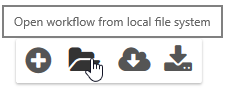 |
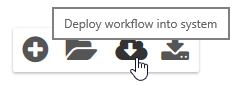 |
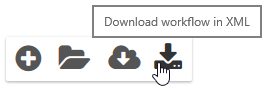 |
Please note that a workflow model will only be made available for selection if deployed into the system.
Diagram Menu
When using the Workflow Designer, creating workflows is relatively simple. Users can begin by creating a workflow on the diagram by selecting an element from the diagram menu. This can be done via drag and drop.
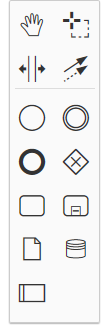
The elements included in the diagram all match those of the BPMN 2.0 standard. For a description on applying the Diagram Menu elements in Workflow Designer, see Creating Diagrams [C OG].
Properties Menu
When working together with the Workflow Designer, users are able to directly configure the attributes of individual workflow elements on the diagram. This occurs in the Properties and Executions Menu. By selecting an empty space on the diagram, the menu will display general information for the workflow.
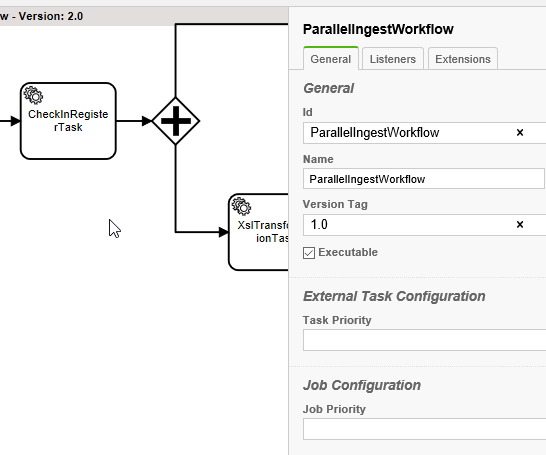
By selecting a particular element on the diagram, the menu will react dynamically and display that element's attributes.
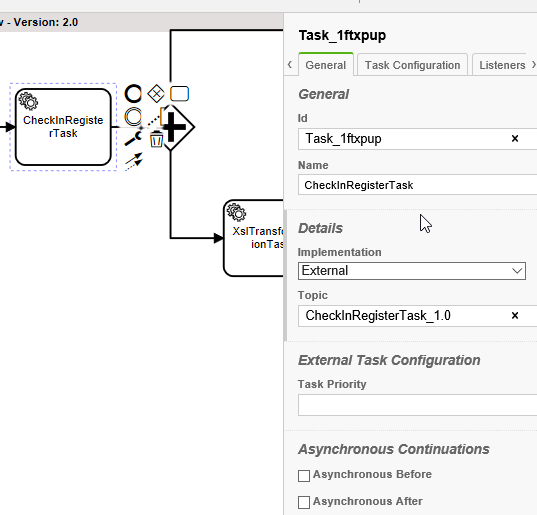
For a description on specifying attributes, see Attributes and Tasks.
