Details View [MP UG]
The Details View contains a variety of focused information and options in the tabs. These are listed below:
While the search result views provide an overview of relevant information pertaining to multiple items, users may want a richer, more informative view of an asset and its contents. Depending on the object type, the Details View may be accessible as on option via the Detail View tabs (1). These offer dedicated views of all of the asset’s metadata, the player, keyframes, individual segment lists, house keeping, formats, processes, references and relations to other objects.
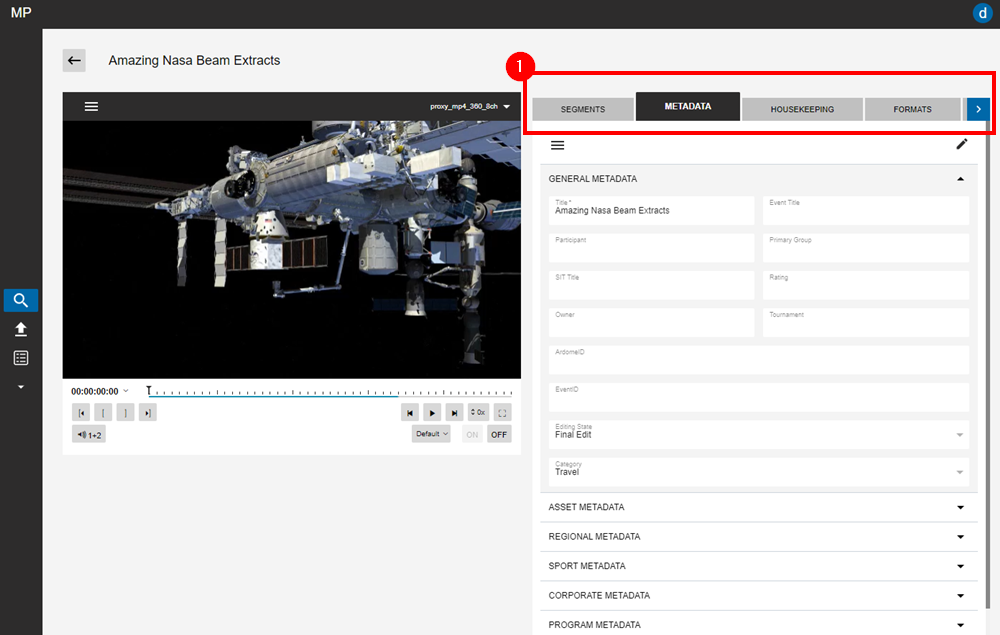
Edit Metadata
Users are able to actively change or add input to the configured metadata fields. They can jump directly to the metadata group of choice by clicking on the option in the area’s context menu. And if the metadata area is cluttered with too many visible fields, these can be collapsed based on how they have been grouped.
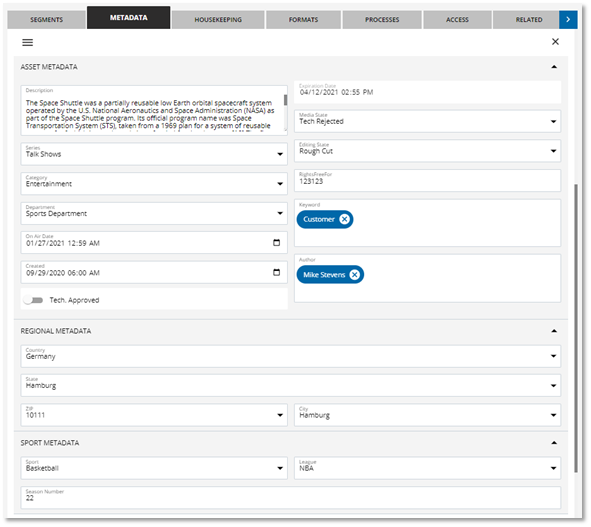
Housekeeping
Media management ensures that you have the option to keep the content you need and automatically remove content which unnecessarily consumes expensive storage space. With the housekeeping tab, the user is enabled and given the opportunity to set deletion locks on their own, preventing content from being deleted through VidiFlow’s automatic retention times and/or via the accidental deletion triggered by a colleague.
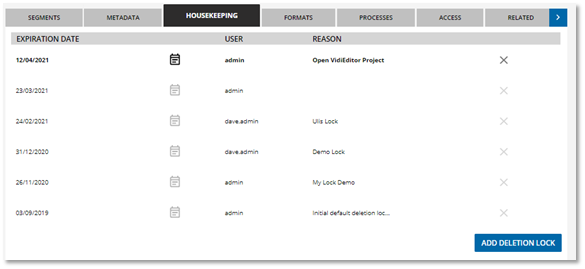
Formats
An overview of available copies and technical parameters of an asset is provided by the formats tab. Furthermore, it is equipped with a configurable download button which allows one to pull and download specific formats to the client’s local drive.
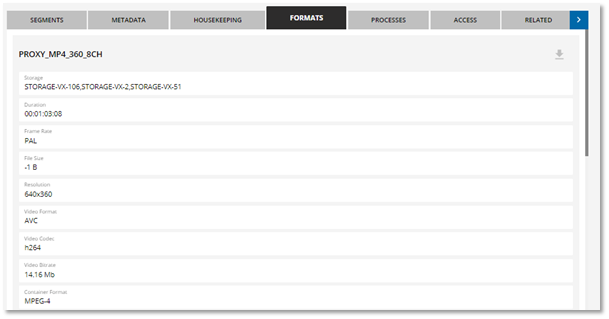
Processes
Via the Processes tab, the user is offered an overview of all workflows that were run on a particular item. It provides a quick overview of all necessary information: name, state, execution time, runtime and status. If a user requires to more information, there is a link to the workflow monitor, by which a user can dig deeper into the process if needed.
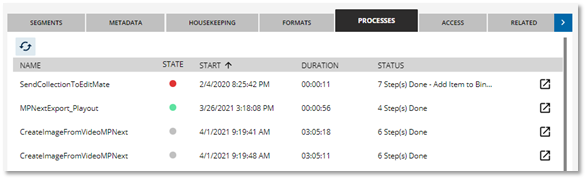
Access
Make sure, that only the right people see exclusive content or distribute content across users and groups. This can be realized by the Access tab. Users can set different access levels like read, write, all or owner. A convenient search allows to control which user or group has corresponding access.
