Edit Metadata Layout
Default Layout
Fallback layout if no other configuration applies. Having selected the Default Layout Page, users are offered a list of the all the metadata configured via the Metadata Page under Global Configurations.
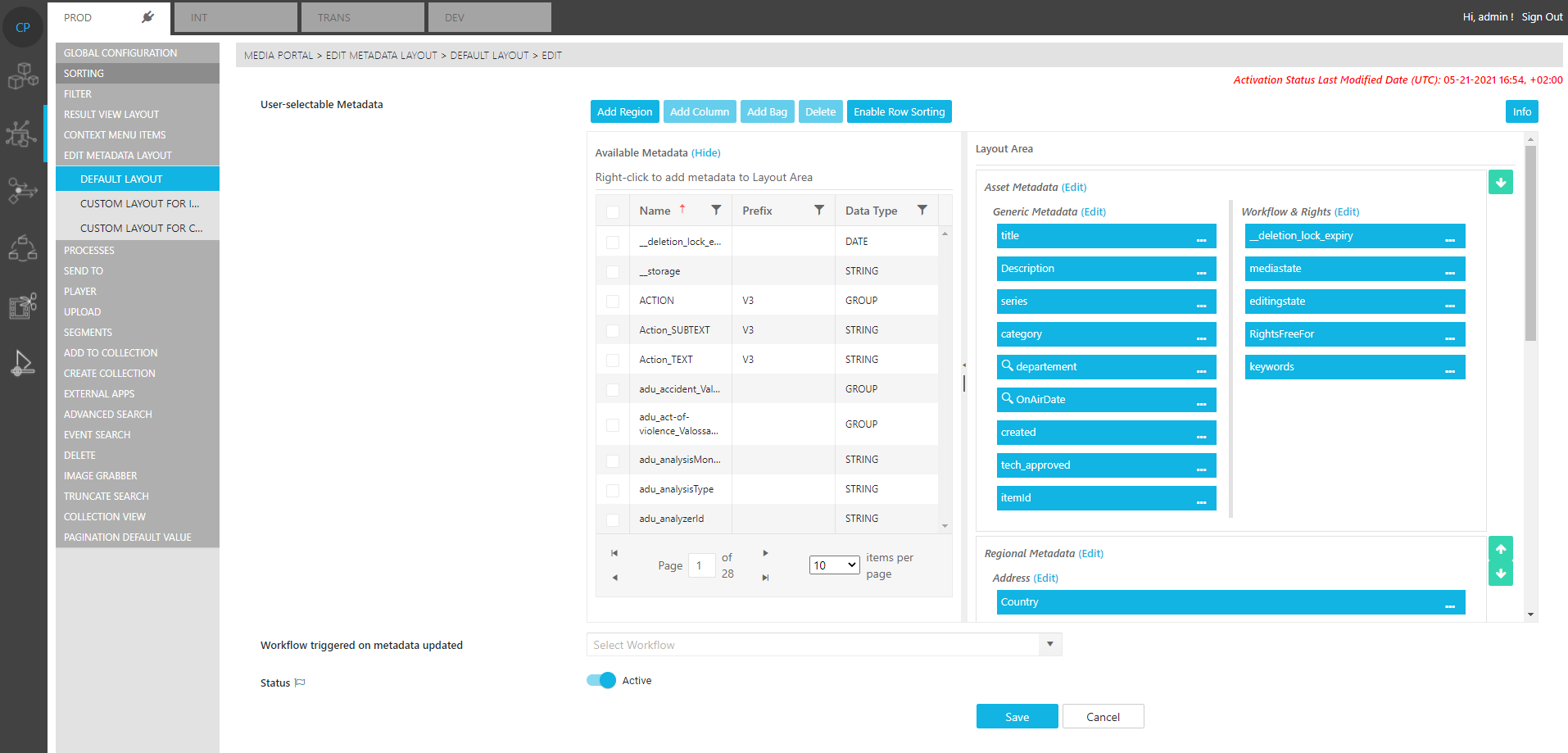
When specifying the layout and determining metadata placement, users can:
Add Region: Creating regions in the layout. Each region can group different metadata in a particular order and be given a label.
Add Column: Additionally, users can separate each region into columns with their own labels.
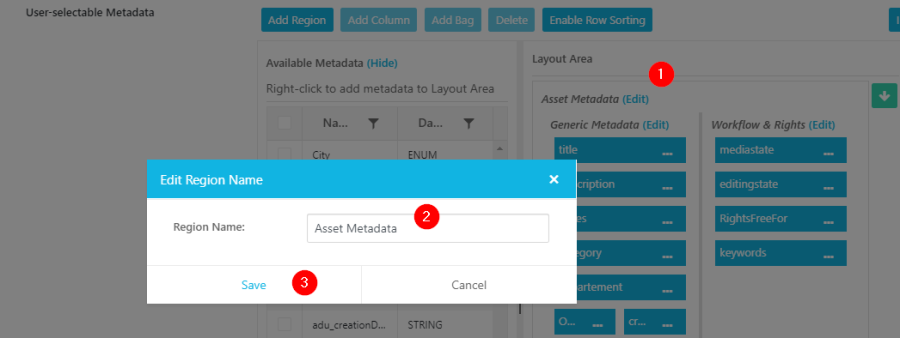
Specify Order: Drag and drop selected metadata fields in a specific order.
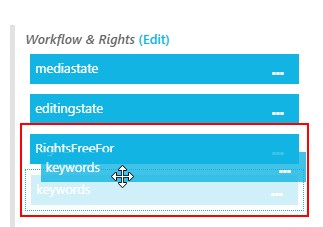
Compound Metadata
Add a metadata group to the EditMetadata dialog. There are two ways to display the group now. With ‚Multi Value‘ set to true the Group will be displayed as an table with multiple entries . Set to false the group will be displayed as other metadata data but be stored as group within the metadata structure.
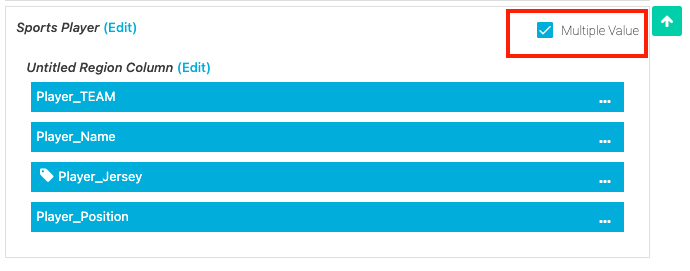
Editing Date Time Fields
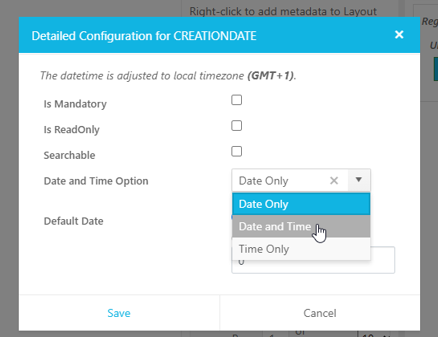
When configuring the metadata layout in ConfigPortal, users can specify how the date time fields behave. It is possible to determine which aspect of the field can be edited.
"Date Only" | "Date and Time" | "Time Only" |
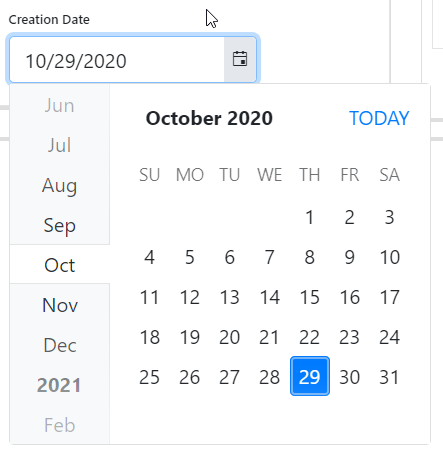 | 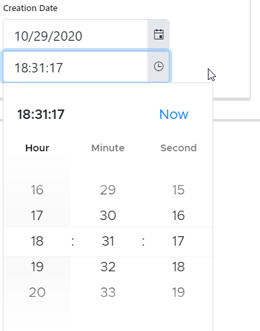 | 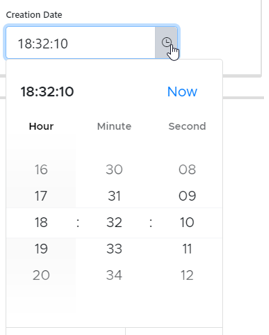 |
Custom Layout For Items
Define the displayed metadata on items.
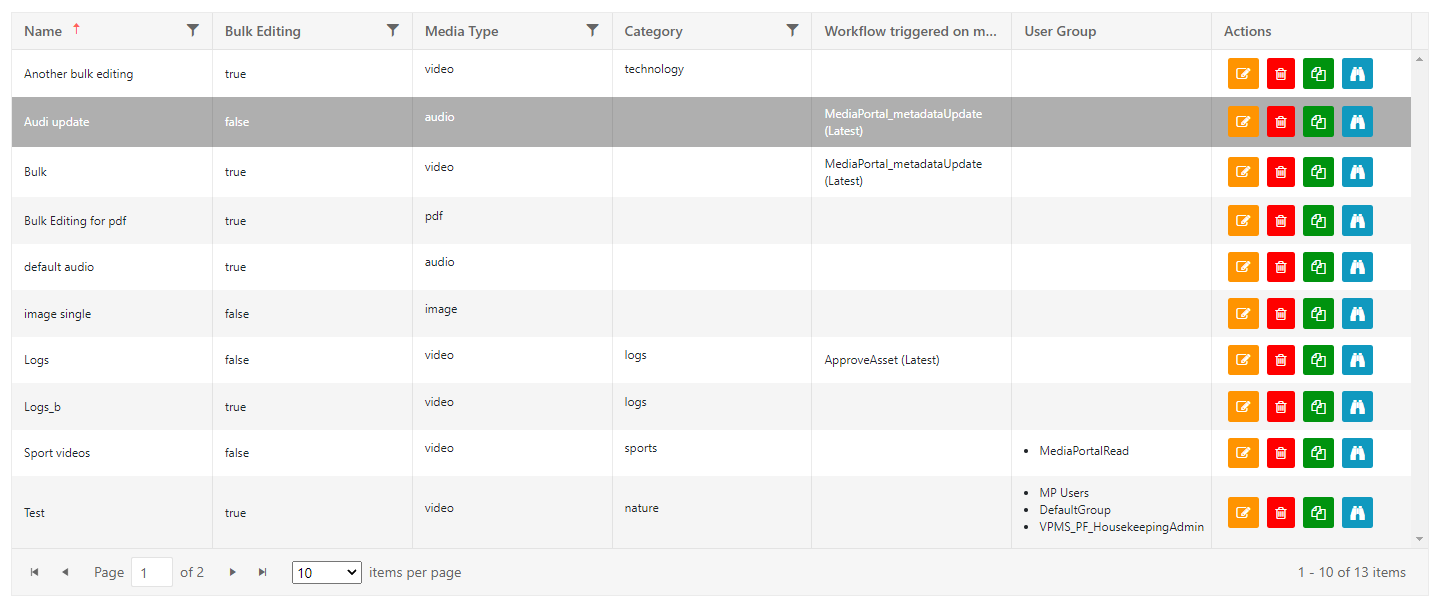
Differentiate views by:
MediaType
Category
User Group
Bulk editing
Differentiate if view is shown on single or multiselect.
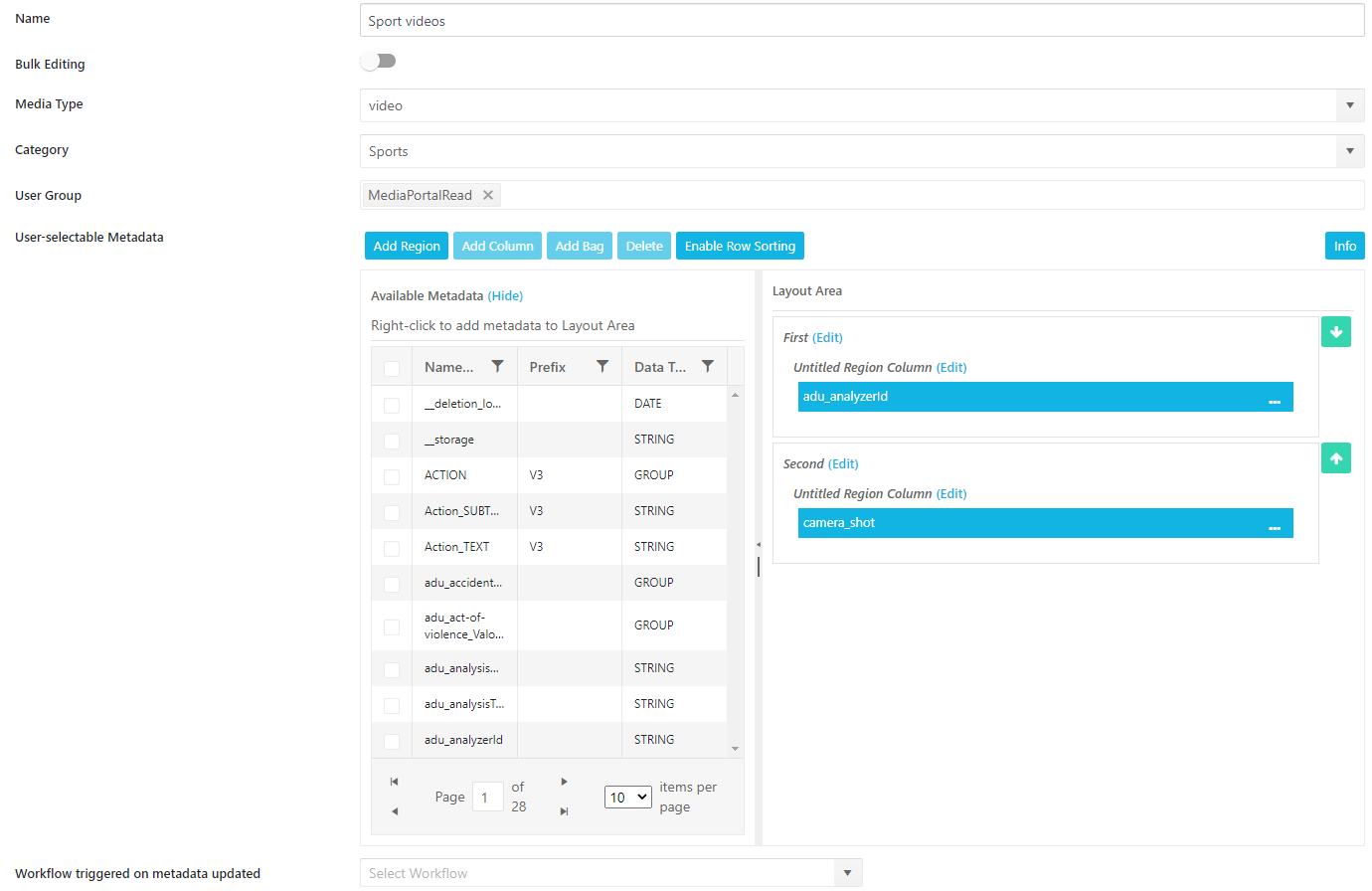
Select on the right from a list of all existing metadata fields in the system. Arrange them in a Metadata view builder. Bulk select Metadata views usually have less fields configured, since users typically do not change larger amounts items/collections to the same title.
It is possible to define also a workflow, which is triggered when metadata is saved.
One can already see custom layouts created for different types of users, asset types and asset categories.
The example illustrates how the "Editor" custom layout applies to only those users which are members of the mapped "Editor" group. A similar example is shown with the "Journalist" custom layout only applying to those users which are members of the mapped "Journalist" group.
In the case of the "News" custom layout, the metadata field "Department" (configurable under Global Configuration) will have the value "news" applied to it.
The values for a metadata field in a custom layout can be used to specify different views and the criteria for those views to be applied. In the examples above, the custom layout defined by the "Department" field may display different values for different departments in a production house: "News", "Sports", "Documentary", etc.
As such, a layout meant for the News department may in fact display different metadata fields than those seen in a custom layout for the Sports department. For each department, different metadata views might be relevant. Additional layouts can be added by simply clicking on the "+" button.
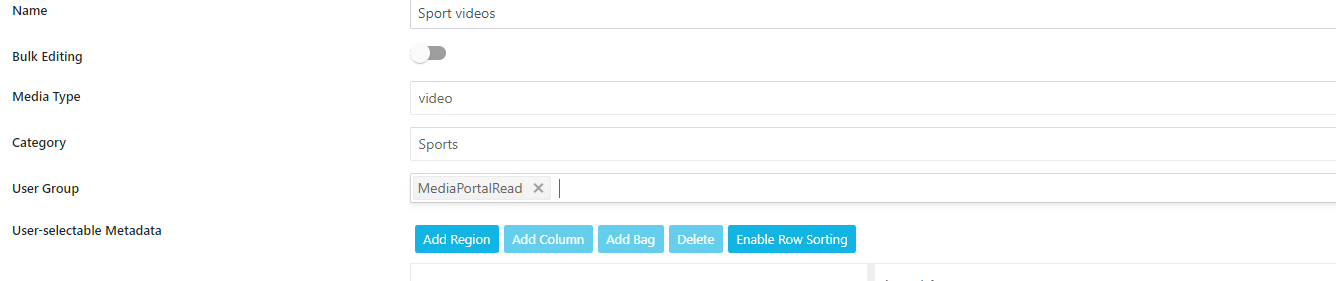
One can then provide the different criteria for which this new view should apply, e.g. asset type, category ("Department") and user Group.
As is the case with all views, the metadata fields intended to be displayed in their layout can be specified.
Additionally, an optional workflow can be specified. This workflow will be triggered on the respective asset after metadata is updated.
As an option, one can define one of all the available metadata fields as the "Custom Layout Metadata Field". Values of this field can be used as criteria for a custom layout as described above. The metadata field can be defined in the Metadata Category Page.
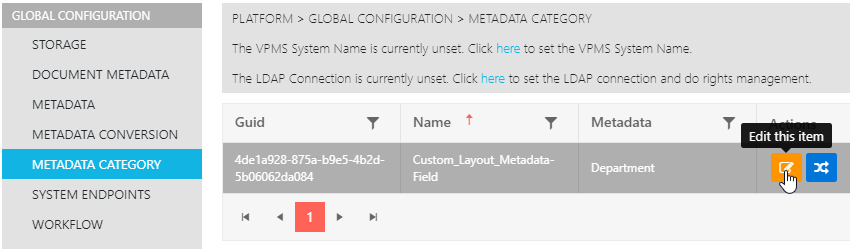
In this example, the "Department" enum type field is selected. If no field is defined, no Layout Metadata Field will be selectable in custom layouts.
If the field is already used as a criterion for one of the layouts, those layouts must first be deleted before another field can be chosen. Should this be the case, the user will get a message when attempting to edit the Custom Layout Metadata field.
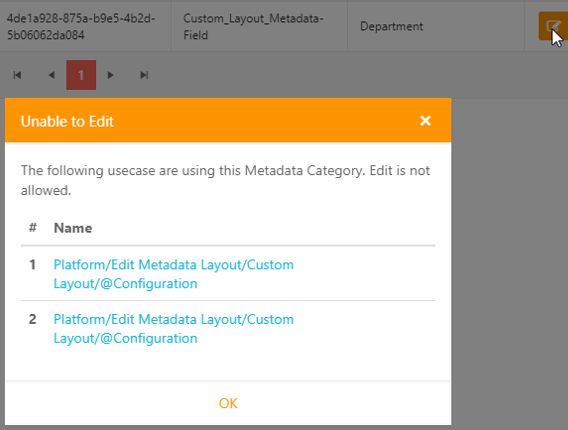
When a user opens an Edit Metadata View and several layouts are defined, they will be offered that layout which applies to a user group they belong to, and / or the type of asset they are working on (video, image, …) and / or the value of the layout metadata field, if available.
As a result of this, different views for different "dimensions" of criteria can be defined.
If no custom layout is defined or no custom layout applies to the current context, the default layout will be chosen.
Custom Layout For Collections
Define the displayed metadata on collections
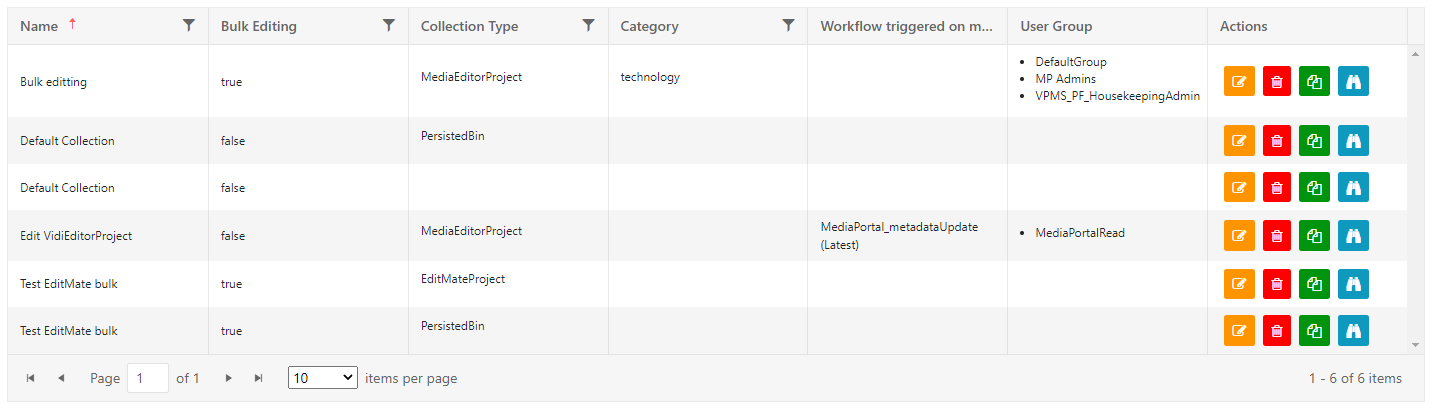
Differentiate views by
CollectionType
Category
User Group
Bulk Editing
Differentiate if view is shown on single or multi select
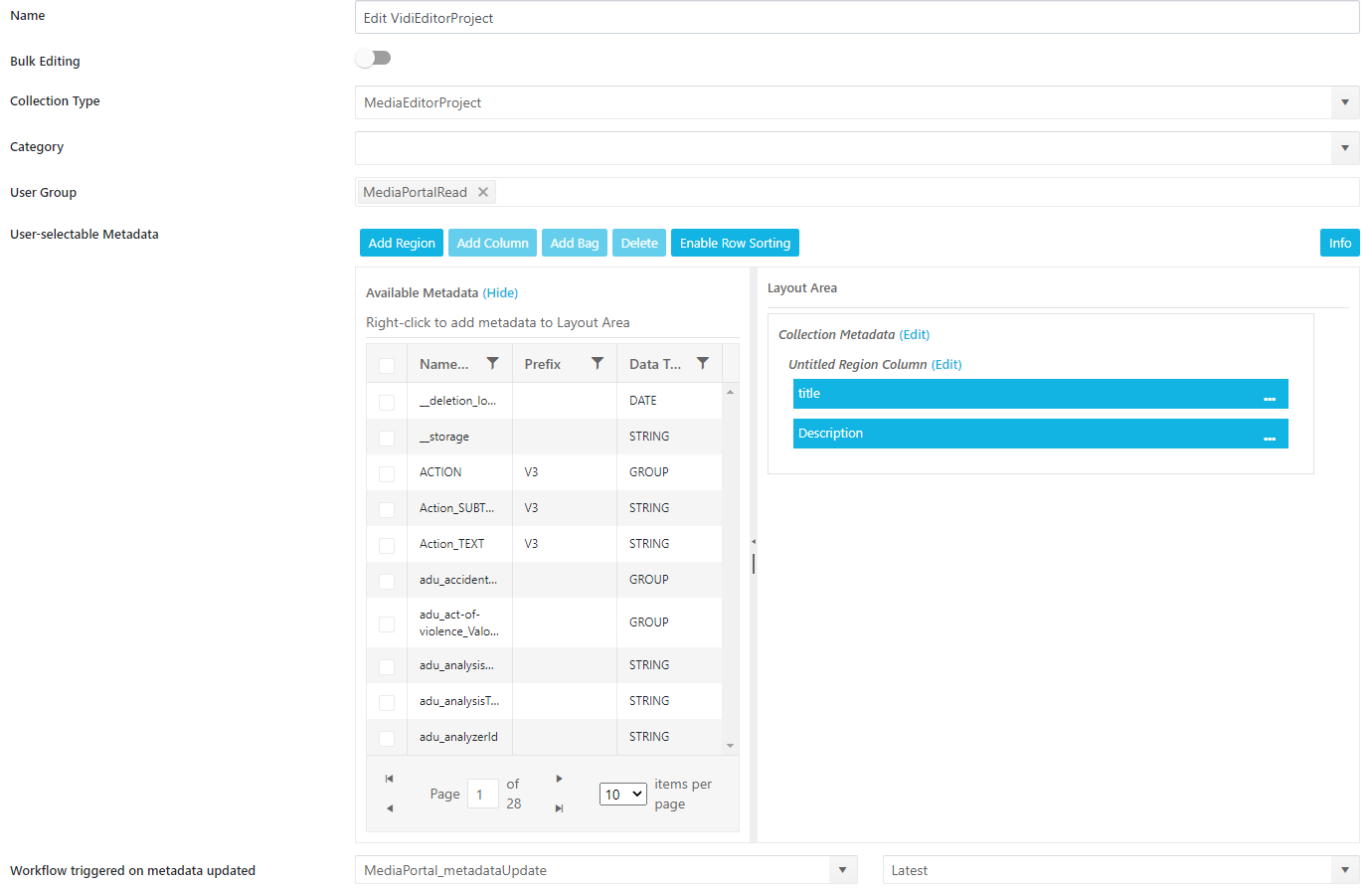
Select on the right from a list of all existing metadata fields in the system. Arrange them in a Metadata view builder. Bulk select Metadata views usually have less fields configured, since users typically do not change larger amounts items/collections to the same title.
It is also possible to define a workflow to be triggered when metadata is saved.
