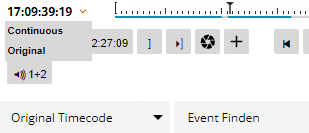Preview Panel
Unlike the Details View, the Preview Panel offers greater interaction with a selected asset while remaining within the list of search result items. This offers users a better opportunity for evaluating assets without losing a comprehensive view of relevant matches.
By clicking on the search result’s thumbnail, the Preview Panel is extended from the right-hand side.
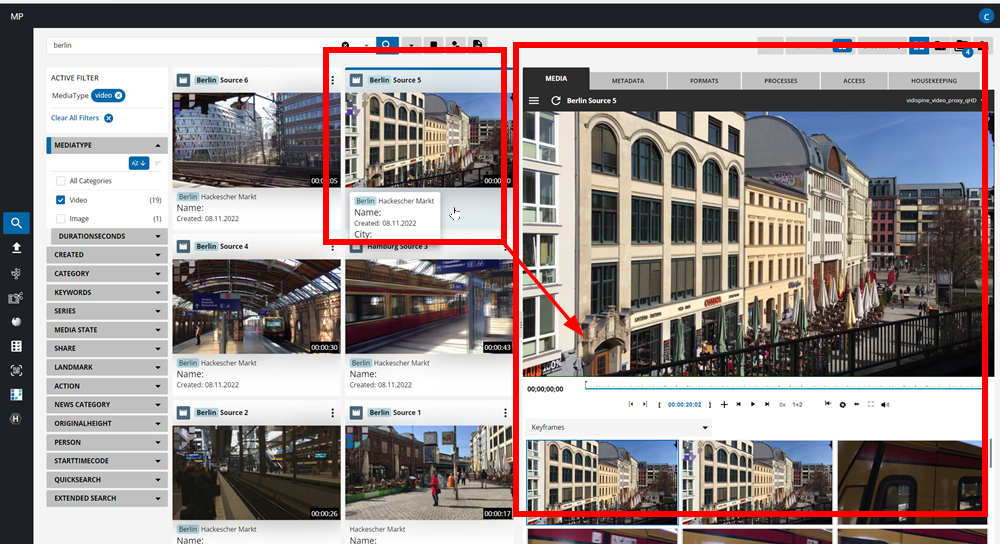
In addition to the player, and respective player options, the Preview Panel offers users the possibility to jump between existing segment lists, and several of the tabs attributed to the Details View Details View .
Users should note that the space occupied by the Preview Panel can be changed, by extending the panel’s width - with all of its contents scaling accordingly.
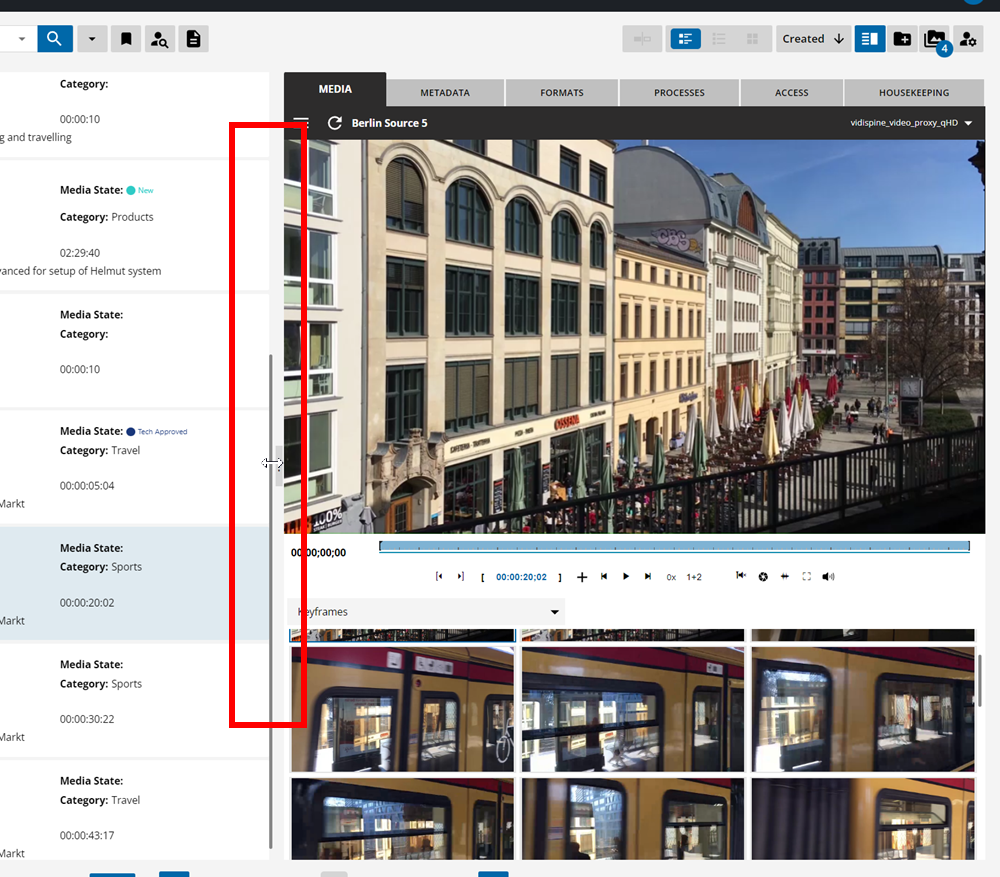
Audio Channel Selection
Users can select which audio channels should be heard in the player. It supports up to 16 audio channels in media. Often those channels are used to store different versions of audio such as different languages, audio commentary or for atmospheric purposes. You can click on the audio track selection and choose which channels should be heard. It can be single mono channels, stereo pairs or multiple channels at the same time
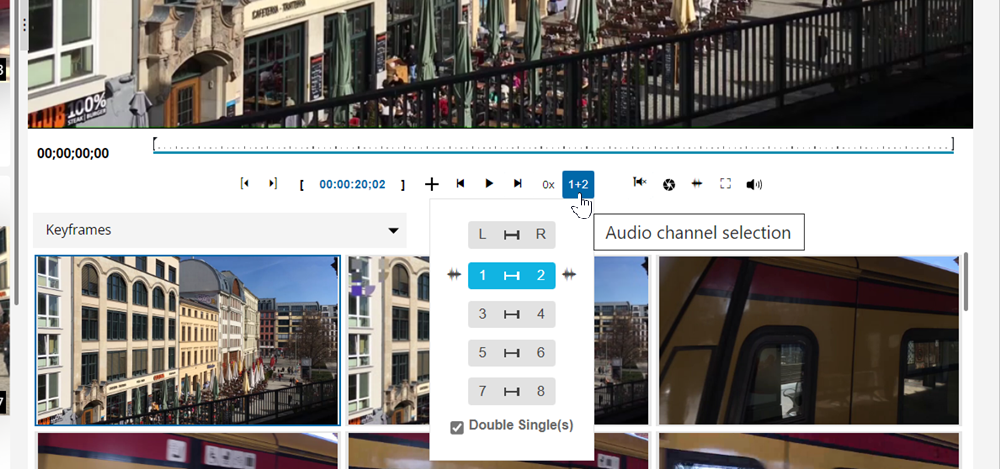
Audio Waveform Preview for Videos in Player
A waveform preview of the audio channels of the proxy videos can be displayed directly in the player now. This allows the user to better judge IN and OUT points are set based on the audio signal.
This is particularly helpful, as cutting audio requires precise cutting and awareness of audio presence within the timeline. This becomes crucial when cutting speech content in audio.
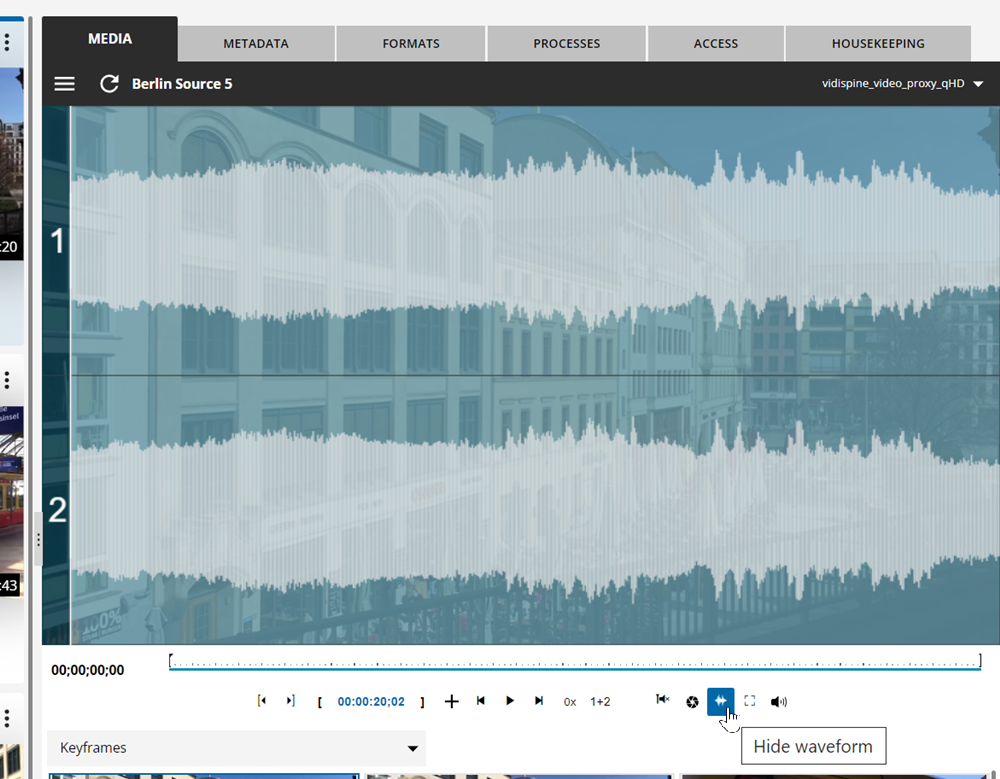
Timed Metadata
Metadata can have a general non-timed relation to an item or a collection but also reference to a certain point in time. This data can be simple logging up to complex sports data or come from a cognitive service. In order to display, create or adjust the data these timed values are displayed along with the video.
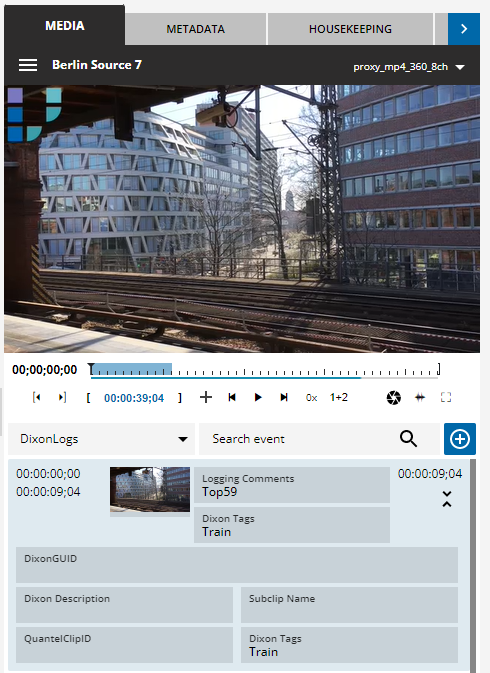
A user can chose between and overview of metadata.

Extend it:
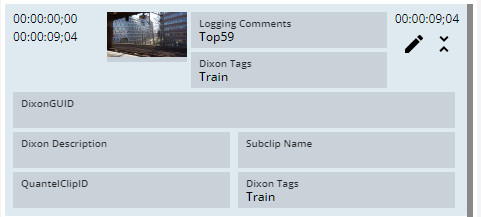
Edit it:
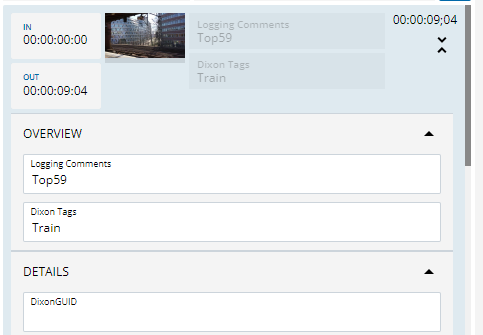
Or create a new entry:
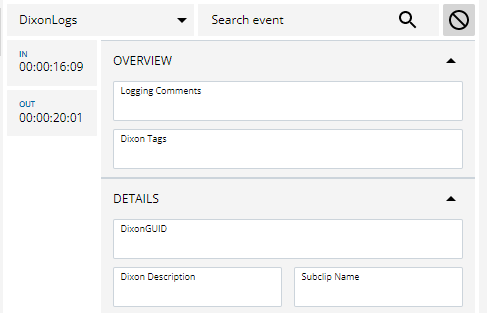
Camera Cards
The original structure of clips which were on a camera card can be preserved during upload in VidiFlow. This structure can then be seen in a special segment list. If a camera card item is loaded into the player, the user can then select between continuous and original time code of the clips.