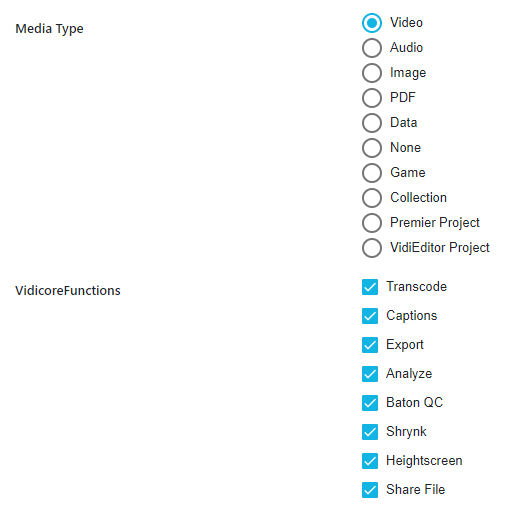Send To in MediaPortal
Once within the MediaPortal configuration module (1) for ConfigPortal, users can select the Send To functional use case category (2).
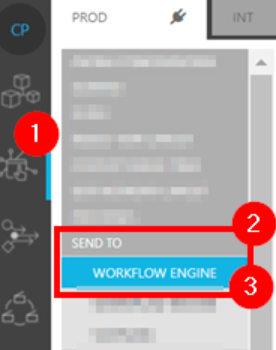
Workflow Engine and VidiFlow Pages
The Workflow Engine use case page (3) can be used to configure the endpoint for for connecting to the Workflow Engine for either VidiFlow or VidiCore. To add or modify the endpoint, select the Edit option (4).
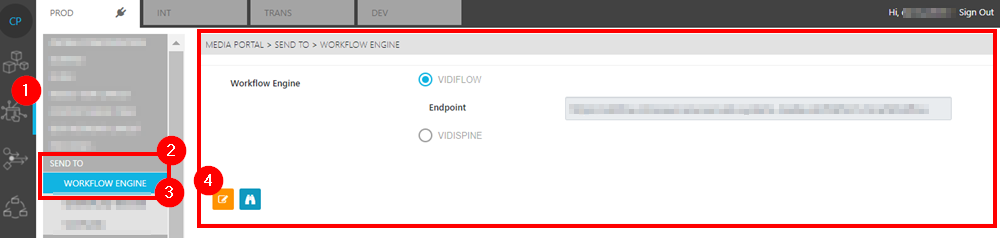
The VidiFlow Page
Selecting the VidiFlow page (5), provides users with a list of the Send to category workflows under VidiFlow. These can be viewed and edited by selecting the action options (6).
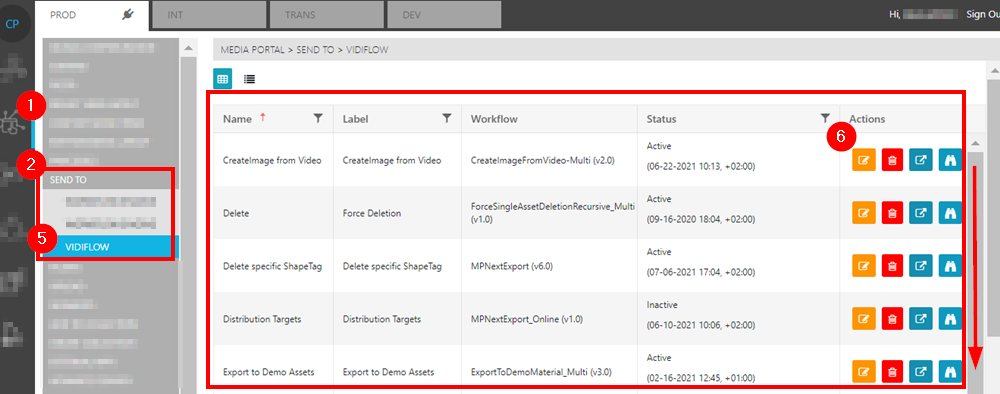
Referencing Multiple Items per Workflow
An additional function enables the referencing of multiple items within a single Workflow instance. This feature can be configured on a per-workflow basis, providing flexibility in behavior differentiation, such as distinguishing between Dropzone actions and multiple selections from the result view. In practice, a single workflow instance will contain an array of referenced items within the Workflow Document Json.
Note: When multiple objects are passed, existing VidiFlow workflows may require adjustment to iterate over the referenced IDs. This ensures compatibility and proper handling of multiple referenced items within the workflow structure.
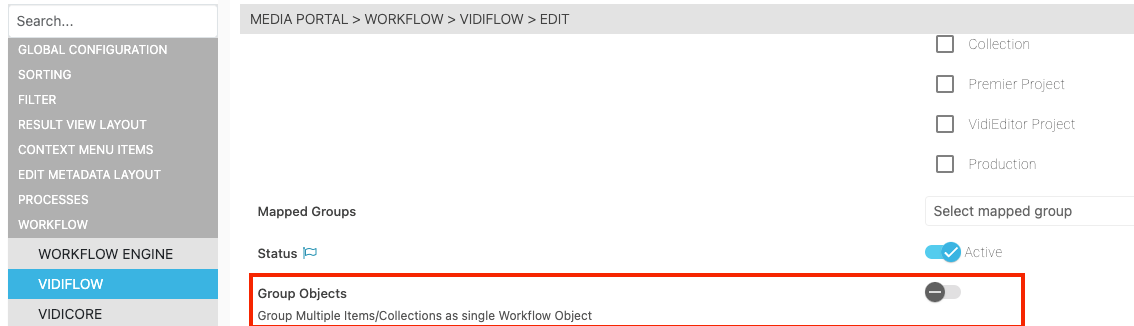
Example for Single WF-Object
{
"ObjectId": "pf://platform/item/ITEM-VX-4711/",
"Title": "YourVideo_1.mp4",
"RenamedTitle": "Rename Title of my Video",
"ContextType": "MediaPortal",
"Duration": "22016000@1000000",
"RelativeFramecountIn": null,
"IsPartialRange": false,
"TimeCodeIn": null,
"start": null,
"end": null
}Example for Multi WF-Object
[{
"ObjectId": "pf://platform/item/ITEM-VX-4711/",
"Title": "YourVideo_1.mp4",
"RenamedTitle": "Rename Title of my Video",
"ContextType": "MediaPortal",
"Duration": "22016000@1000000",
"RelativeFramecountIn": null,
"IsPartialRange": false,
"TimeCodeIn": null,
"start": null,
"end": null
}, {
"ObjectId": "pf://platform/item/ITEM-VX-5712/",
"Title": "YourVideo_2.mp4",
"RenamedTitle": "AnotherTitle.mp4",
"ContextType": "MediaPortal",
"Duration": "22016000@1000000",
"RelativeFramecountIn": null,
"IsPartialRange": false,
"TimeCodeIn": null,
"start": null,
"end": null
}
]The VidiCore Page
Within the VidiCore Page, one can select possible destinations for different media types.
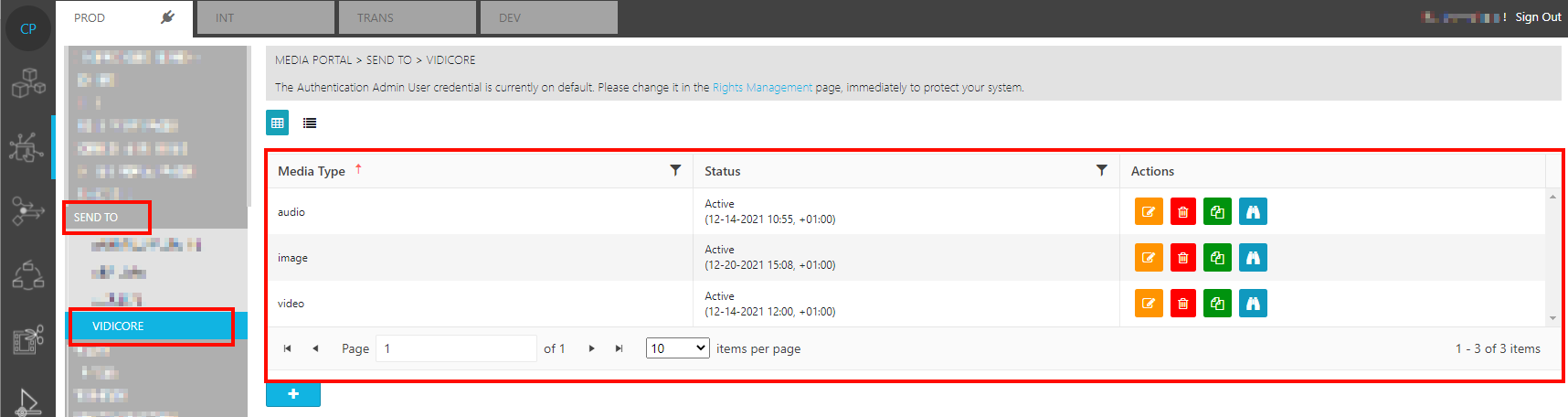
The administrator can define which of the pre-defined VidiCore Jobs are available on different object types