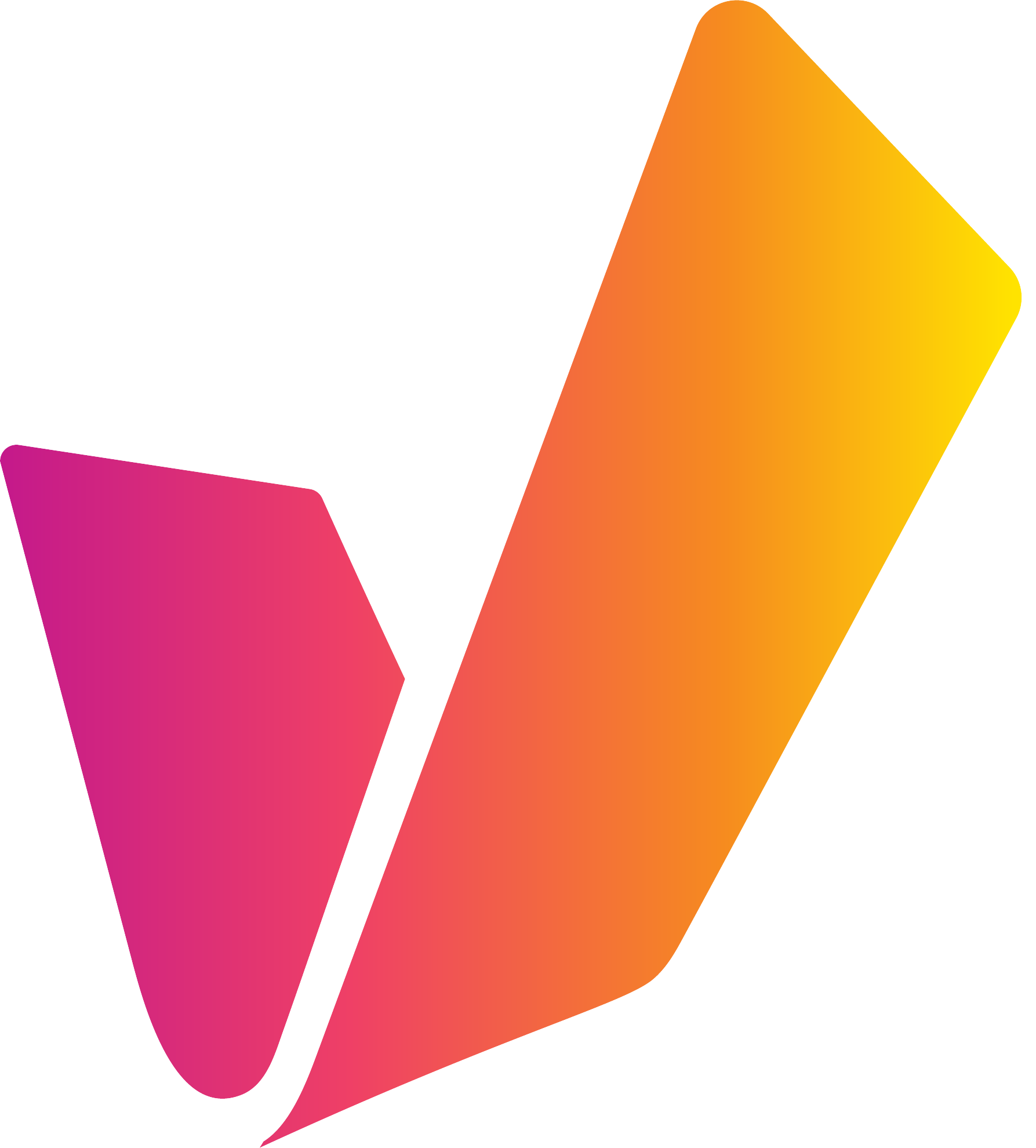Segments
Configure the display of time code based meta data along with the Player on the Preview Panel and the Details View
GENERAL
Keyframes as default: Automatically load the key frames first along with the player
Sequence as default: Display of Source sequence information from Adobe Premiere and VidiEditor can be turned on and off
DEFINITION
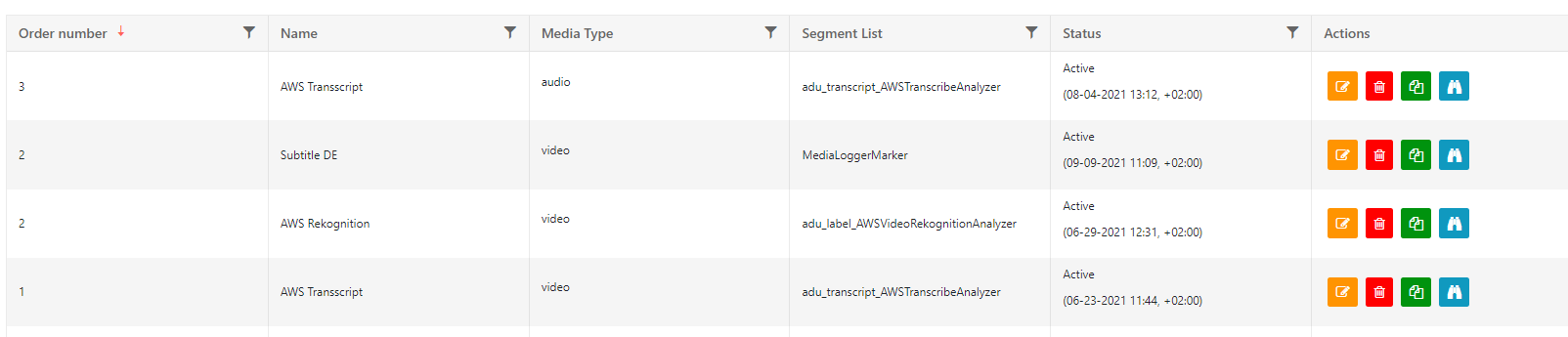
Selecting a definition in the ConfigPortal use case page for segments.
Order by number: Manually set an order as a full number (1,2,3 and follows). Smallest number will be on top. If administrator assigns same number twice it will show the latest created segment list
Name: Display this label in MediaPortal
Is Subtitle: Enables which list as option to the subtitle selecton on the player. When a user selects this list on the player, it will be shown as overlay
Media Type: Video or Audio be chosen. Corresponding list will only be available on these.
Segment List: Choose from the generally defined meta data groups which contain timecode based entries
Title field for segment: If an event is handed over to Dropzone, use this as displayed title and for partial within the Collection
Enable Timeline for group: Shows timeline for selected metadata-group
Show timeline based on field values: By default shows timeline with specific values per metadata field. Like e.g. sport events
User-selectable-Metadata for Timeline: Selectable values from the metadata group, like event or person, which will then be shown as individual values
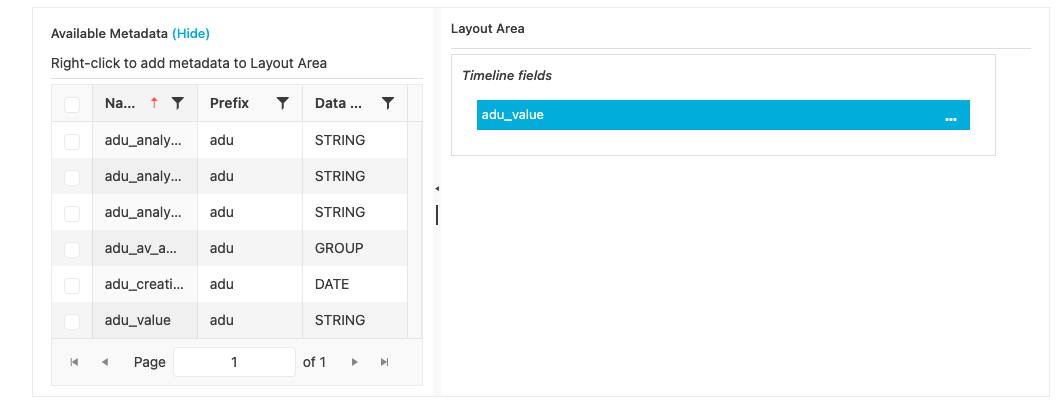
Selecting which metadata are shown for each definition.
User-selectable-Metadata: select from the meta data group, which fields should be actually displayed and how they are arranged

Selecting which metadata groups are shown and their arrangement for each definition.
SEQUENCES CONFIG
Select a metadata field and define a color code which is show on a specific value. For example one can define red as color for material which has restricted royalties

Selecting a metadata field and defining its color code and appearance.