Filters in MediaPortal
Definition
This page allows one to perform the general configuration for filters.
Enable or disable the workspace option
Define if workspaces should be listed (for all users) above or below the filter
Is the global definition of filter value sorting either alphabetically or by amount
The user can adjust the sorting on their own
Filter card handling: Disabled → Only one filter open at a time, Enabled → Multiple open filter cards
Show pre-defined date field values - Will show on every Date field the option to select a fixed time frame:
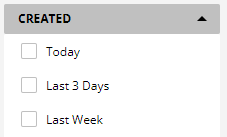
User defined sorting - allows the users to change sorting on filters manually
Disable/Enable saved searches: Shows the saved searches in folder feature
Saved searches position: Defines if the saved searches a shown above/below other filters
Automatically extend saved searches: Have the area with saved searches automatically extended
Define metadata values which are listed as filters.
Note: In order to display items and collections under MediaType, add both values to the filter.
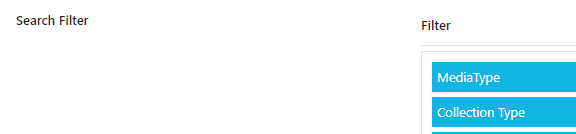
All item/collection related metadata can be picked for the filter.
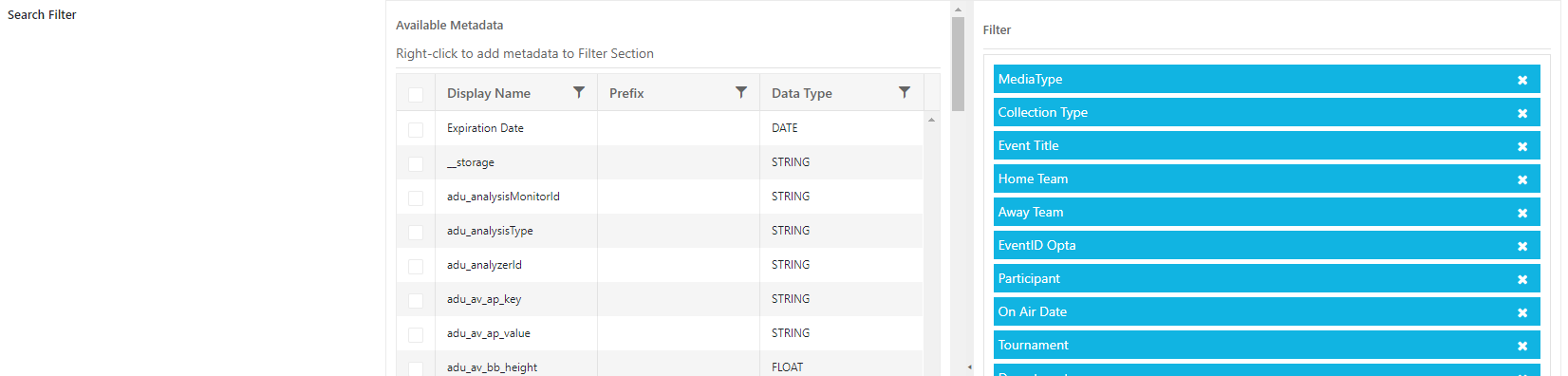
Depending Filters
Set relations between values from a specific metadata field and open corresponding metadata field on filters.
Left: Source metadata and values that opens another filter card
Right: Target metadata card which is visible once a corresponding value on source has been selected
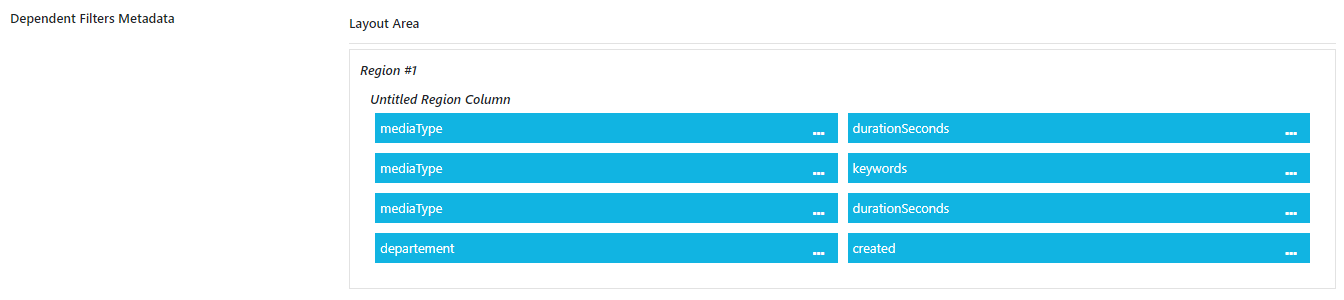
Example
I want to open the duration filter when video is selected on mediaType
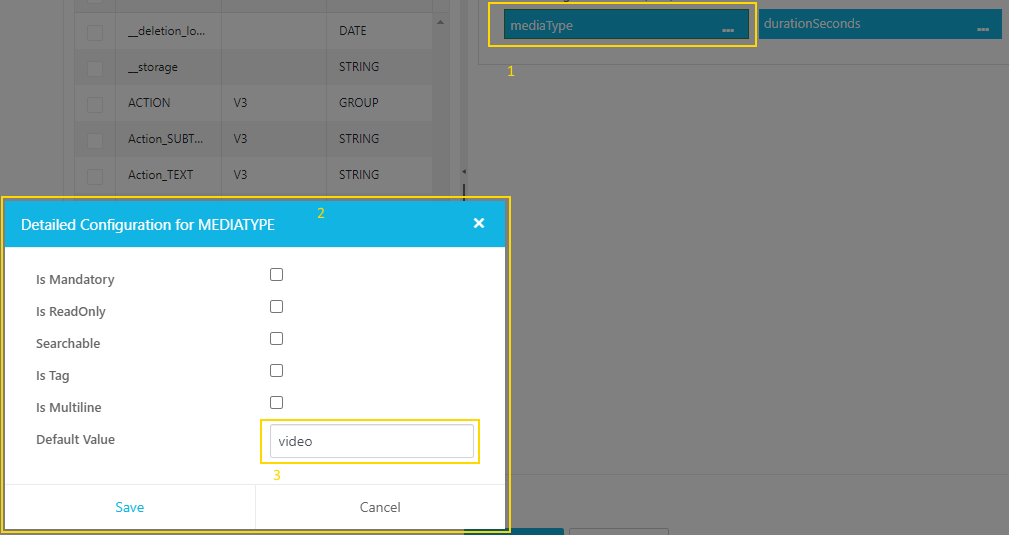
1: Open Control, Search for metadata mediaType and add to the left bag
2: Open Detailed Configuration on the context menu button '…'
3: Select value from drop down which a user can select and should open a new Filter Card

4: Select metadata which should be opened to the right bag
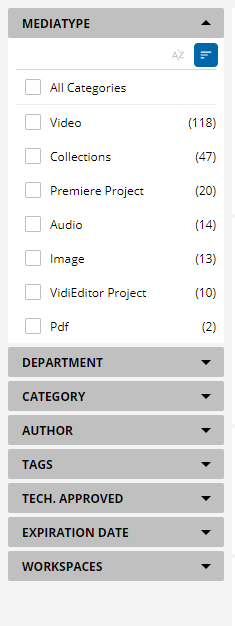
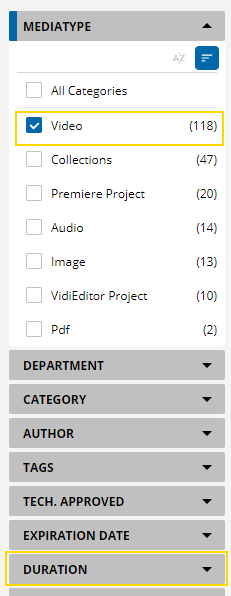
Hint: For adding additional Value - Field relations add multiple entries. E.g. Open Duration and Keywords if the user enables video. Create config relation for Mediatype video → Duration & Mediatype video → keywords

Be aware, that not all configurable controls options in this control have an effect on the Filter relation.
Negative Filter
In order to exclude a value from the filter. The user can hold the SHIFT-Key and click on the box. This will turn it red and show a minus. The following image shows where this values does not occur.
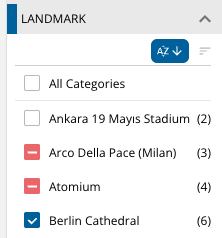
Organize Workspaces
General Settings:
Define the location of workspaces using the Workspace Settings under Filter.
Quota Limits:
Set thresholds for workspace quotas:
Warning Level: Define the percentage or item count when the warning (orange) is triggered.
Max Level: Specify the value where the max threshold (red) is reached.
Roles and Permissions:
To fully utilize workspace features, assign roles as follows:
Create Folder:
Role: MPVDT_WRITE_NEWWORKSPACE
Grants users permission to create new workspaces. Users without sharing capabilities can create folders for personal use only.
Share Folder:
Role: MPVDT_WRITE_SHAREWORKSPACE
Enables users to share workspaces with groups and view shared content.
Add Content:
Role: MPVDT_WRITE_CONTENTUSER
Allows users to add content to collections where they have write access.
Role: MPVDT_WRITE_CONTENTGLOBAL
Allows users to add content to all collections.
Quota Management:
Role: MPVDT_EDIT_WORKSPACEQUOTA
Grants the ability to create and configure quota rules.
