Filter
Depending Filter
The filters offer a possibility to narrow down the search via different criteria and can react based on which have been chosen. As a consequence, certain filters are made available depending on the object type or main category filters you have selected.
If the object type “Video” is selected, only those filters relevant for video objects are offered. This in turn makes it easier for users to only consider those filters capable of producing relevant results. In line with keeping a clean and uncluttered interface, the categories featured as filters, are displayed in an accordion format. Each of these categories can be expanded and collapsed at the user’s discretion.
Faceted Search
The number of values is faceted, which means, that the count on entries is dependent on each other. So when you search for food, you see a different count and types than as those made available for nature.
Food
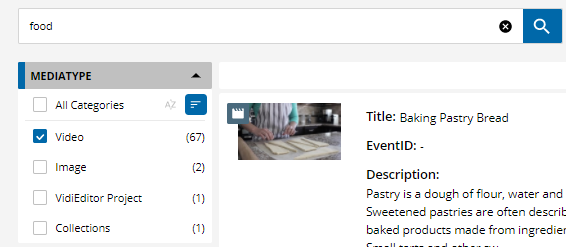
Value count displayed next to each filter 1
Nature
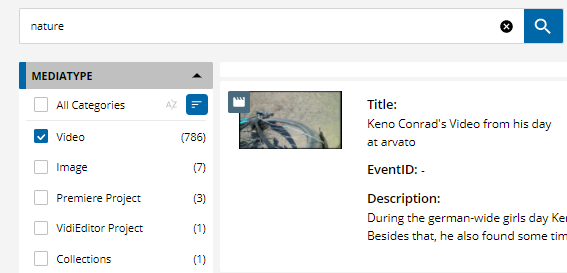
Value count displayed next to each filter 2
ConfigPortal determines whether you can adjust the sorting of values - which can be either by name or by number.

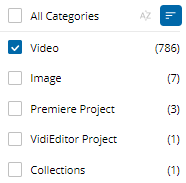
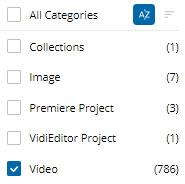
If the number of values exceeds 20, then a symbol is shown, which allows one to extend the number of entries.
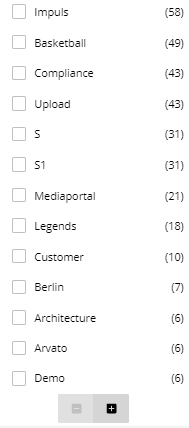
Values exceeding 20 offer a indicator
Show only specific values
In order to display only a subset of the possible values, the user can type in the whole word or a part of it to narrow down the possible entries.
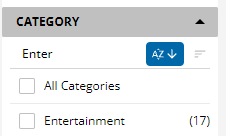
Values indicated next to the filter
Pre-Defined Date Ranges
By setting the pre-defined date range option to enabled the date fields on the filter will show a discrete set of values the user can select from:
Today: Everything from this date
Last 3 Days: This date the the two days before
Last Week: This day and the last 6 days before
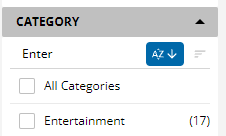
Filter categories
Organize by Workspace
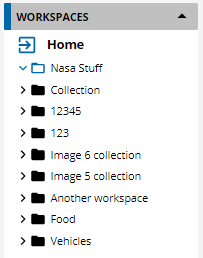
Organizing your workspace with folders
Active Filter
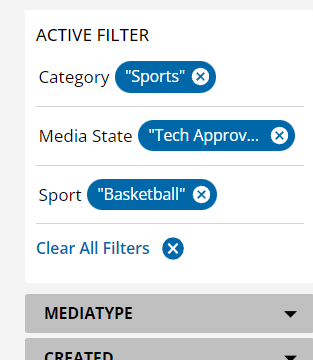
Indicated active filters
Position of Active Filter
Adjust via the ConfigPortal where the Active Filters are displayed. The system wide configuration will show them either on top of the filters or on top of the search results. If the active search criteria is displayed along with the results it will show a single line. If the number of entries exceeds the space, the user can extend the view and see all the values.
Quick Search
A user can conveniently store and access specific searches via the quick search feature. These searches can also be shared with other users and groups. Frequently used searches can be added on top as favorites. One search can be select for an initial load of the application.
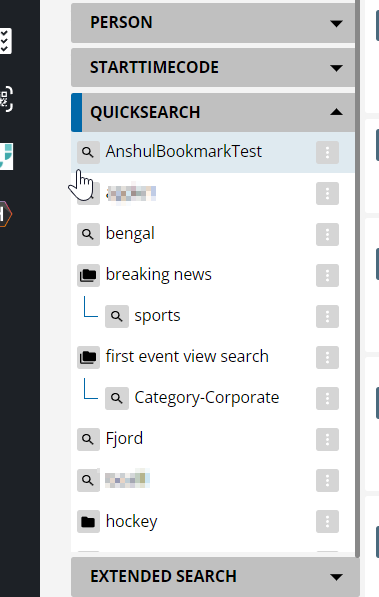
Quick search choices
Highlighting
Whenever a user performs a search in MediaPortal, the element triggering the match will be highlighted within the search results fields, and Events on the Preview Panel.
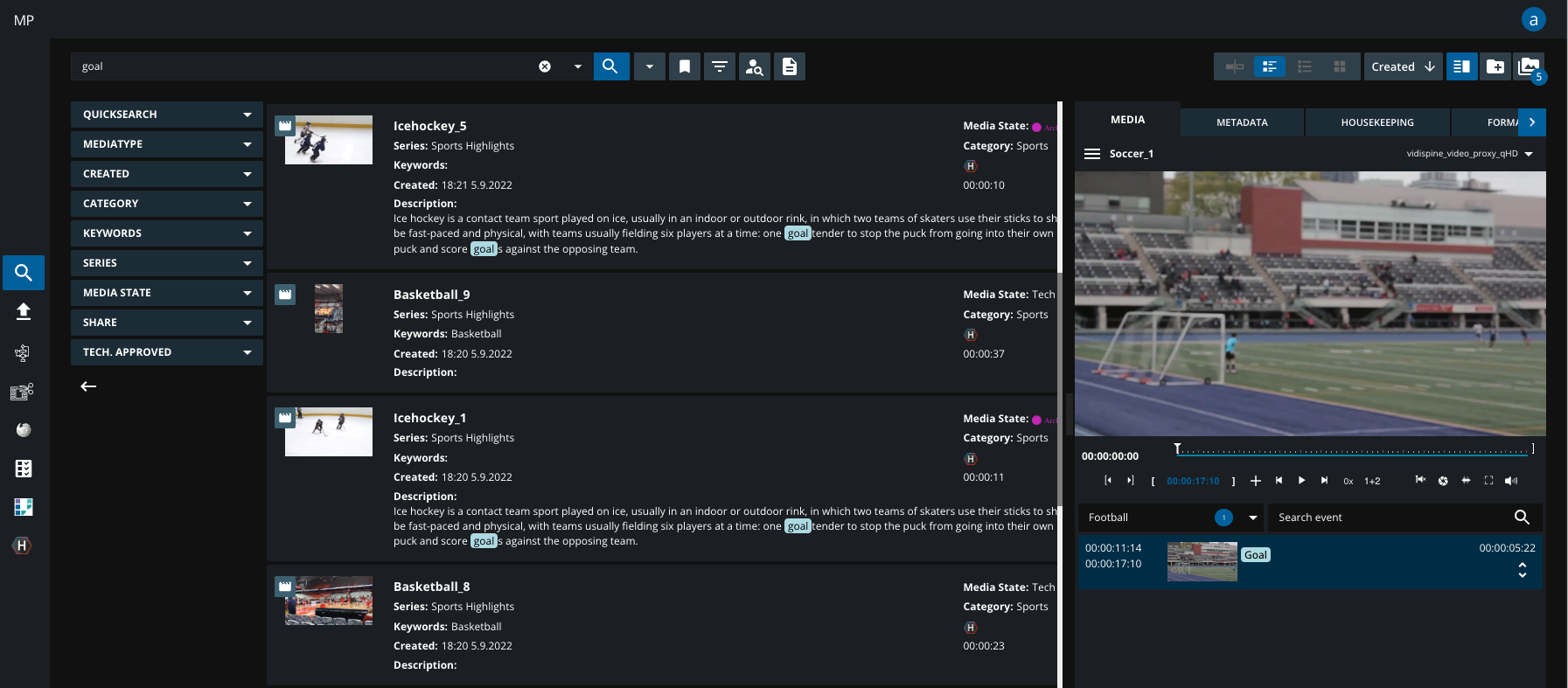
Highlighting search result text
