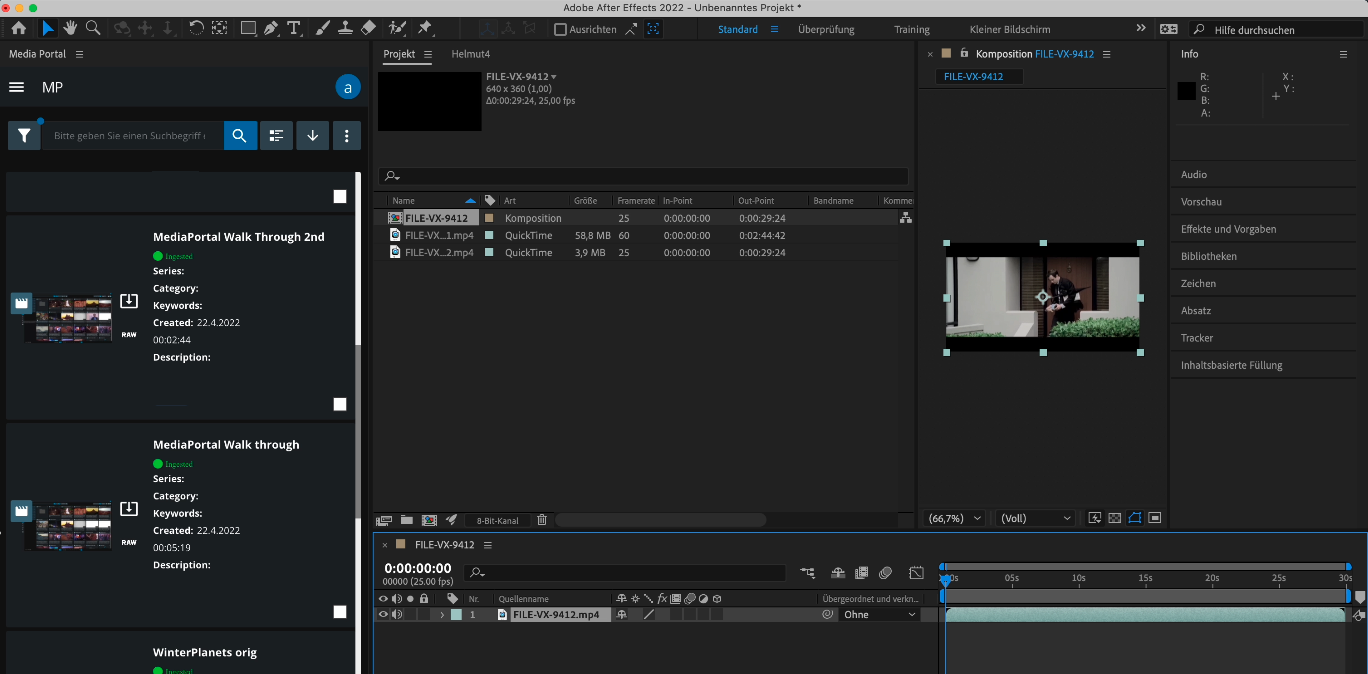MediaPortal Panel
What is MediaPortal Panel?
The MediaPortal Panel in Premiere lifts the feature set of the browser-based MediaPortal into Adobe Premiere. Through the MediaPortal Panel, users can interact with the known interface in order to search, browse, collect, and import content to Adobe Premiere. Additionally, users are able to trigger and ingest from the Premiere bin or publish a sequence via Adobe Media Encoder into a new flattened file which will be checked into VidiCore.
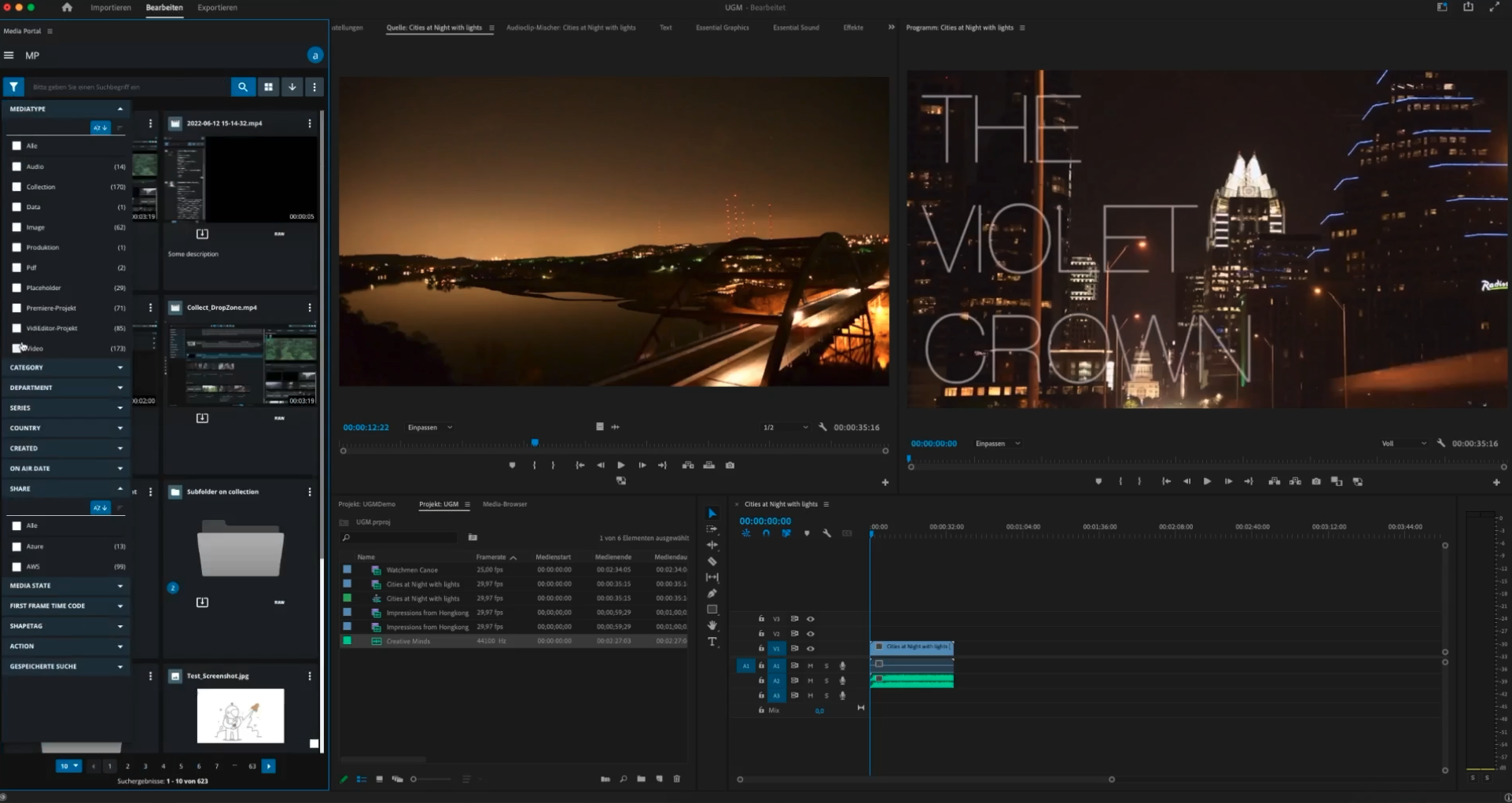
List of Features
Search, Browse & Collect
MediaPortal’s look and feel is available and covers almost all features which are available in the browser: Simple Search, Filter, Advanced Searches, Saved Searches, Proxy Streaming, MediaManagement, Timed Metadata.
Reduced function from the browser-based MediaPortal:
External applications that are configured to be opened in external windows do not work in Premiere.
Import
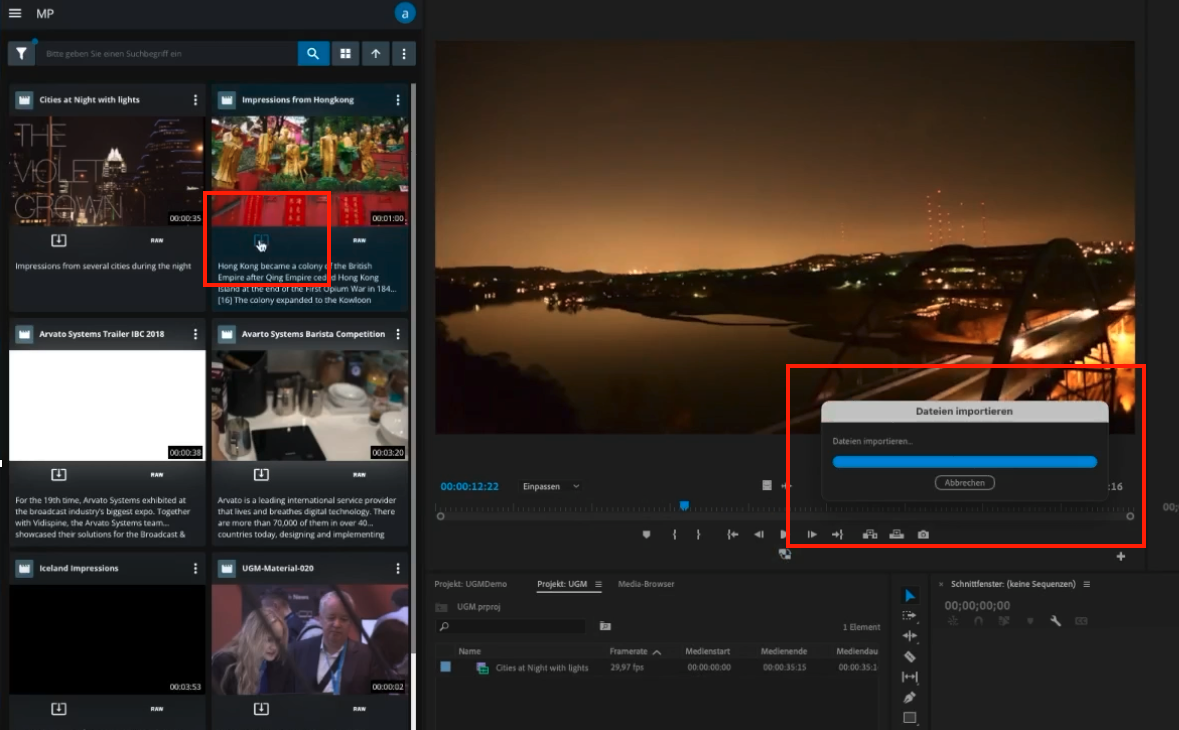
Item Import
Different Formats of Video, Audio, Images or other types supported by Adobe Premiere (HiRes, Proxy, Original)
There are additional controls available which allow one to import 3 different configurable shapes per different media types (Video, Audio, Images, Documents, Camera Cards and others). Different combinations of HiRes Shape, Proxy and Original can be configured. The RAW import button will import the 'original' shape if available, and if Proxy Import is turned on, this will be imported as well.
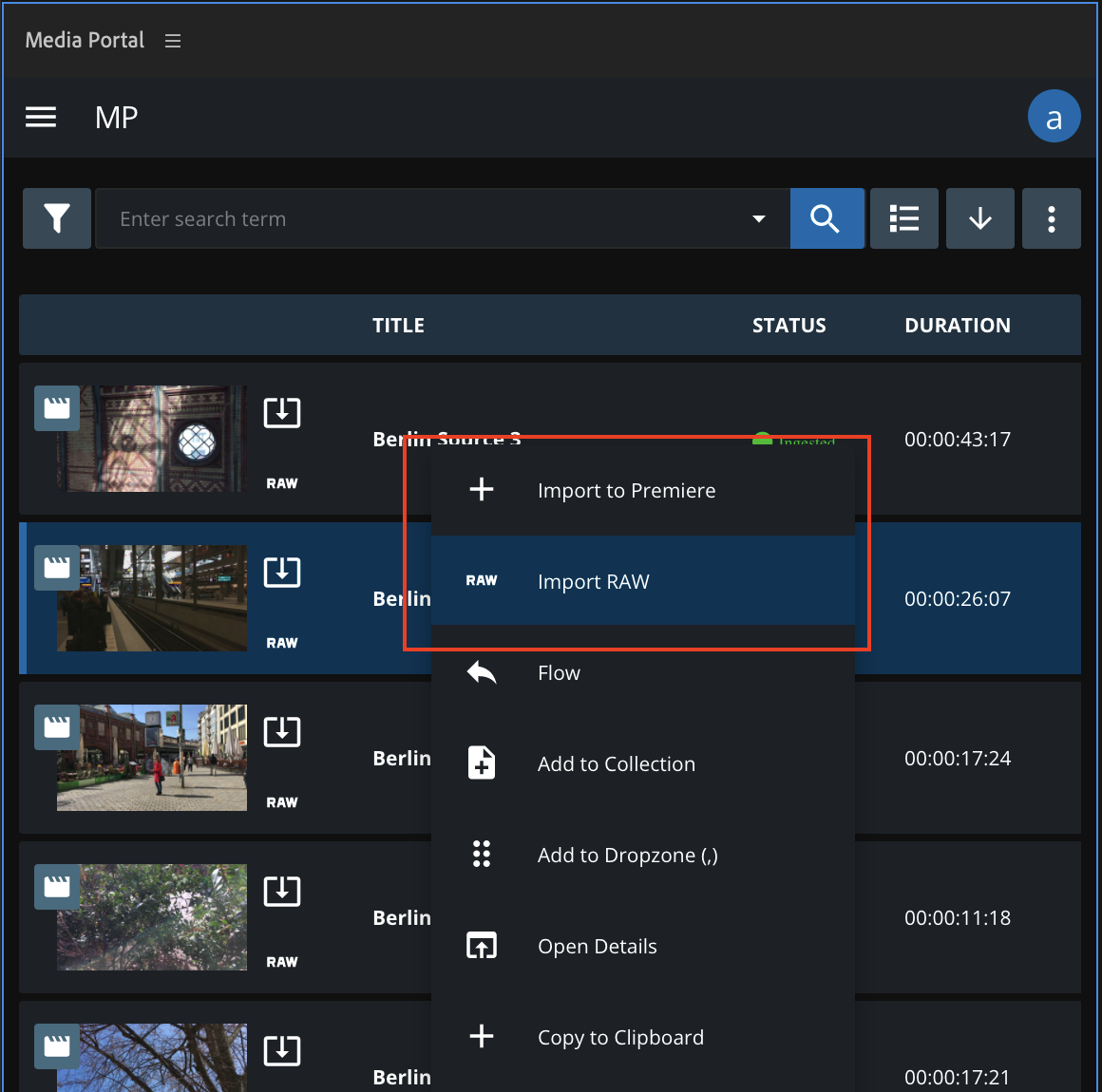
Partial Import
Partial import directly from Proxy Player or Events
An editor does not need to import a clip first and then check for the content. They can utilize the MediaPortal Proxy Player and browse for the right part in the video or audio and then just import the relevant part directly into the project bin.
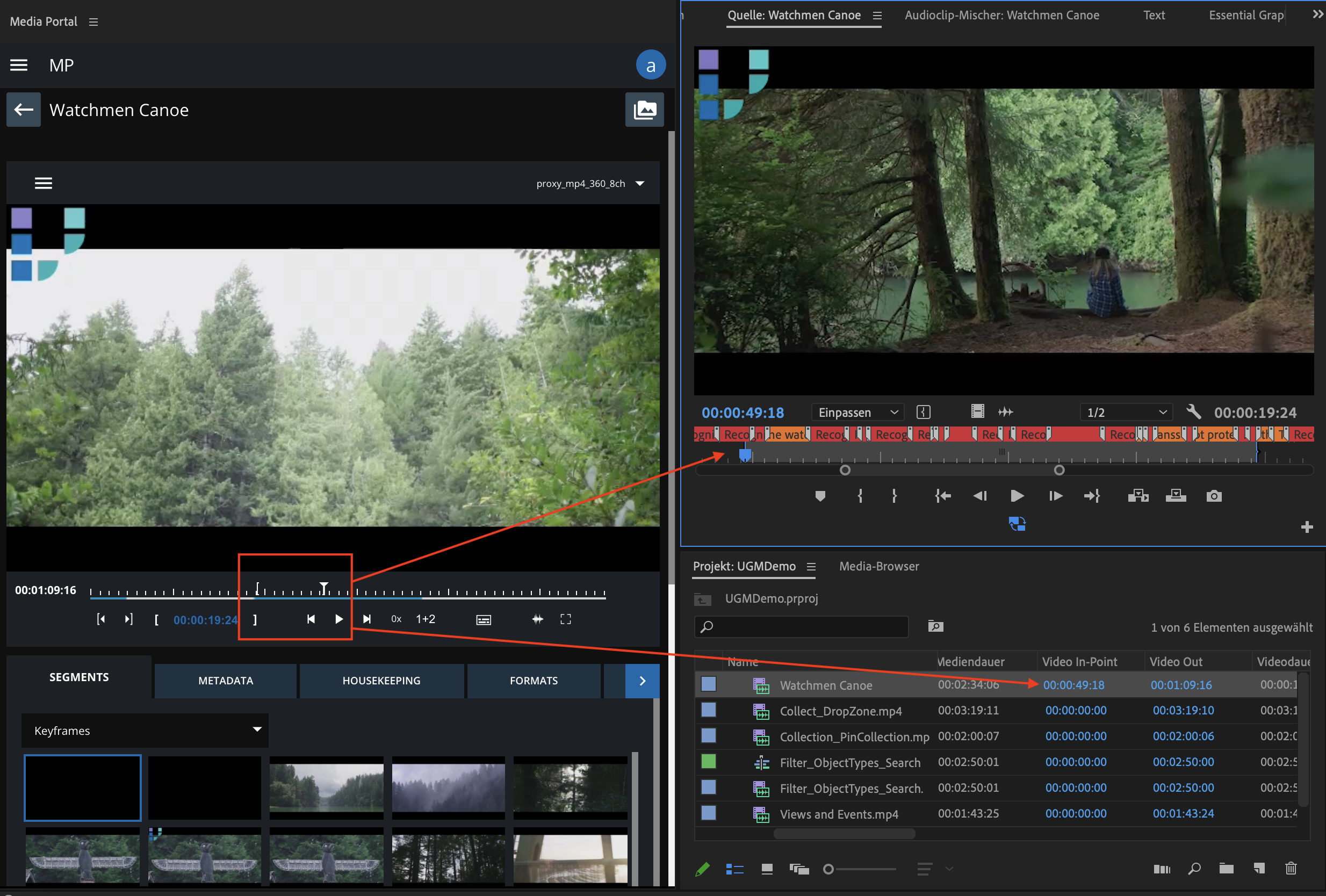
Different Import Types
Import File Reference: Creates a reference to the files, which are located on a file system.
Local File Download: Creates a copy of the source file to the local client.
Proxy Streaming: Is based on the import of a local file reference, but additionally creates an mpeg dash reference for proxy via the streaming server.
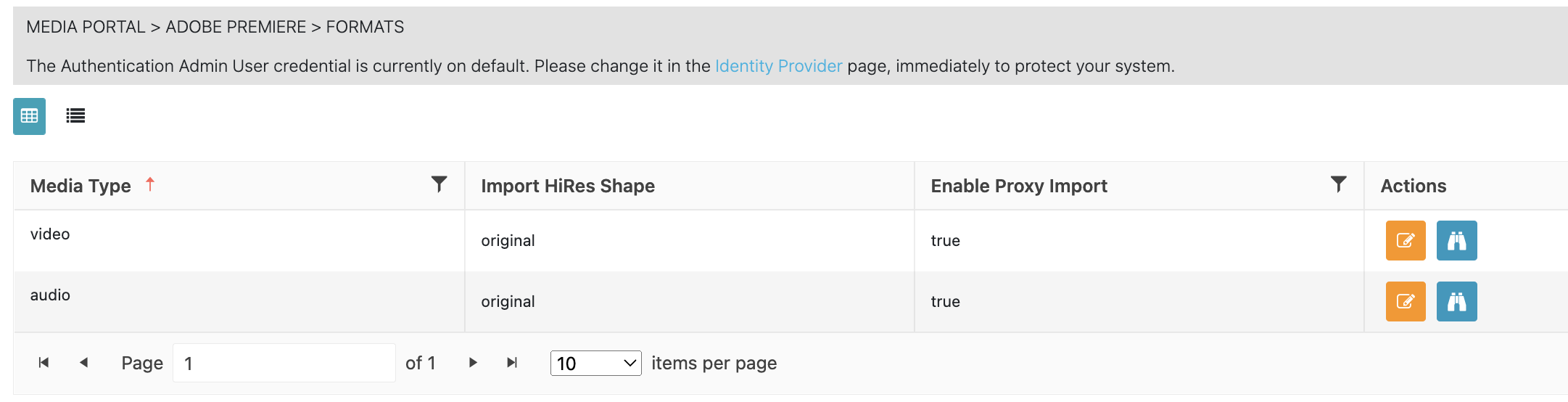
Formats Use Case Page in ConfigPortal
Collections
Import collections as folders into the Adobe Premiere Project bin. Along with and from the single items, MediaPortal can also create a sequence based on the collection and add it to the bin. This allows one to collect content in advance or on the fly and speeds up the editing process.
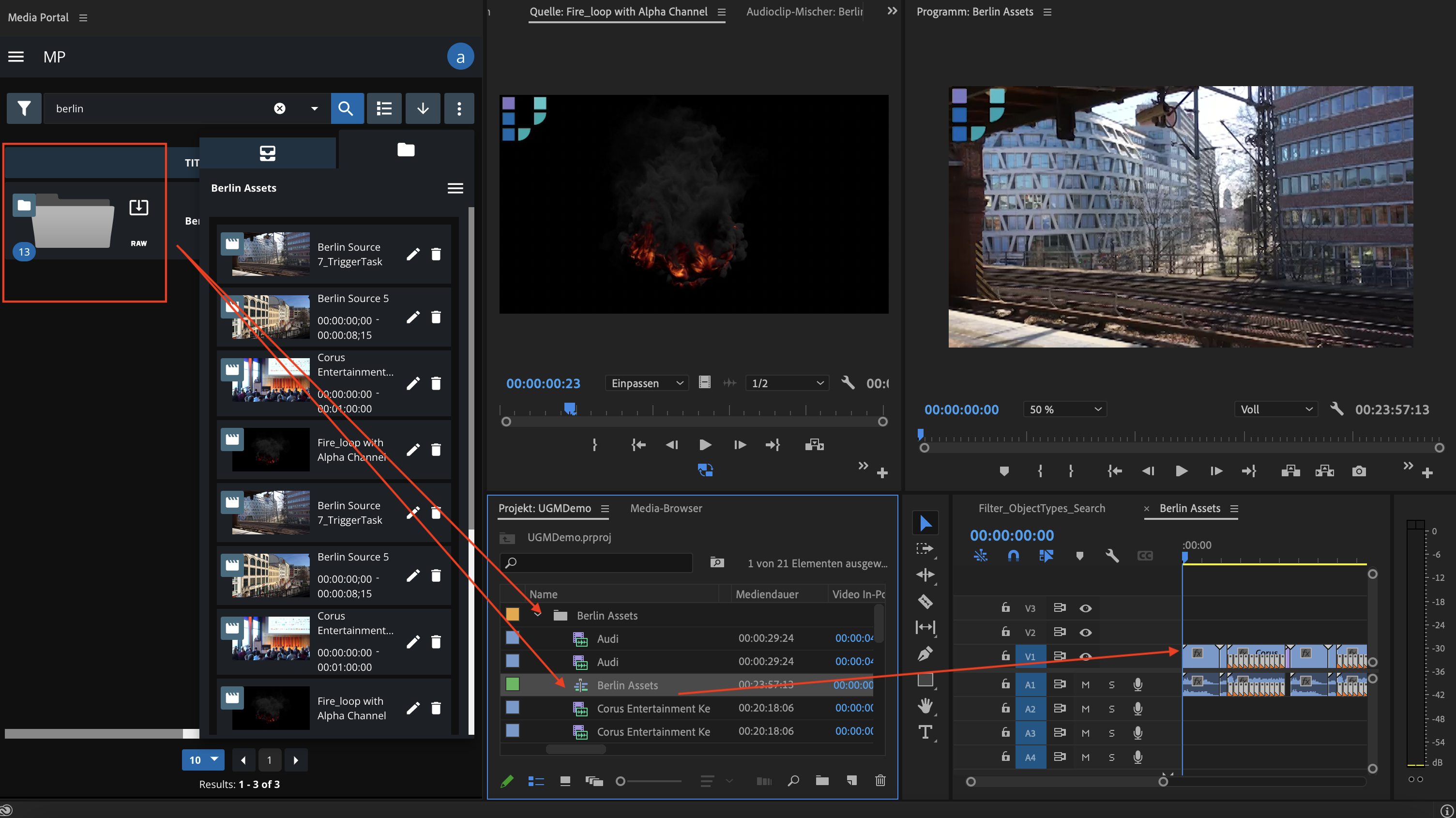
Camera Cards
A camera card can be imported as a collection of single clips combined with a single proxy clip. The camera card import will create the single clips and a sequence representing the camera card.
Location awareness (Automatic Transfer)
Source storages can be connected to different locations. Based on a location a user is assigned to, only particular content can be imported. As an option one can combine this with a workflow which is automatically transferring the requested content to the user’s location.
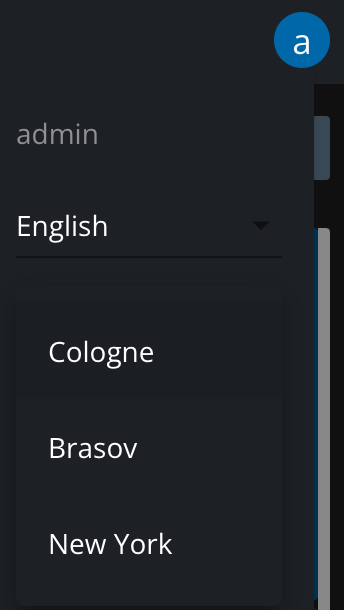
Metadata and Marker Import
Along with some basic metadata as Item-Id or Title, it is possible to freely configure which metadata is imported into Premiere. Metadata groups can be imported as different markers along with an item.
Example: Import sport events, such as goals, as timed metadata into colored events into the Premiere Source View or Timeline.
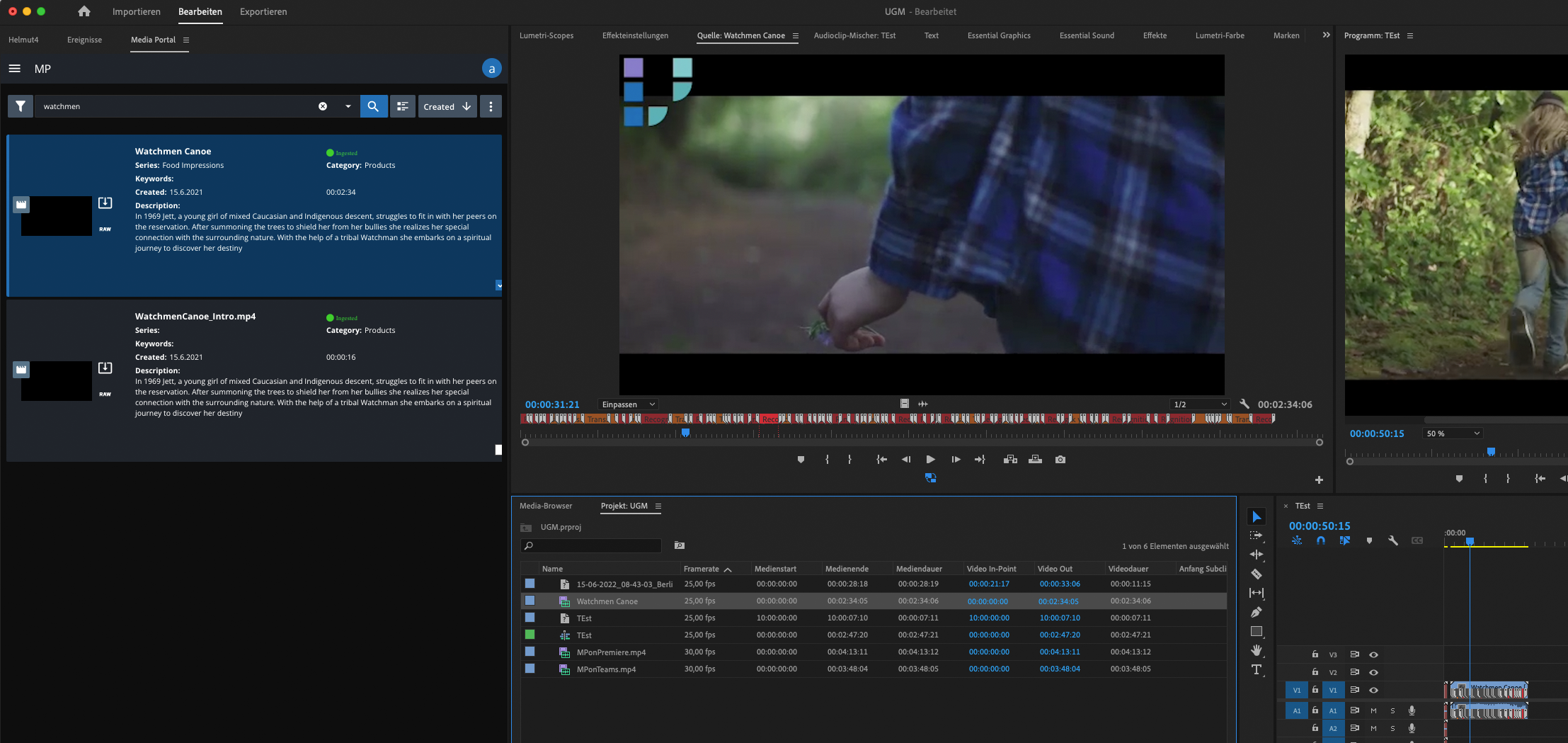
Ingest
Project Management and extended Feature Set via Helmut and Helmut Stream Engine
Content which is added manually from a local device or other external sources to Premiere can be detected as unmanaged media and ingested via VidiFlow into VidiCore. The MediaPortal Panel also offers a panel with metadata annotation and bulk editing.
Use MediaPortal ingest function or extend the automated ingest via additional functions of the Helmut Stream Engine.
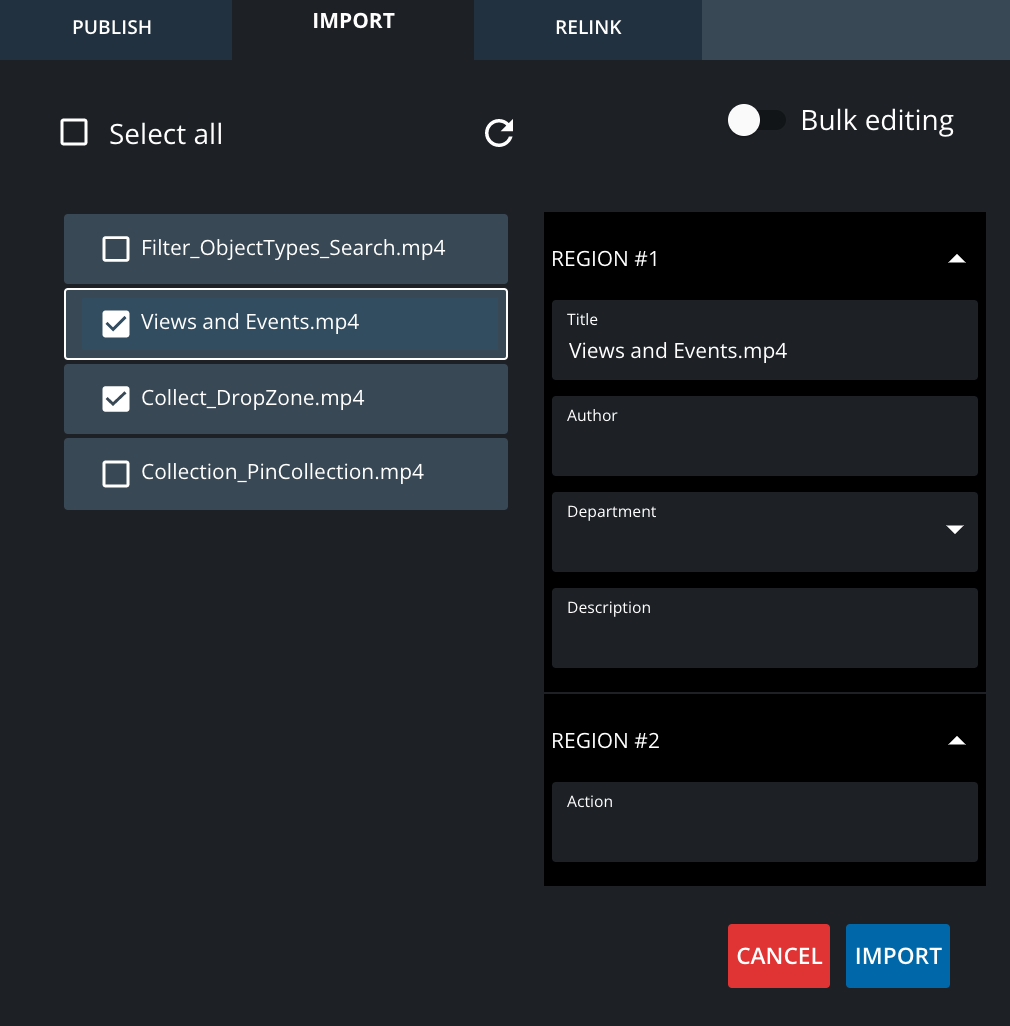
Publish
Project Management and extended Feature Set via Helmut and Helmut Stream Engine
Publish a sequence from a project via the local Adobe Media Encoder to a storage configured by VidiCore. Select your present settings on the fly. The panel allows to select from the whole sequence area or parts of it. Trigger a VidiFlow process along with it.
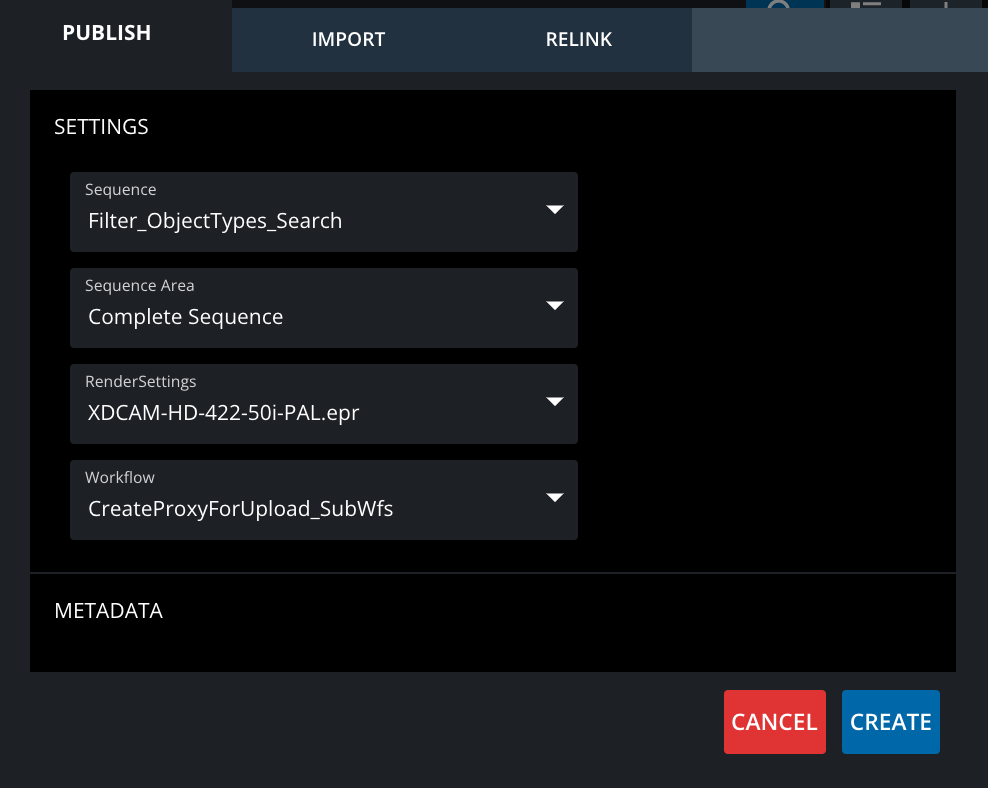
Relink Offline Media
Project Management and extended Feature Set via Helmut and Helmut Stream Engine
With the MediaPortal Re-Link function one can detect offline media and check if other shapes are accessible and then re-link the path to the file.
One can extend re-link on a project level via additional functions of Helmut and the Helmut Stream Engine.
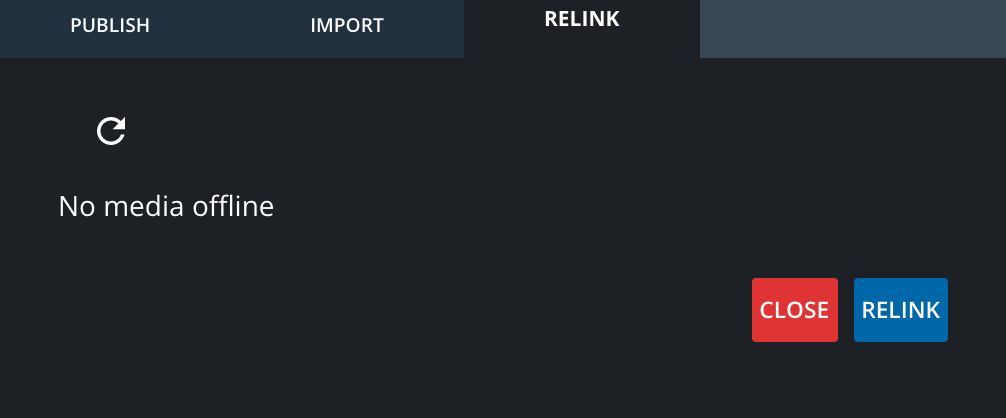
Import VidiEditor Projects
Import a VdiEditor Project intro Adobe Premiere, will take the project, a user created in VidiEditor and adds it as new sequence along with a project bin into the currently open Premiere Project.
The timeline will support the cuts from the timeline along with audio tracks. A subset of effects is supported as well. These are:
Video Transitions: Cross Dissolve, Dip to Black, Dip to White
Audio Transitions: Crossfade
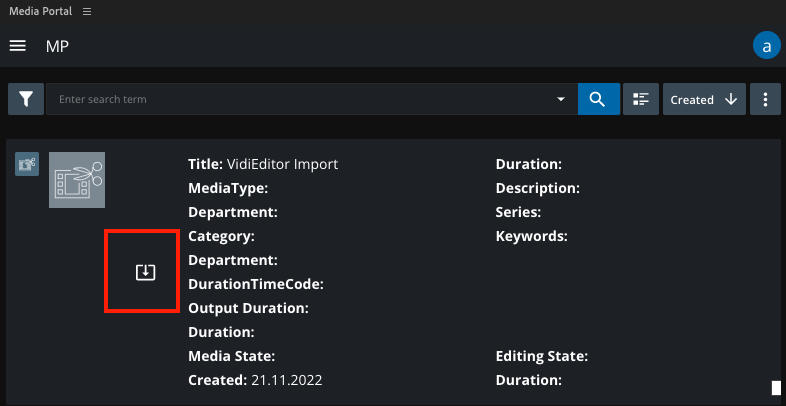
Project Consistency check
When this feature is turned on in the ConfigPortal, it will allow to trigger a manual synchronization between the Project-Collection and the Premiere Project bin. It is also possible to perform this check based on a cron-job which is done aber x-minutes.
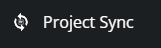
After Effects Support
The MediaPortal Panel can also be opened in Adobe After Effects, where it comes with a subset of features. It supports file and collection import into a Project