Modify a Booking Component on the Timeline [VCon UG]
Repositioning
Once a booking component element has been selected on the timeline, you can reposition it along its current lane through the Edit Booking Area (Area: Edit Booking [VCon UG]) or directly on the timeline.
If you want to do so on the timeline, select the booking component element and click on it so as to prompt the drag icon as shown below. By dragging the element left and right you are able to reposition the booking element along the timeline.
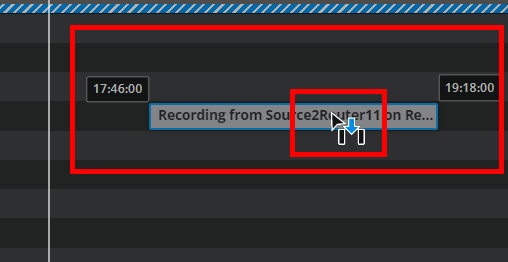
Repositioning the booking element into another booking component’s specified time is not possible.
Repositioning can only occur if recording has not begun yet.
Repositioning can only occur within the same source lane.
Extending or Reducing the Duration
Once a booking component element has been selected on the timeline, you can change the duration either through the edit booking area or directly on the timeline.
If you want to do so on the timeline, select an end of the booking component element bar and click on it so as to prompt the drag icon as shown below. By dragging the icon away from the element, one is extending the duration by either having it start earlier (left) or end later (right).
Conversely, one can reduce the duration of the booking component in a similar manner by dragging the end towards the center of the element as opposed to away from it.

Extending the booking element into another booking component’s specified time is not possible.
Extending the booking element can only occur if the end of the booking component’s recording specification has not yet concluded. It cannot be reduced beyond the actual current time.
