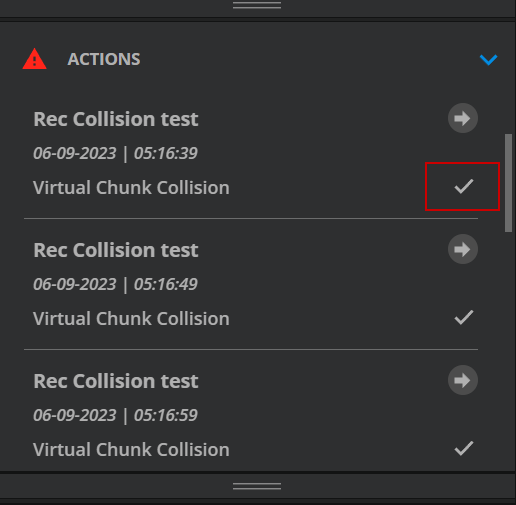Solve Actions
Workflow Description
The user should be informed about actions he has to perform manually, so that recordings can be performed without errors. For this purpose, the user should be informed in a reasonable time.
Motivation and Considerations
To solve recording problems that would prevent correct recording.
Actions are created in a defined time in previous.
The user can mark the actions as solved
If the action is not solved the system will re-create the action
The action will be automaticly solved if the user will do the change manually or by the system without manually solving it in the UI.
The creation interval for actions can be configured in the config UI
There are two action types available:
Not assigned: Gives the user the hint to assign a source to a recording.
Collision virtual chunk: Gives the user the hint to fix a collision that has occurred due to a recurrence recording.
Actions will be shown as red triangle at the front of a recording on the timeline.
Step by Step
Phase 1
An action appears in the system.
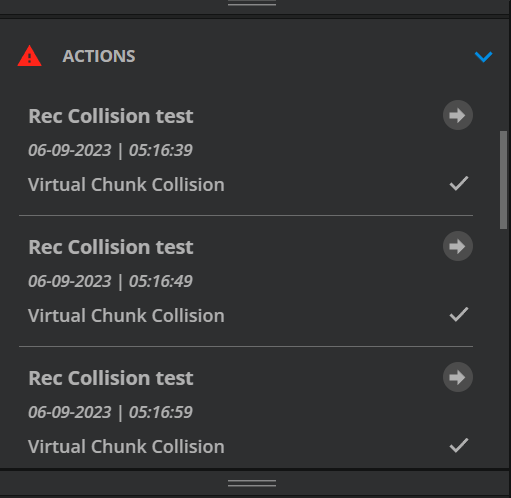
Phase 2
User can jump to the recording by selecting the button
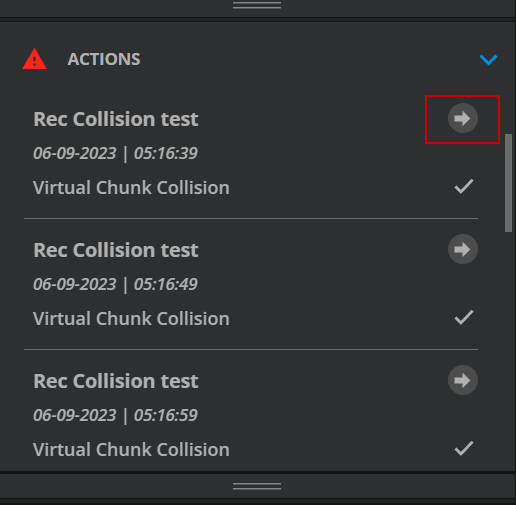
The recording will be seleted on the timeline and the cursor jumps to that time.
Phase 3
The user manually intervenes in the system and solves the collision or adds a source and marks the action as solved (alternatively, the action will be closed automatically in the next check interval).