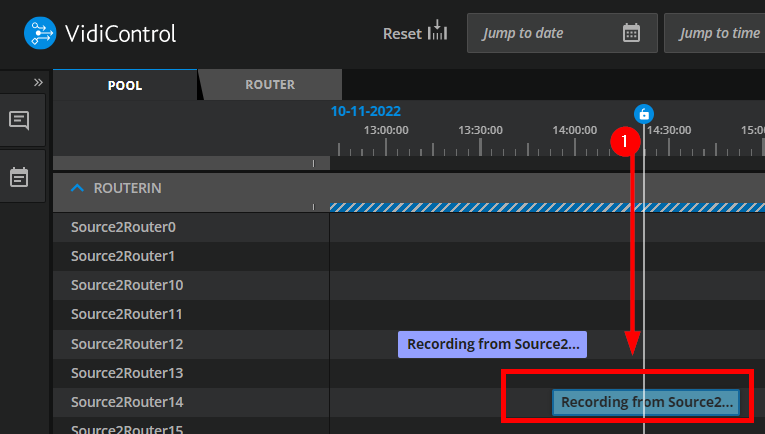Create a New Booking
Workflow Description
As a VidiControl user, you want to plan ahead and schedule a bookging the desired source on the timeline and enter the specification for at least one booking component (subordinate to the booking you are creating). You may or may not reposition or extend/reduce the time parameters of each component as long as they have not been completed.
Motivation and Considerations
As a VidiControl user, you want to ingest media from specific sources. You use VidiControl to plan schedule a booking in advance - along with any number of booking components that may be required.
You want to plan a booking in the future which may require a single or multiple recordings to fulfil the desired ingest of media. You are aware of what you want to record and as such are aware of the ingest sources (ports) that will are intended when specifying the individual booking components for each of the recordings. You are also aware of how source’s schedule (time parameters in order to accommodate to your booking and booking components to fulfil the desired ingest of media.
Step by Step
Phase 1
Once you’ve reached VidiControl’s timeline area, determine which source will be used to ingest the desired media. Users are expected to be familiar with the sources and their respective schedules. This determines the content of the recording being made during the ingest. Right click on the lane to prompt the context menu and select the “Create Booking here” option.
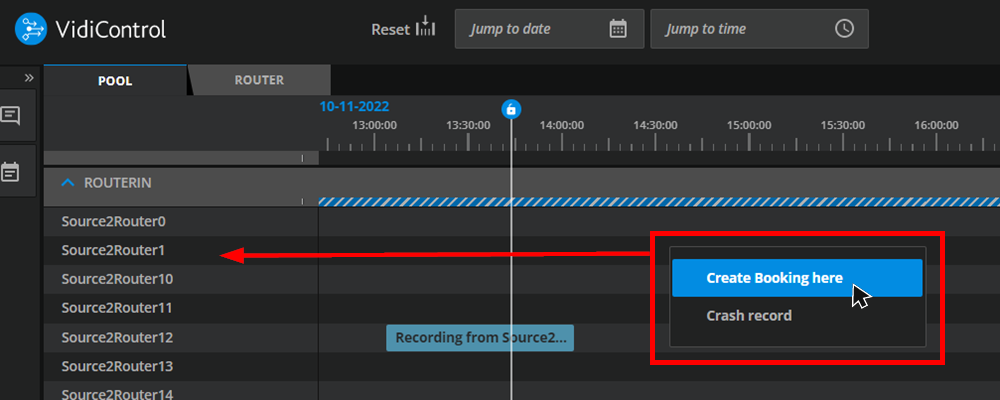
Phase 2
After selecting the “Create Booking here”, the specification options are made available within the booking. Each of these are described in detail here: Area: Create a Booking . Users can specify a single booking component or add multiple components to a booking. As shown in
Phase 3
Once an ingest initiated and recording has begun (1), it will be indicated as “recording” on the timeline. At this point, the booking component’s specified time can only be extended or reduced up to the current time on the timeline indicator Modify a Booking Component on the Timeline .