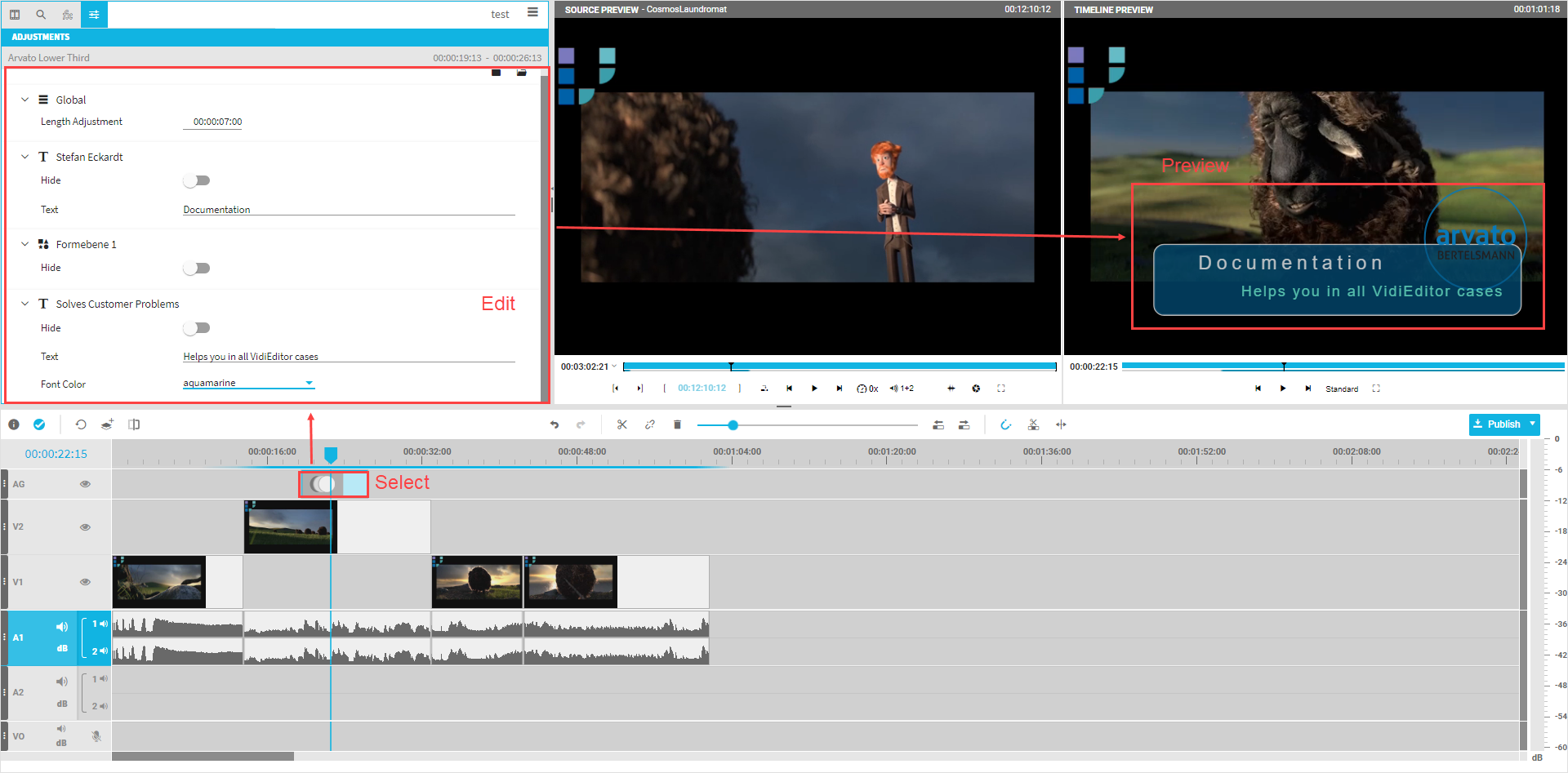Animated Graphics [VE UG]
VidiEditor allows to use animated graphics especially for use cases such as:
Adding lower thirds to the timeline
Adding Credits
Adding Bumper transitions
To enable the feature into the system installation please consider Animated Graphics [VE OG].
If the feature is configured for your installation the VidiEditor will display a dedicated Animated Graphics (AG) track on the timeline as well as a navigation about the animation templates in the Media Managment area. Th track is only usable for animated graphics add on top of the video tracks. The VidiEditor GUI looks as follows:
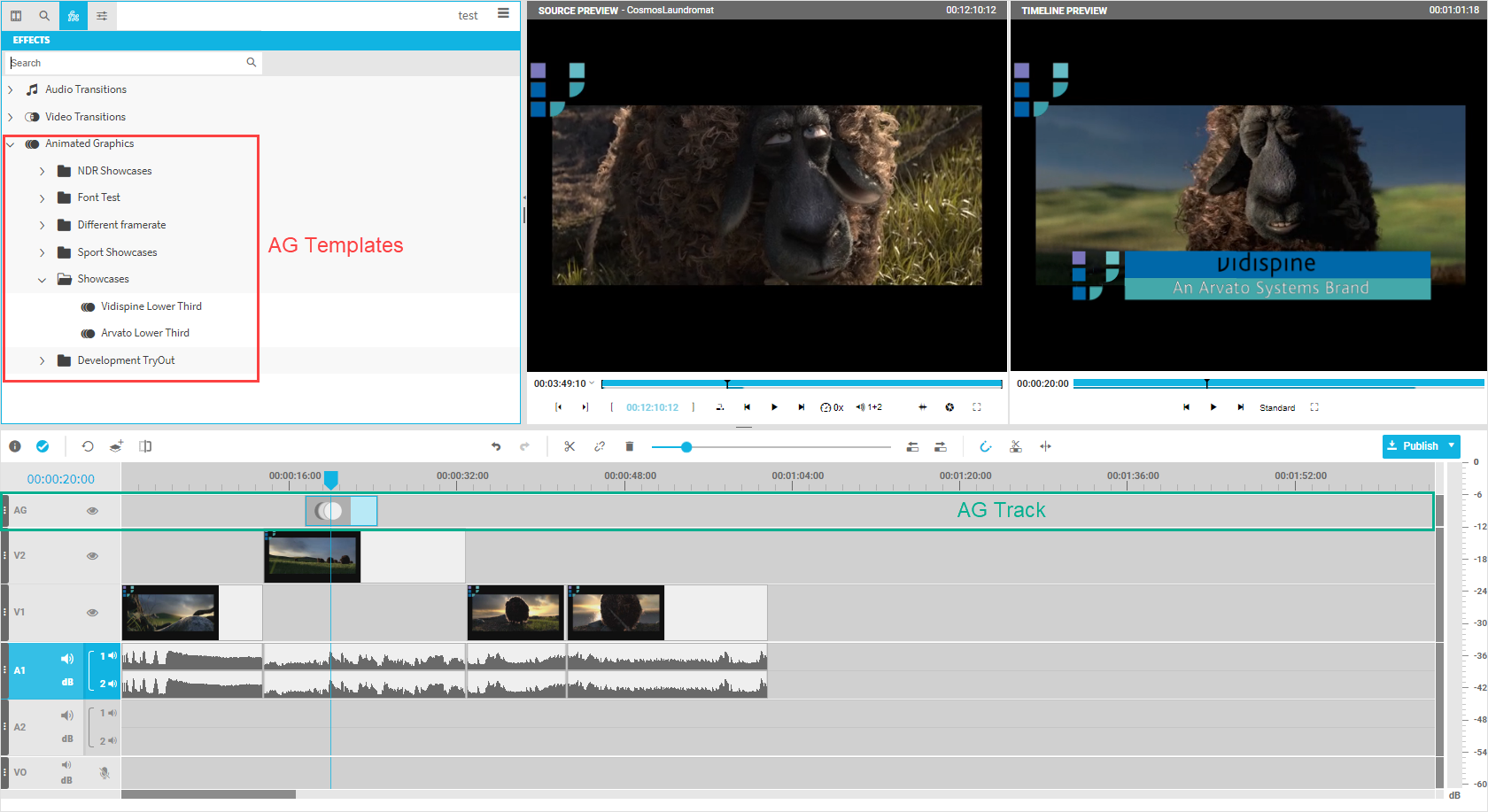
The templates can be found easily using the search filter. Adding them to the AG track can be done via drag and drop after the template is load from the configuration. While loading the template the VidiEditor will display a spinner wheel. Seeing the Animated Graphics indicator indicates that the animation is ready for usage.
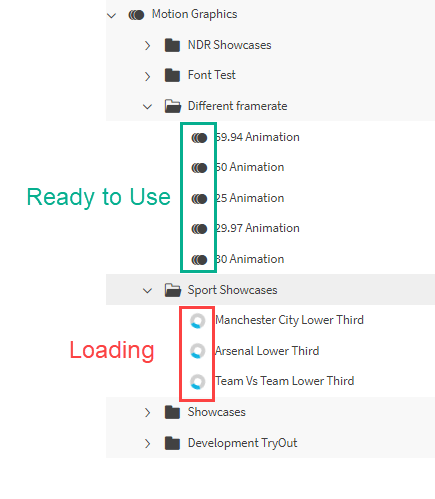
After adding an animation to the AG track it can be played back directly with the rest of the composition inside the timeline.
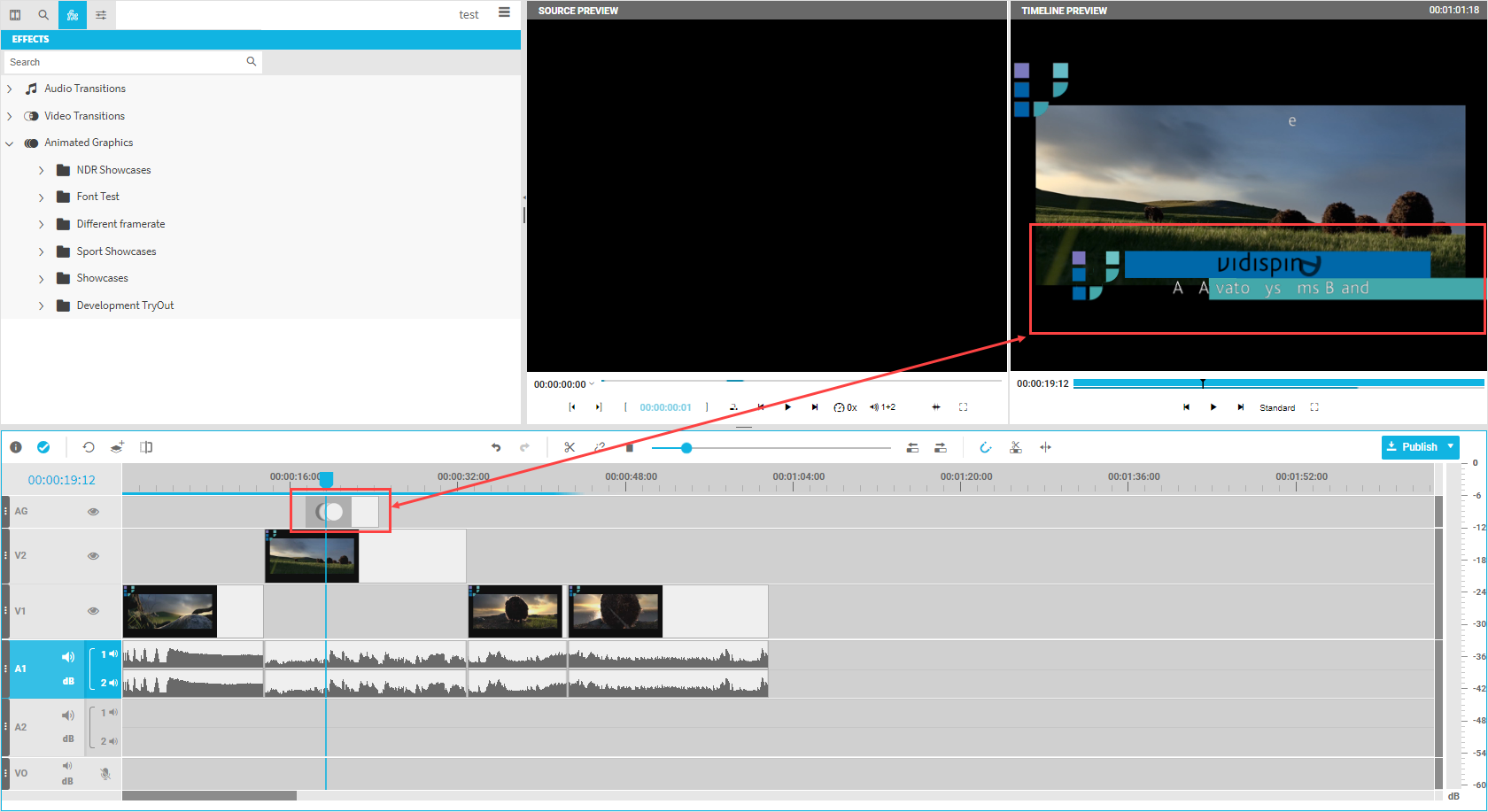
Operations such as playback, scrubbing or moving segments should work like on video segements. It is not possible to cut the animations. Triming the animation is possible if the animation itself supports it (see Animated Graphics [VE OG])
Editing the Animation:
Selecting the animation segment and choosing Media Management → Settings pane will allow the user to adjust the parameters based on the configuration to for example change the text, change colors, hide layers or change the animations length.