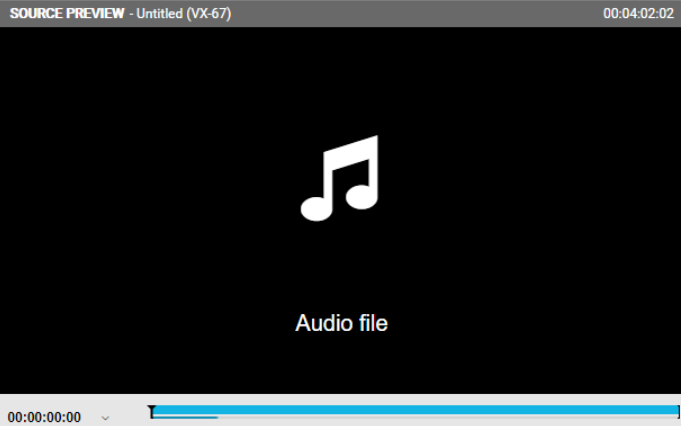Adding Media to Source Preview Player [VE UG]
All supported media (compare Supported Media Types [VE UG] ) can be added into the source preview player to view content and add it into the timeline. There are three approaches to adding media to the Source Preview player:
Double-click on media
Drag and drop media to player
Use the context menu
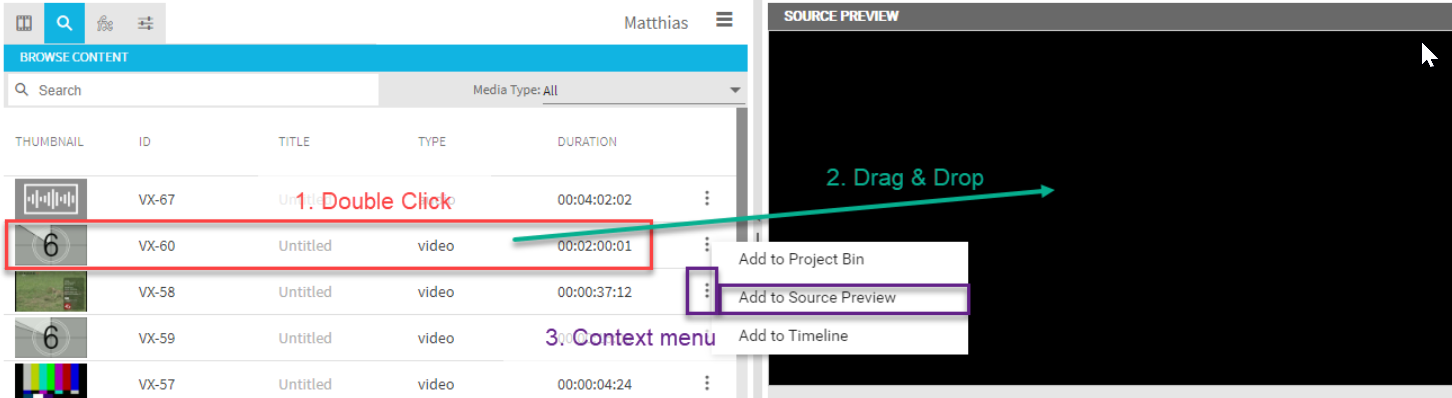
All 3 options are available directly from the search and bin tabs within the media management area. The preview depends on the added media.
Video
For video media, the user will see the first video frame after adding it to the source preview player - for example the player looks like this:
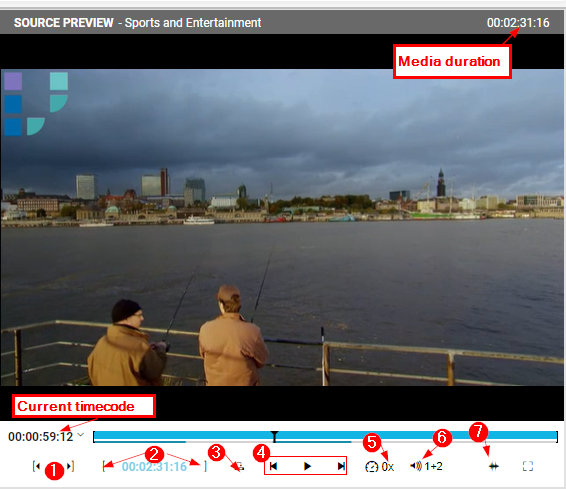
Skip to next IN/OUT
Set IN/OUT and duration of segment between points.
Add to timeline
Skip previous frame, play, skip next frame.
Specify play speed.
Audio selection
Wave form toggle
Audio
For audio files, the preview depends on certain factors. If the wave form data is available in VidiCore, the user will see a waveform preview in the player as shown below:
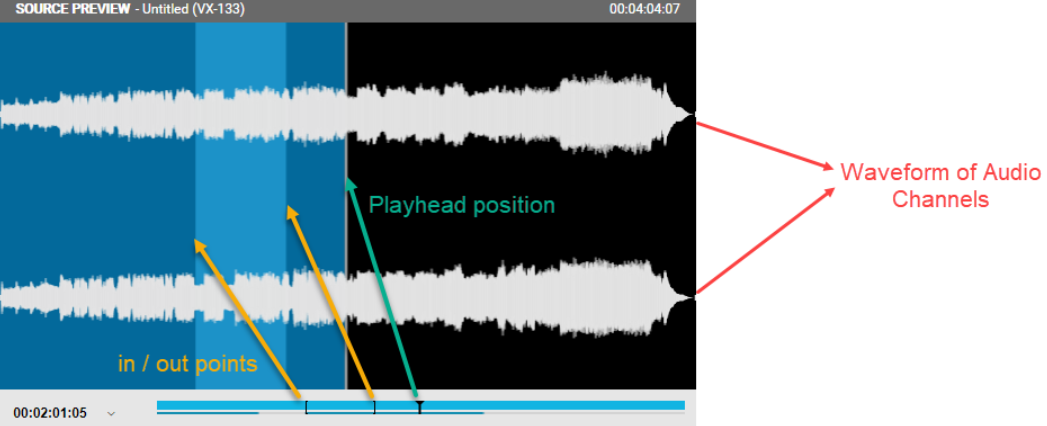
As shown in the image above the waveform option will graphically differentiate between what has been played, what has not been played, as well as the positioning of the IN/OUT points of a segment in relation to the entire media.
If no waveform data is available, a still indicator is displayed: