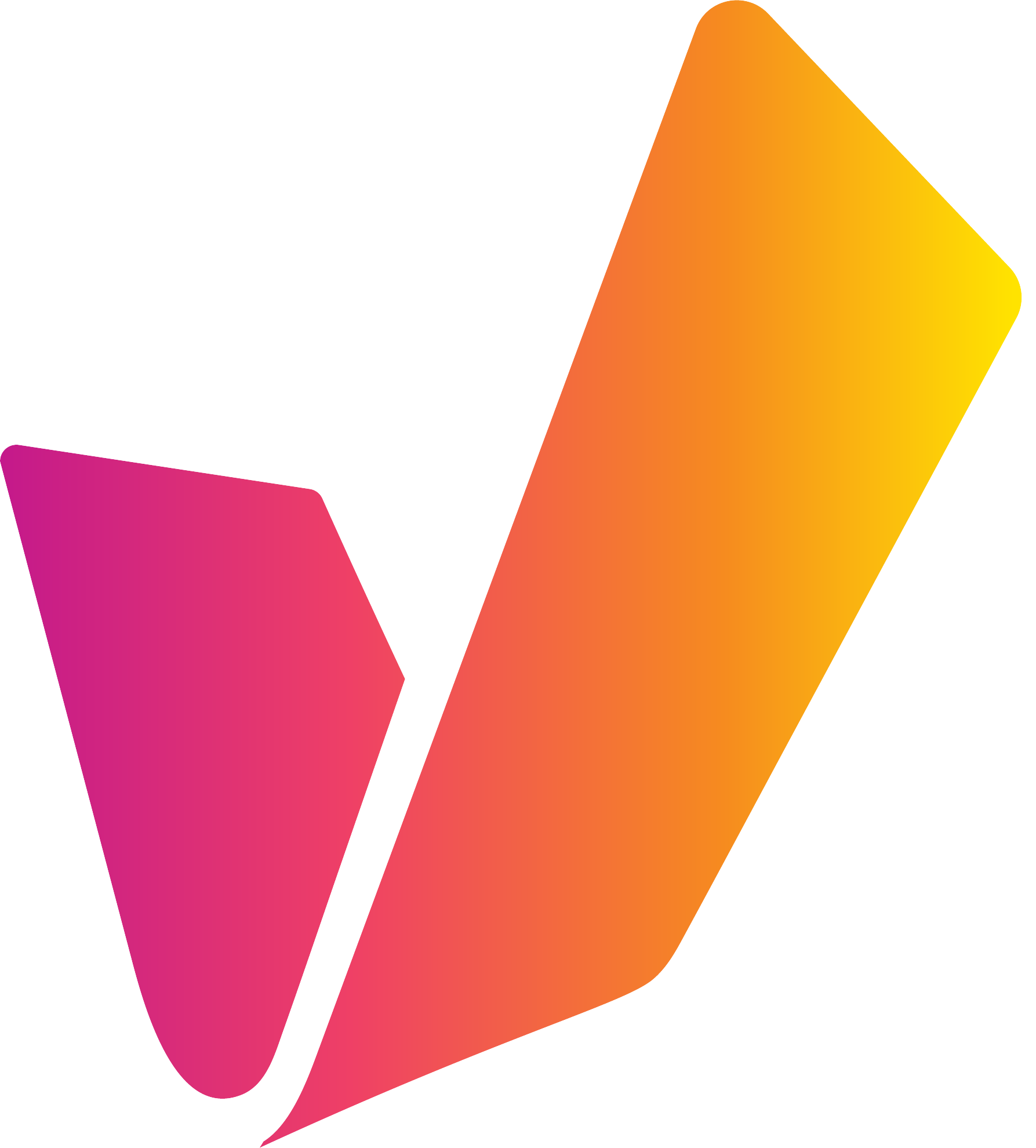Link - Unlink
When video is inserted into the timeline, VidiEditor will typically handle the related audio and video as linked segments by default. This means that when modifying the segment on the timeline both audio and video will be handled together. This includes operations such as selecting, moving or trimming the segment.
Users may wish to unlink audio and video segments to arrange them in an overlapping manner. This can be done when selecting a linked segment and choose unlink from the toolbar or context menu. Afterwards the beforehand linked segments can be modified independently.
Via Context Menu
Simply click on the segment using right mouse key and select “Link/Unlink“
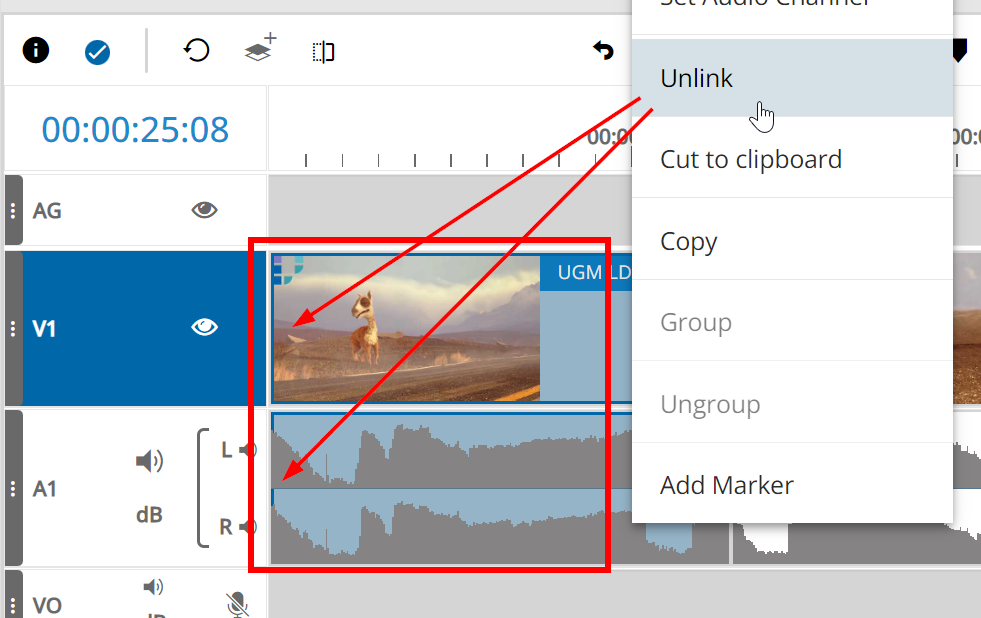
Via Toolbar Button
Simply click the button after selecting a linked segment.
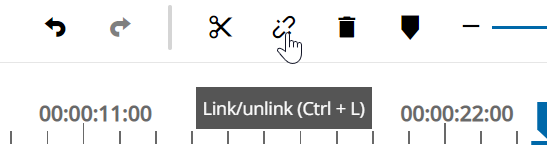
After unlinking the originally associated audio and video segments can be brought together again using link. Linking is possible if audio and video combinations are choosen having the same item id.
Please Note: The Link / unlink option is meant to be used on audio/ video segments which are originally associated with each other, not for grouping multiple segments. This would be the grouping feature Multi-Select (Lasso tool) and Group Segments