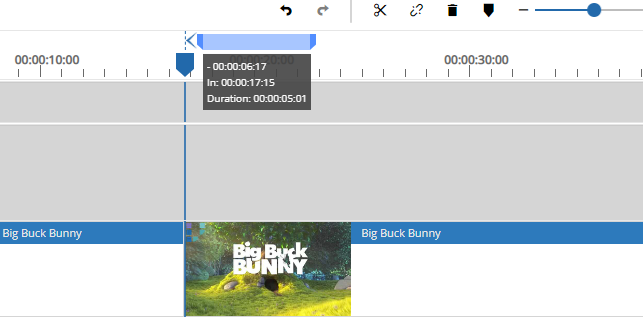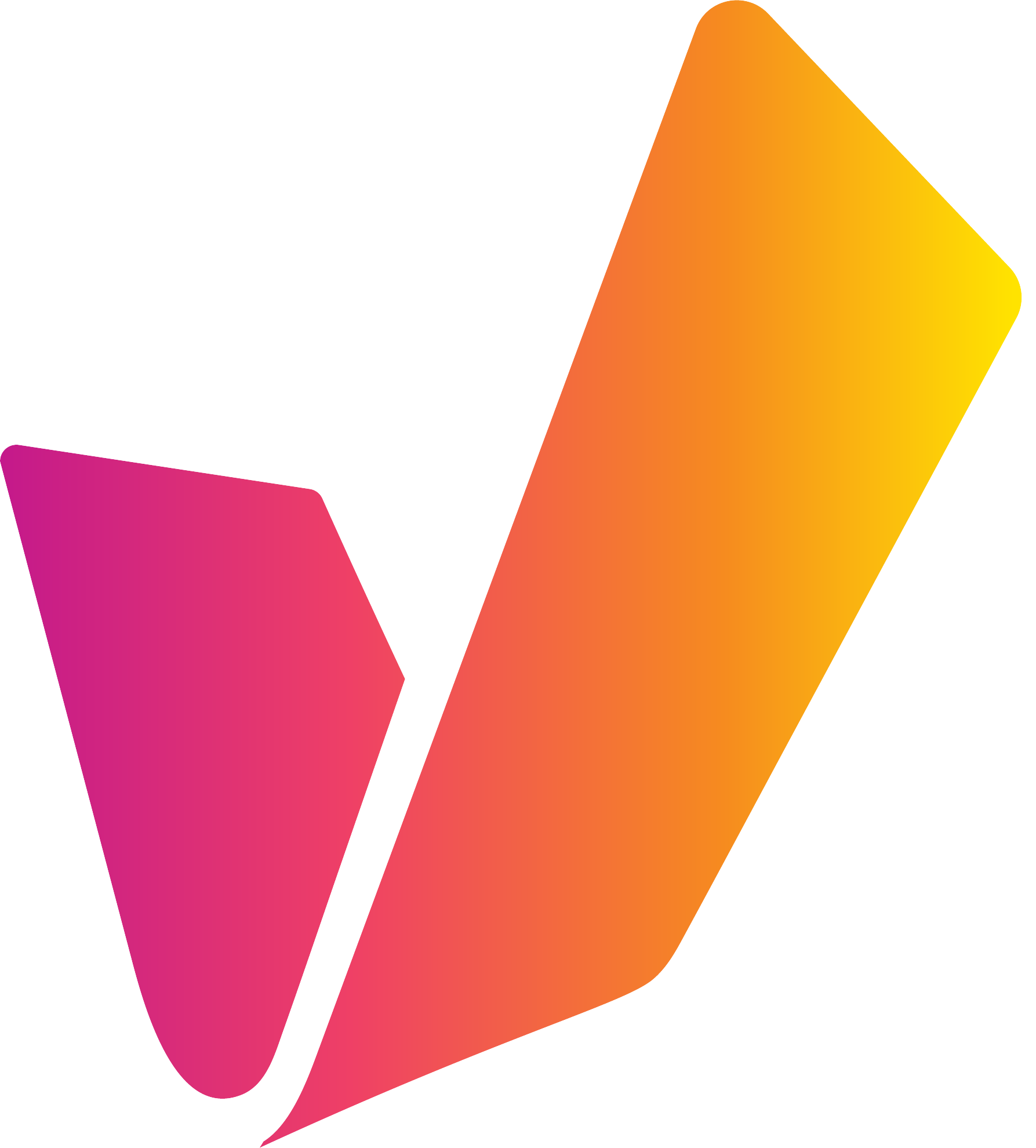Snap
VidiEditor's snap tool is designed to easily align segments to each other frame accurately when moving those on the timeline. It can be found in the timeline's toolbar or toggled via keyboard shortcut.
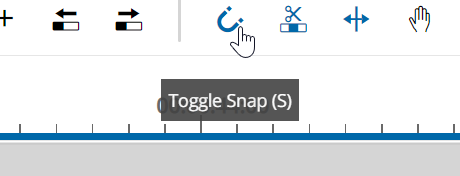
The icon indicates if it is turned on or off by appearing blue or grey respectively.
Snap on move interaction
If the mode is turned on, the user will see an arrow icon when moving a segment close to an IN / OUT point of another segment or or close to the timeline playhead's position. While seeing this arrow indicator and releasing the move (release left mouse key) the segment will frame accurately be positioned on the next frame after the cut position or at the playhead position.
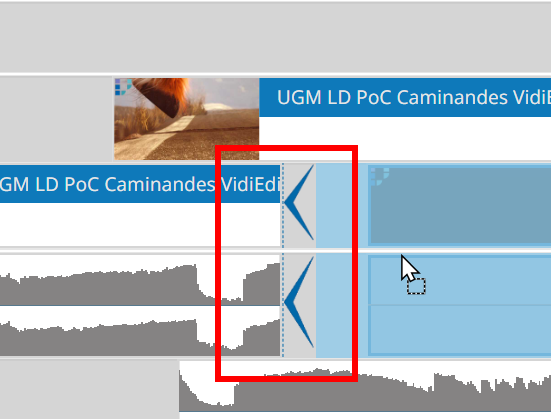
This works on the IN/OUT of a segment on one track as well as on cuts of segment on a different track and for the position of the playhead.
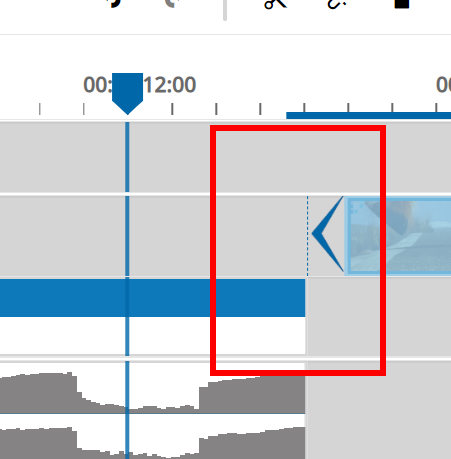
Snap on add to timeline interaction
Also the feature is usable when using drag and drop to insert media from search an bin to timeline (compare Add Media into the Timeline).
Snap on trim interaction
The snap functionality also is available when triming segments. This especially is of advantage if media is arranged over different tracks or for doing L or J cuts on unlinked audio and video segments.
Snap on Marker
It is possible to drag a marker to the timeline playheads position. Having the snap toggle turned on it will show an arrow when bringing the marker close to the playhead. Releasing th drag an drop interaction will auto snap the marker to the timeline playhead timecode position.