Cutting a Segment
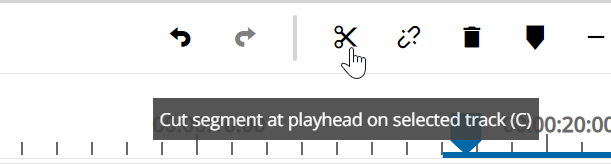
When editing a sequence in the timeline, users will likely be required to cut inserted clips. Before performing a cut, users must first set the position playhead (1) in the timeline to the desired frame in which the cut will be made. In order to bring the playhead to the desired position, users can:
Drag the playhead to the approximate position in the timeline.
Use the Timeline Preview Player's TC navigation to specify the exact frame
Use the skip function in the Timeline Preview Player to skip to the desired frame
Once the desired position (1) has been reached, select the "Cut Segment" option (2) on the timeline menu will cut said segment.
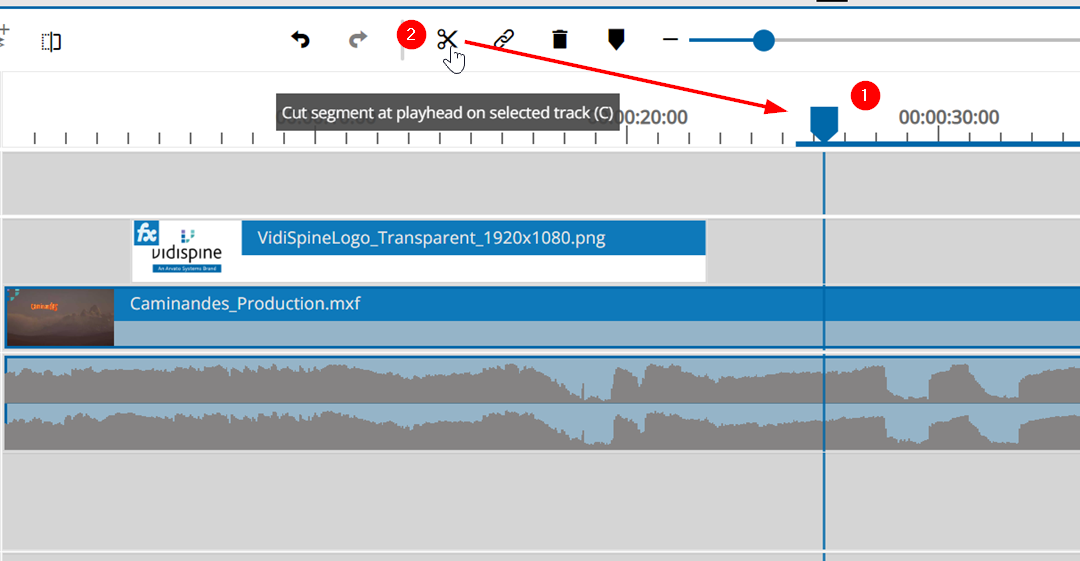
Once a cut has been made, users may choose to move the clip in the timeline by dragging it in a track, or switch tracks by dragging it up or down into the desired track.
Please note that performing a cut on a video track may affect a corresponding audio track. This may result in that audio track also being cut. In order to avoid this, users must first unlink the video and audio tracks.
