Timeline Configuration Parameters
Some parameters of the timeline can be configured application wide in the ConfigurationPortal under:
VidiEditor → Media → Timeline
as can be seen in following figure:
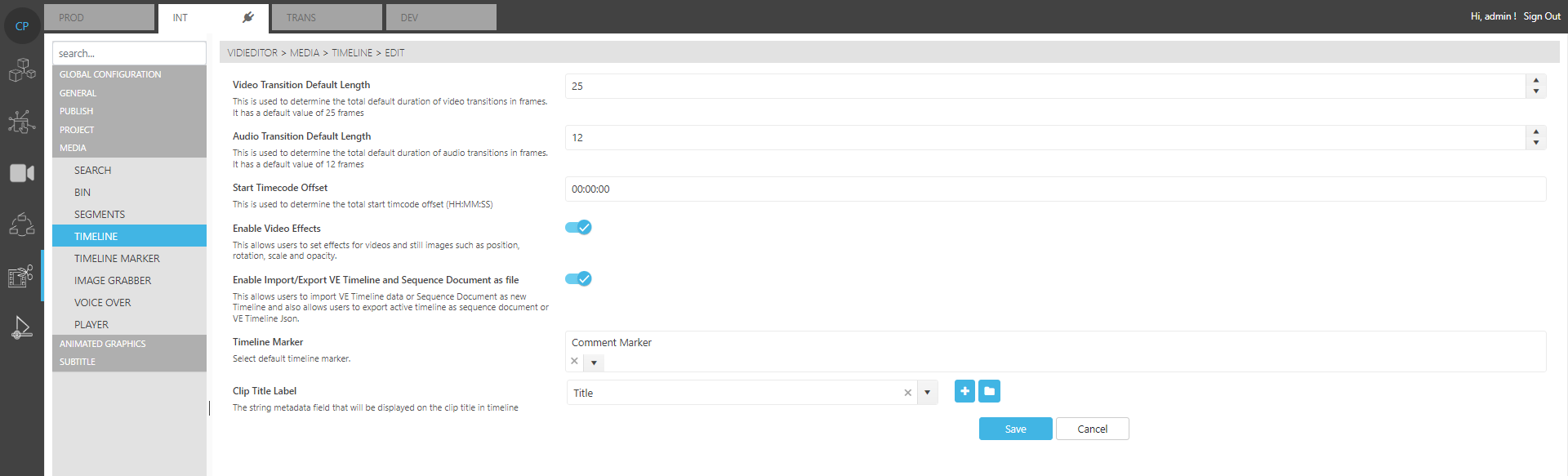
Possible configurations are:
Video Transition Default Length:
This allows one to set the default length of all video transitions for the VidiEditor application. When as user adds a video transition in a VidiEditor timeline the length will be as defined in here with total number of frames. The user can change the length afterwards.
See Transitions for the user documentation
Audio Transition Default Length:
This allows one to set the default length of all audio transitions for the VidiEditor application. When a user adds an audio transition in a VidiEditor timeline, the length will be as defined in here with the total number of frames. The user can change the length afterwards.
See Transitions for the user documentation.
Start Timecode Offset
This allows one to set a default value as a timecode in HH:MM:SS that controls the start timecode of the timeline. By default, a timeline would start at timecode 00:00:00:00. Changing this parameter makes it possible to define that timelines start at a different timecode (e.g.: 10:00:00:00) when a user creates a new timeline. As such, the user is able to change the start timecode in VidiEditor GUI to whatever timecode is wanted afterwards.
The effect is a changed timeline ruler and playback timecode in the timeline player as well as setting this start timecode on publish process writing the start timecode to a video file if the video format supports this option. This is often helpful for playout automation or in studio playout situations working with real time timecodes.
Enable Video Effects
Switches if video effects can be used by the user or not. If toggled, no video effect will be displayed in the settings pane after selecting a video or image segment.
Enable Import/Export as file
This switch enable/disables a feature allowing one to export a timeline as a VidiEditor Timeline JSON or a VidiCore Sequence Document being able to download it to a file via the Publish split button. By also having this feature enabled, it is possible to upload those files a again and create a VidiEditor timeline from it in the Timeline pane.
Timeline Marker
Defines the default marker list (metadata group) that is used when creating markers in VidiEditor Timeline. The list type can be changed later by the user, but this default config allows to create markers without choosing an explicit type by the user.
Clip Title Label
This dropdown shows all available metadata fields of type string. Selecting one allows one to blend it in as segment title on the VidiEditor timeline.
