Handle Contract updates on tasks, workflows and rules
Workflow Designer comes with a feature to identify contract updates automatically. It is also capable to perform these updates automatically. This is to describe how it’s done.
Step 1: Verify tasks versions
With the button “Verify task(s) versions” ![]() from the button area, all selected tasks are checked for contract updates.
from the button area, all selected tasks are checked for contract updates.
Then, all tasks having a contract update, are marked with a yellow background color.
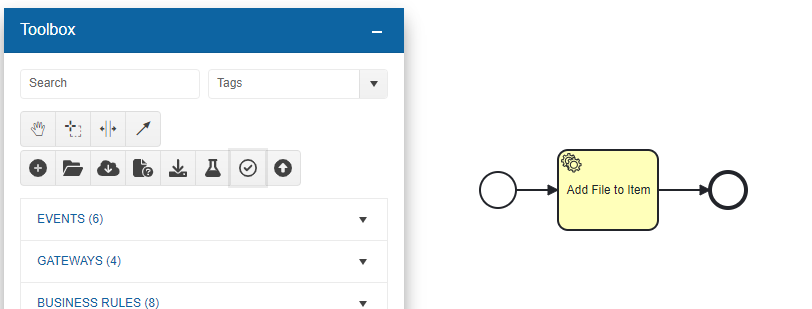
Task “Add File to Item“ has a newer contract version. This is indicated by the yellow background color.
Step 2: Update tasks to latest version
With the button “Update task(s) to latest versions” ![]() from the button area, an update dialog can be opened:
from the button area, an update dialog can be opened:
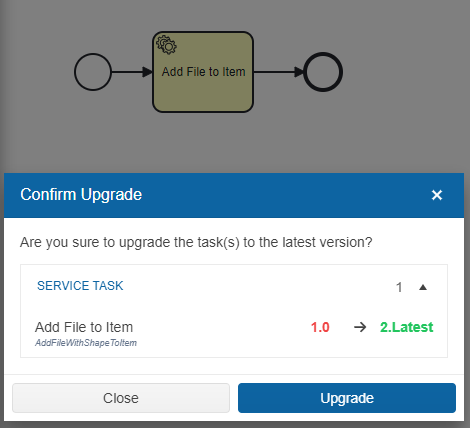
A click on “Upgrade” then automatically updates the tasks:
The newer version is used
All parameters which were not changed regarding name and type, are taken over
If parameters are missing, the task will be marked red for manual upgrade
All connectors will be kept
Boundary events will be kept if they are still available in the new contract or marked as to-be-removed otherwise
The existing reference workflow variable will remain unchanged
