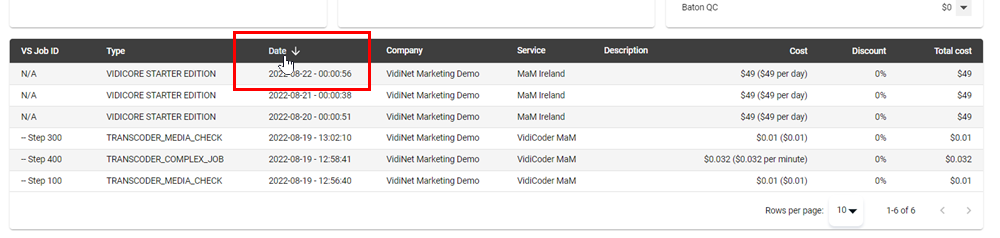Billing in VidiNet [VN UG]
You can reach the Billing area in VidiNet by clicking on the profile (1) icon and selecting the Billing (2) option.

Please note that all of the data and costs seen in the examples are for explanation purposes only and were taken from a demo environment. These costs may not express the actual service costs. These are explicitly stated in the Marketplace.
Viewing Your Billing Information
Once in the Billing area, users are offered a totality of all the cost items running through their services. Naturally, this list increase over time and use, with individual Vidispine Jobs contributing to entries. Any user wanting oversight of the costs should become familiar with the different options available to them for narrowing down cost entries.
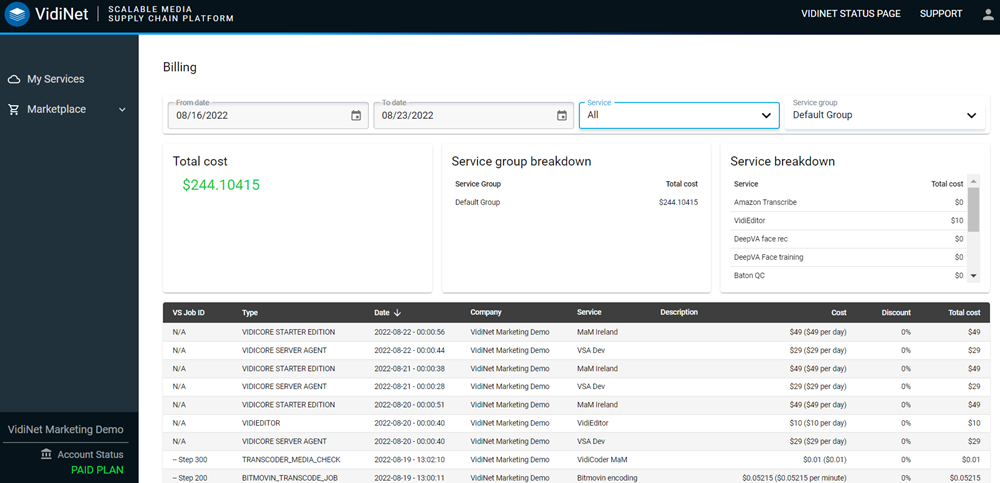
Date Picker
Narrow down the listed entries using the date picker.
It is important to note that your total costs are determined by the date picker’s specified time span.
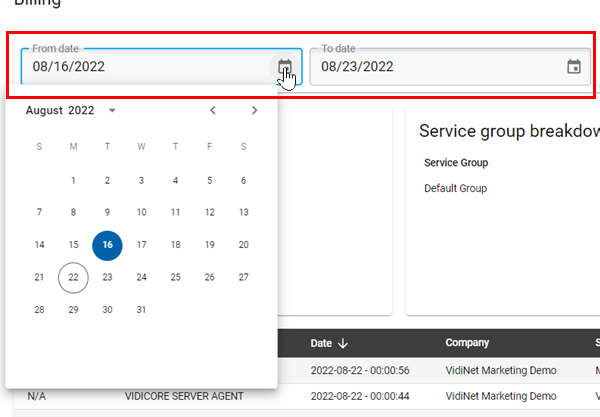
Service Group and Service
You can further narrow down cost entries based on the service groups and individual services. Creating specific service groups can noticeably help admins group cost entries for the billing area: Service Group Settings [VN UG]
Selecting a particular service group (1) will list all the services attributed to it (2) and offer a breakdown specific to that group (3). A more granular view is displayed in the cost entry table (4).
It is important to note that only entries are taken into account based on the date specified in the date picker.
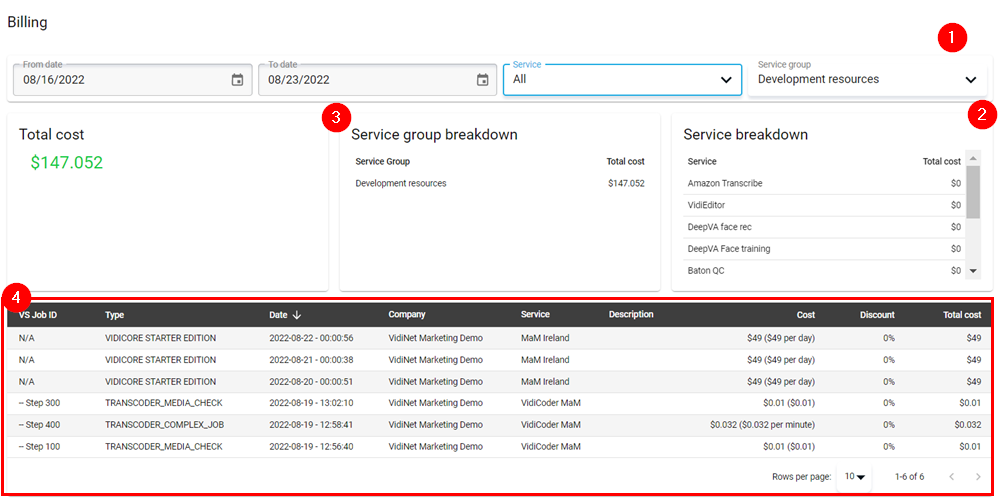
Cost entries may require a specific sorting based on cost value, Job ID, or date. These can be sorted by clicking on each of the column labels until the corresponding arrow points in the desired ascending or descending order.