Editing a Watchfolder [C OG]
Having selected the "Edit" action button, the user will be able to view all parameter that are optional for editing the Watchfolder Functional Use Case. Because the user selected a Concrete Use Case, only the parameters for that particular one will be edited: "BLA VS 1".
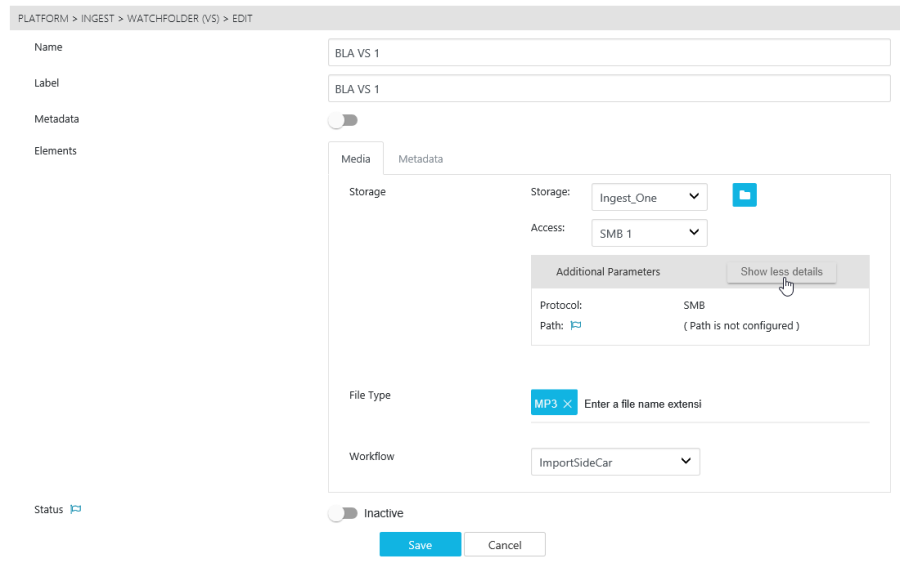
The user can edit the Watchfolder's name, select a particular workflow from the dropdown menu and specify options for both the "Media" and "Metadata" tabs. If the purpose of the configuration is to also couple metadata with the files, this can be toggled. By doing so, the "Metadata" tab is made available.
Please note that workflows can be created, edited or removed under the Global Configuration Workflow Page with VidiFlow.
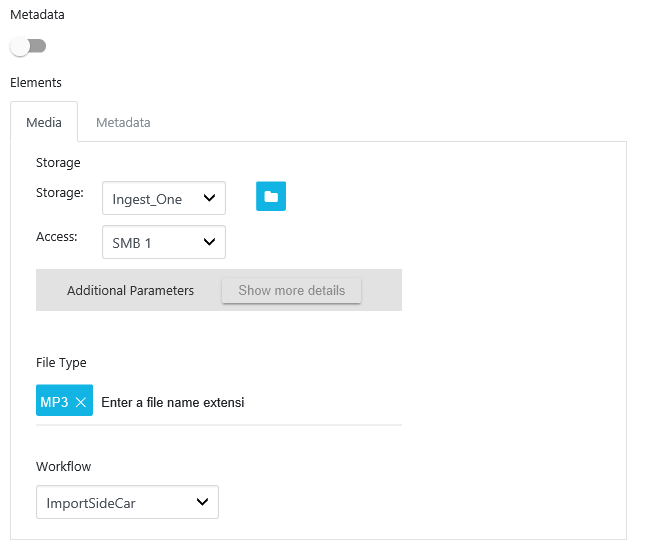
Under "Media", users are able to select a both the storage and access from those available. These can be selected via the dropdown. Users are also able to quickly redirect to the selected storage's Global Configuration Page by clicking on the "Folder" icon.
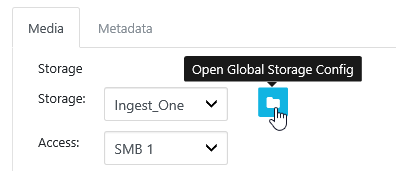
Please note that access options are coupled to particular storages. These must be configured under the storage's respective Global Configuration Page.
Users may also specify which file types are intended for this configuration by selecting the desired types from the dropdown.
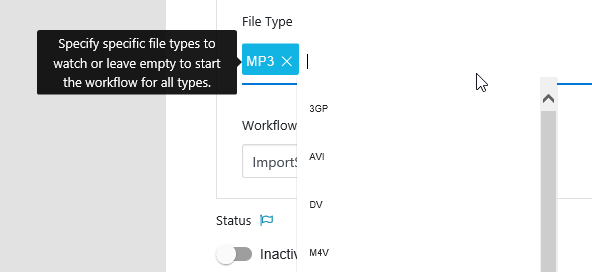
If metadata is also intended, users can also specify how a media file and its metadata file are identified. This can be done by toggling "Metadata" as "yes" and selecting the "Metadata" tab.
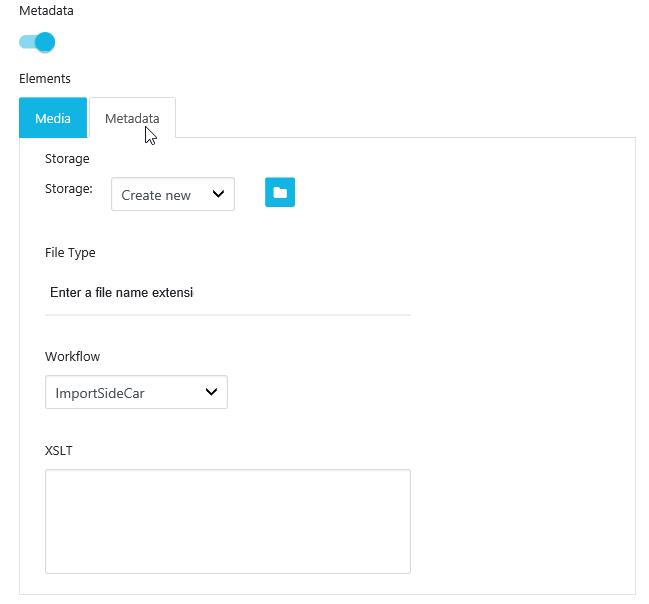
Having entered all the necessary values, select "Save" option. Doing so will save the configuration for this Concrete Use Case. If users wish to make it active in this particular Environment they must first toggle the "Status" option to "Active".
