MediaLogger: Define Event Types and Metadata Masks
MediaLogger’s functions are rooted on how segments are defined and presented. Naturally, MediaLogger can benefit from the configuration options made possible with ConfigPortal.
The Segments Definition Use Case Page is used to create the necessary definitions for which segments are expressed in MediaLogger.
Please note, that it is a requirement that a segment definition be configured prior to using MediaLogger.
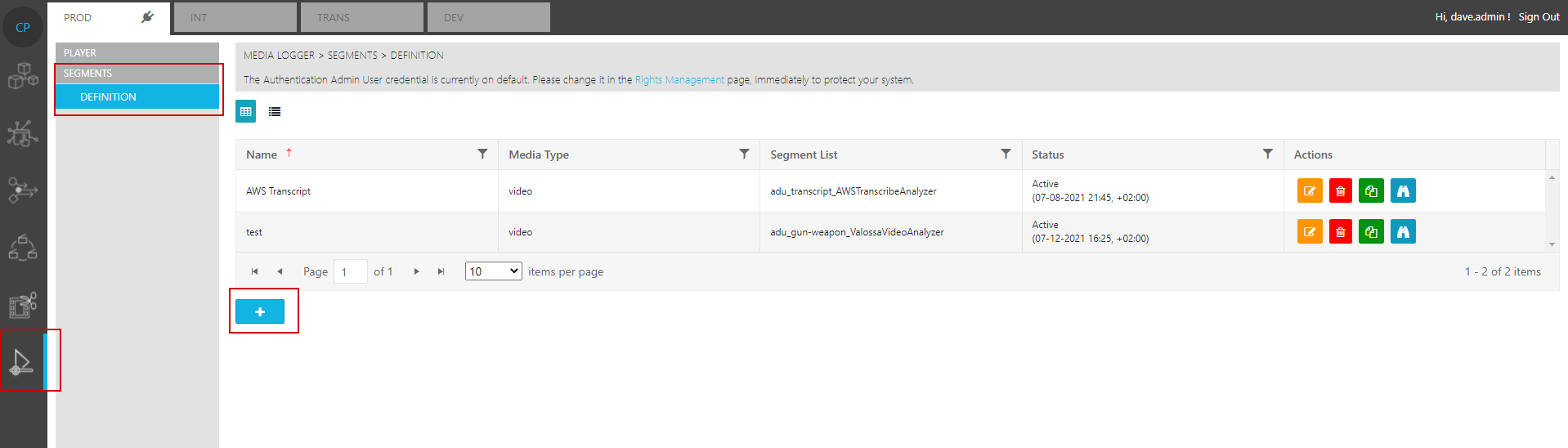
Each definition requires following data.
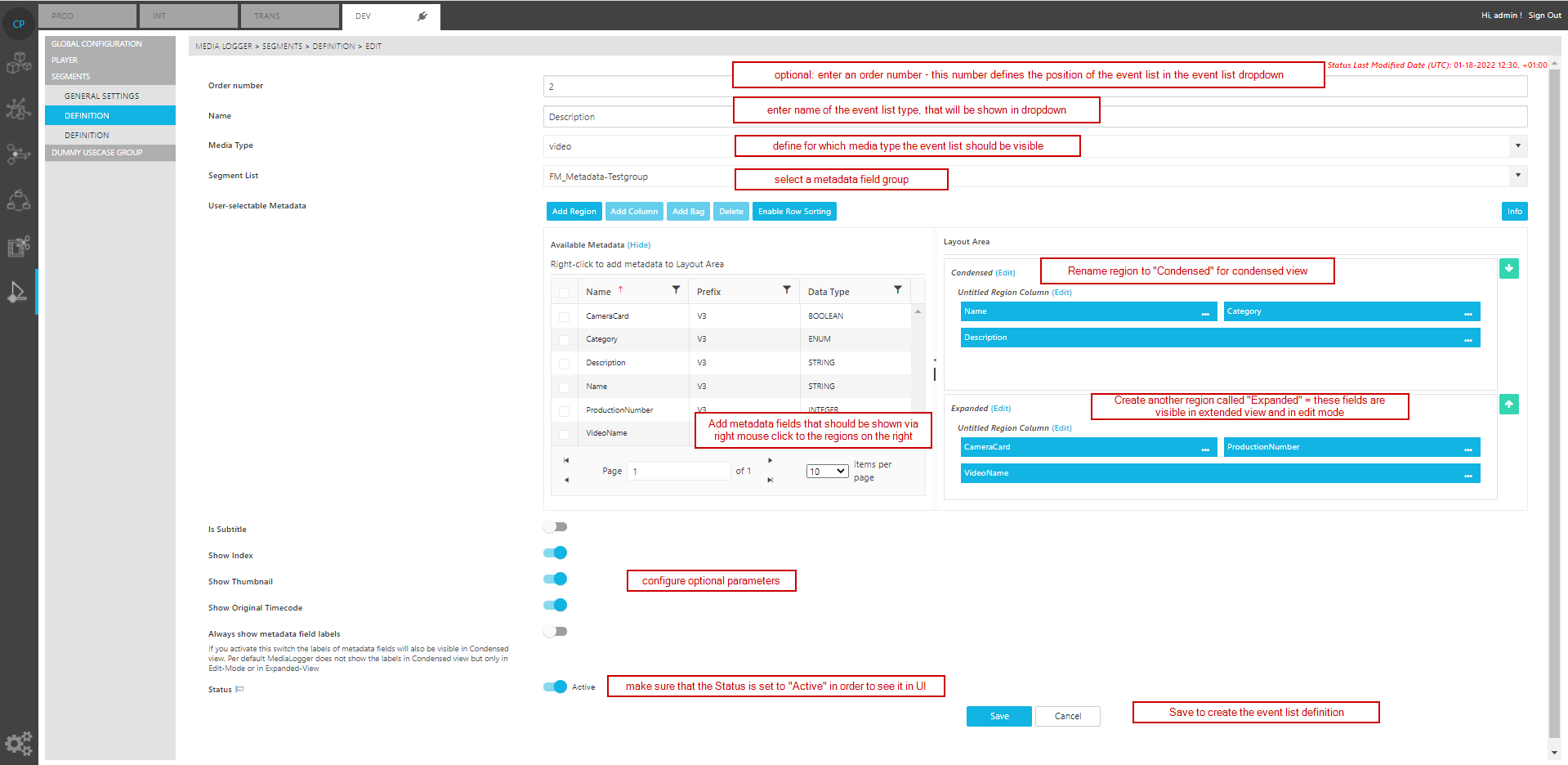
configuration of the event list
How to:
The condensed view should contain the metadata fields that you want to see as a stripped down version in the Condensed view of MediaLogger. Edit mode always shows all metadata fields of Condensed and Expanded view together. Fields that should only be shown in edit mode or in expanded view but not in the Condensed view have to be added to “Expandend view” configuration. Each metadata field should be either added to Condensed or Expanded view configuration to avoid dublicated metadata fiels in edit mode.
Do not add columns using the “Add column” option directly in the Condensed region. To have multiple fields in one line, just drag & drop the metadata fields next to each other in the region.
Detailed configuration:
The screenshot below shows you an overview of additional configuration options per metadata field. You open this dialog via right click or the “…” on the metadata field. The screenshot with the comments show which options are supported by MediaLogger.

If “Multiline” is selected you can type in a number of lines. If no value is entered, descriptive texts are shown without line limitation. The number that you type in corresponds to the number of lines the metadata field will have in maximum in Expanded view before a scrollbar is shown.
If you add a “Default Value” that value will be shown to the user if the metadata field has not yet been filled with another input.
