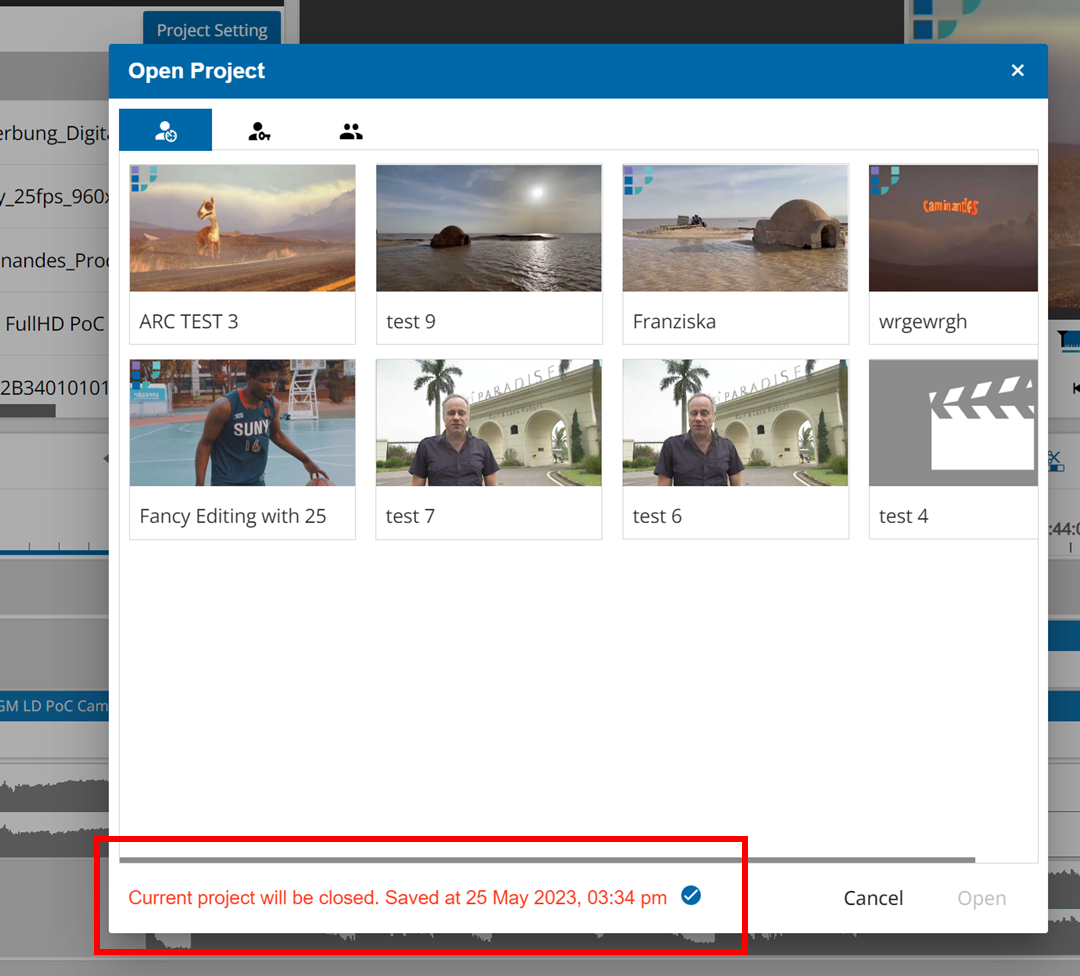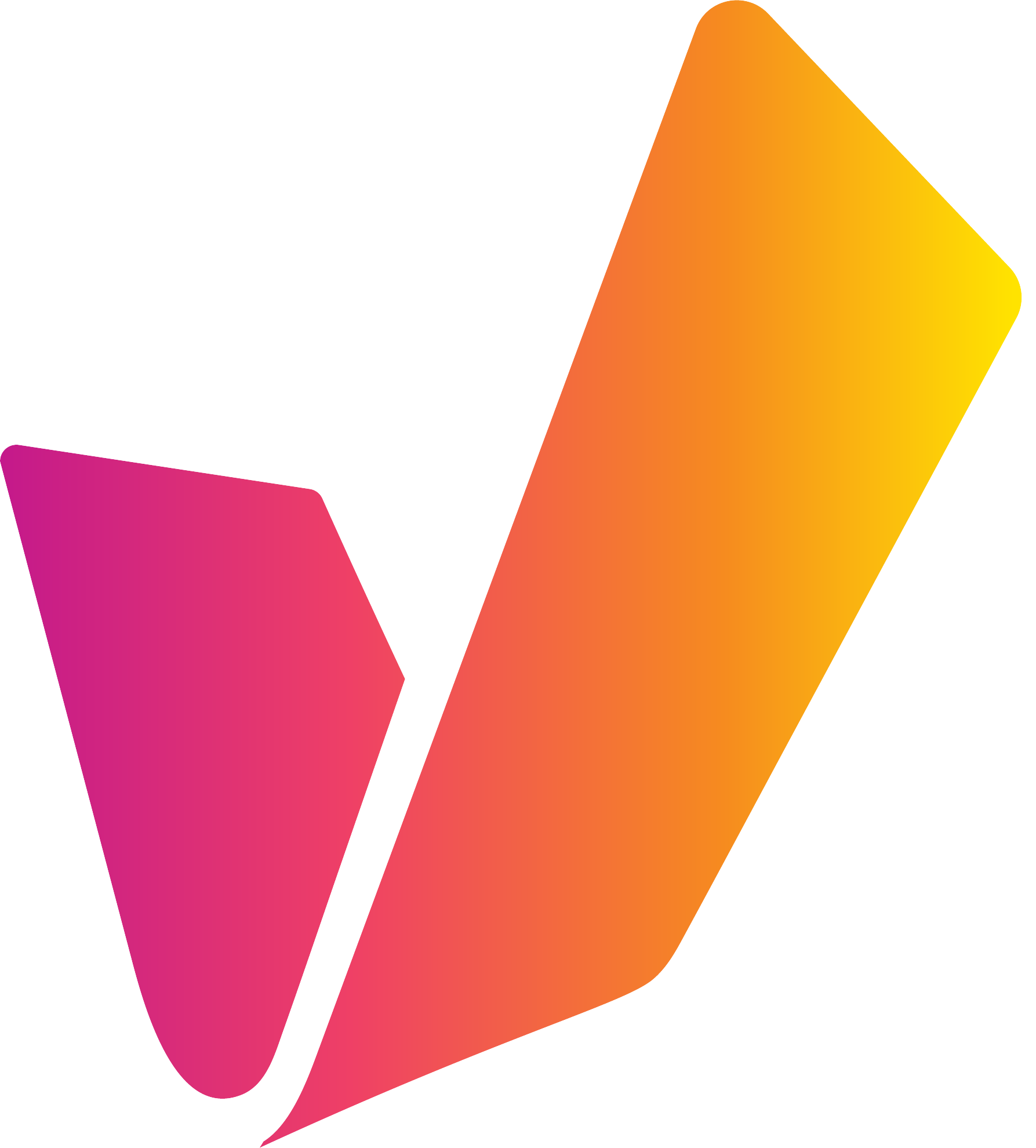Timeline Saving
Auto Save
VidiEditor projects are centrally stored in the VidiCore media repository and do not persist on the client computer. For convenience, the user does not require to save the status of the timeline. VidiEditor will frequently auto save the project after changing the timeline, such as when segments are added, deleted or adjusted.
To make this process transparent to the user an indicator in the toolbar displays the timelines save status:
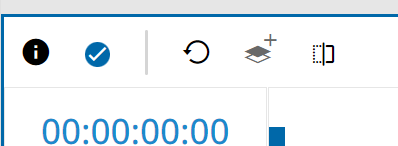
This indicator can have 4 states:
Checked: Timeline is saved successful
Spinner: Save to media repository in progress
Pen: Waiting for save process, changes are just available in GUI yet
Red X: Save to VidiCore media repository process failed
In addition the user can hover (mouse over) on the icon to see the last saved time of the timeline in its tooltip:
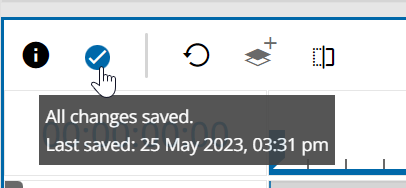
Manual Save
Usually it is not needed to manually save the timeline status as the auto save option ensures the work is saved frequently. It might be the case that the auto save failed on some point due to a broken network connection or infrastructural problems. So the user always has the possibility of manually saving the timeline status by clicking on the auto save indicator or while using a keyboard shortcut (see: Timeline Shortcuts).
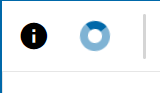
Save information while switching the project
Whenever a user switches from one project to another while opening a new project or while creating a new project, the timelines save status is displayed with its timestamp. Also the user can click on the icon here again to manually save the project if wanted. Following figure illustrates this for the open project dialogue: