Rolling Edit [VE UG]
The ”Roll Edit” option can be turned on and off in the timelines toolbar. While on, users can trim the segments in the timeline in a way where the OUT point of one segment is trimmed together with the IN point of another segment in the same user interaction.
Toolbar Icon
The trim mode icon allows to activate the rolling edit mode:
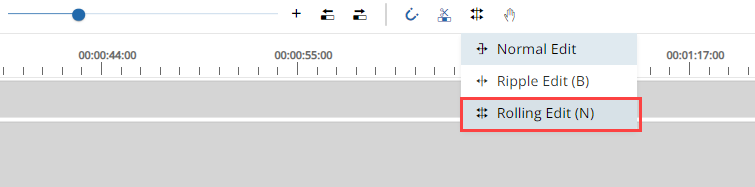
Example
Assuming a situation as illustrated below, having 2 segments frame-accurately attached to each other, the user can hover the cut position between the 2 segments and reposition it. The Timeline player will show a frame accurate live preview while doing the interaction. The display of the OUT point of the first segment is updated at the same time as the IN point of the second segment.
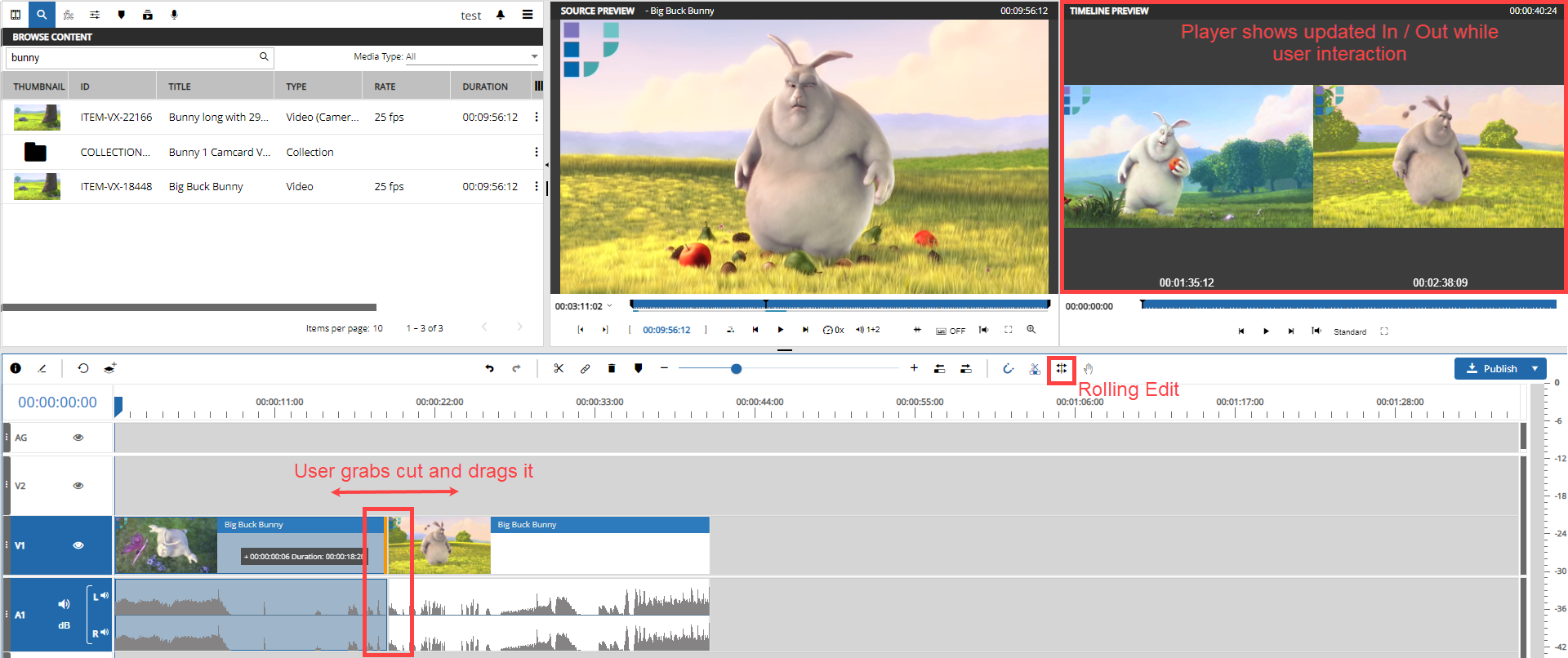
As a result, the user can change the position where the 2 segments switch over without changing the summed up duration of the 2 timeline segments. It can be thought of moving the cut instead of trimming a segments In / Out which is for example the case on other trim modes described in Trimming Segments and Ripple Edit and Ripple Delete.
Pleas note that intelligent validation is built in validating the available media when doing the interaction. The VidiEditor GUI will block the trimming in case of not enough media on one of the segments is available.
