Trimming Segments
VidiEditor comes with 3 trim modes that are switchable in the timeline's toolbar:
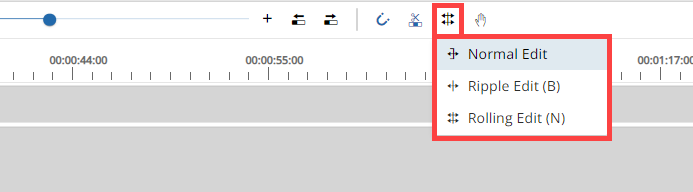
These are:
Normal Edit (trim) - users can either trim an IN or OUT point of a segment without any adjustment of other segments.
Ripple Edit - users can either trim an IN or OUT point of a segment while subsequent segments are adjusted in an intelligent way.
Rolling Edit - users can trim IN and OUT point of 2 touching segments in on interaction.
The normal trim mode is explained below. For additional information on ripple editing or rolling editing please see Ripple Edit and Ripple Delete and Rolling Edit [VE UG].
Trim Example
When editing your sequence in the timeline, users can shorten or extend segments while dragging the IN or OUT point using the mouse. This operation is called a trim. When hovering on a cut (IN/OUT point), users will see a bracket indicating which segment will be adjusted (IN or OUT point).
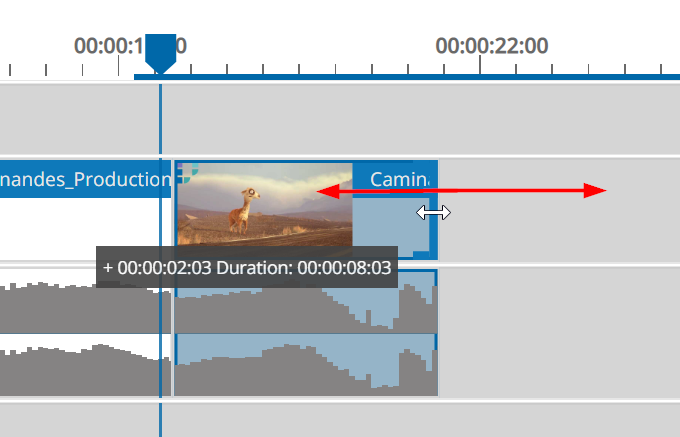
If one drags the segment with the bracket, it will be shortened or extended depending on the direction of the mouse movement. During this operation, a tooltip is displayed indicating the duration information of the trim operation and the timeline player will display a frame accurate live preview of the adjustment. Users are also informed when one tries to extend the length longer than possible.
After releasing the drag, the segment will be updated to the new duration.
Preview
During the trim operation (drag and drop of segment IN/OUT), the user will see a live preview:
In the timeline player for IN/OUT point.
On the trimmed segment's thumbnail when segment IN point is trimmed.
When the user starts the trim interaction, while dragging the IN/OUT point, the timeline player will automatically switch to the trim preview mode showing the live update as well as the first/last frame of the neighbouring segment as a still image. The following figure depicts the GUI during the trim operation:
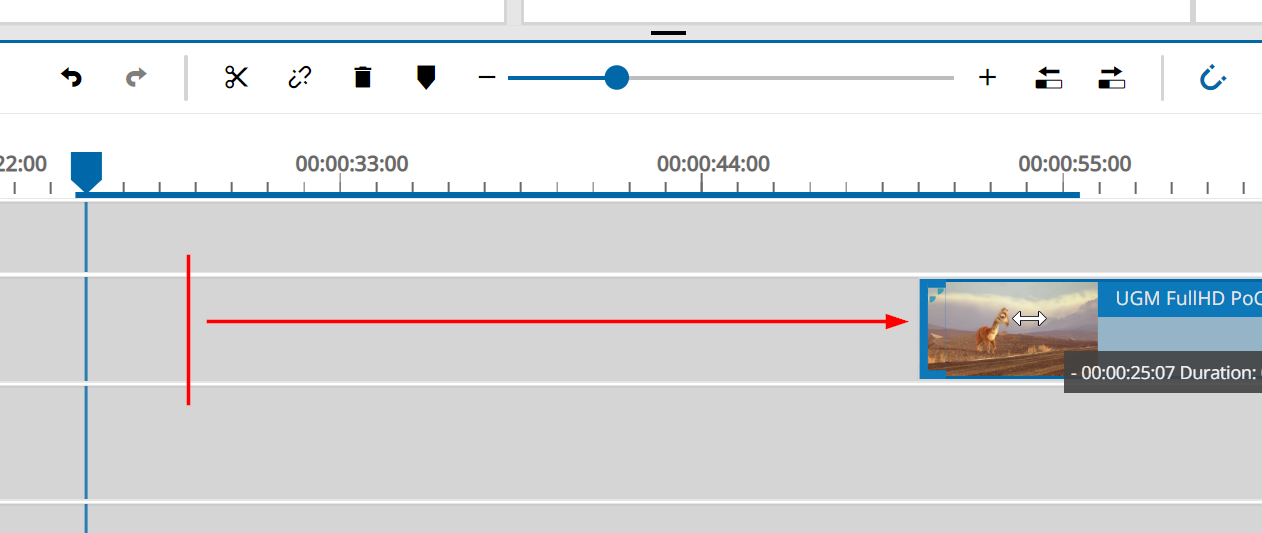
After the trim operation (release drag and drop), the segment's “IN” thumbnail will be updated frame-accurately to the new position.
Note: The trim preview only works frame-accurately if the “Trick Play Server API“ is set in the configuration. If this is not the case, the functionality will fall back to prerendered keyframes from VidiCore's scene detection - showing the closest available frame for the thumbnail and the trim preview mode. See General Configurations for the on-prem/hybrid/BYOC version. The VidiNet version this should work out of the box.
