VidiControl Release Notes
Release 23.4.181980
Breaking Changes
Site ID
Older recorders based on releases < 23.4 are incompatible with VidiControl 23.4 and need to be updated. Due to the introduction of the Site ID, the result of some API operations have changed. For more information, please see Introduction.
Configuration of Views was moved to backend, so all already configured groups and views will be lost and have to be re-configured.
Features
Site ID
To support scenarios where multiple complete, independent and autonomous VidiControl instances should be connected to one VidiCore instance, a Site ID was added as a prefix for VidiControl IDs. The Site ID is applicable via deployment. There is no default value, it is not allowed to leave it empty and it may consist of letters and digits.
For backward compatibility, VidiControl still accepts the old format but it will return the new format for all request.
Pool Utilization
We added an API to retrieve utilization details based on pools.
Router Label Update
For certain routers who support an active notification of certain port name changes over SW-P-08, VidiControl can automatically update the router ports, so that label changes are immediately visible on the timeline.
Hidden Items
It is now possible to configure in Config Values, whether VidiCore Items/Collections should be hidden in MediaPortal.
Provisioning Time
Some recorders require a set-up time before each recording. We have enhanced the backend so that such a set-up time can be configured for each recorder port in the Device Capabilities.
Inherited Metadata
When creating or modifying booking definition metadata, a placeholder ID can be added to load a metadata template from VidiCore. We have now added a search dialog for collections here to make it easier for the user to find an existing collection. Inherited metadata is visible in the metadata dialogue by a symbol:
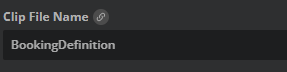
To override the inheritance, the user has to click on the symbol to enter the edit mode for that metadata value. An inherited metadata value, which has been overridden, is indicated with a different symbol:
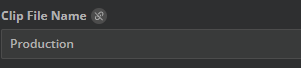
By clicking the symbol again, the inherited value can be restored.
Jump Buttons
We added navigation buttons (-1 day, 24h, +1 day) to the timeline navigation. With these, one can easily jump one day in the past/the future. The 24h button will set the zoom level so that a whole day is visible.
For day-wise navigation, keyboard shortcuts [Shift]+[Left Arrow] (- 1 day) and [Shift]+[Right Arrow] (+ 1 day) are available.

Timeline Filter
Timeline groups can now be filtered. To apply a filter, click on the filter symbol on the group header.
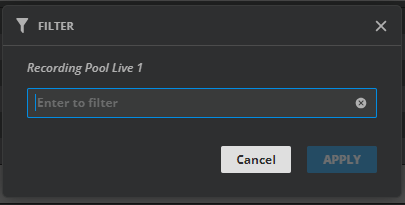
Filter dialogue
In the filter dialog, enter a filter string and click on APPLY/hit the enter button. All lanes not containing the filter string will be hidden. For resetting all filters, use the “Reset All Filters” button:
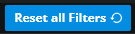
Drag/Drop, Clone
On the timeline, Booking Components can now be dragged/dropped also across lanes, pools and groups. To avoid unintended moves, we added a keyboard hotkey for this operation. In addition, Booking Components can easily be cloned.
To move a Booking Component, select it, hold the [Shift] Key and move it to it’s new time/port.
To clone a Booking Component, the user can use the context menu, or hold the [Ctrl] key while dragging, to create a clone of the Booking Component at a new time/port.
There may be restrictions that avoid moving Booking Components to other ports. The new port has to support the same Capabilities etc.
Metadata in Quick Info
There is now an area in the Quick Info Box where a subset of metadata can be displayed. This area is configurable via ConfigPortal.
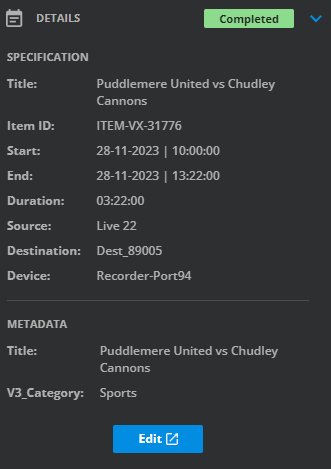
Details in Error Messages
For error massages, details can now be inspected. To do so, click on the “Details” button. Then, details are visible. With a click on the icon, the details can easily be copied to the clipboard.
.png?inst-v=7d06fc07-a483-47ca-9c47-a54cc84106e0)
Configuration
We added a configuration to manage Views (Tabs), Groups and Lanes on the timeline. Views and Groups can now easily been customized. For more information, please see Custom Views [VCon OG].
Recorder Adapters may now bring their own config values to VidiControl Configuration. For more information, please see Recorder Adapter Configuration [VCon OG].
The Default Pool Configuration is also available now, see Default Pool [VCon OG].
Limitations
The metadata displayed in the Quick Info dialog represents a simplified view. The fields can be configured in ConfigPortal, but layout and editing are not supported. The Quick Info dialog only displays the configured metadata fields in a list form, while layout and editing are limited to the Edit dialog.
The Site ID (and the Salt as well) must not be changed in a running system.
