Publish Default Dialogue Configuration (On-prem/hybrid/BYOC)
This area affects configuration possibilities for the publish dialogue (see also Publishing a Timeline Sequence). You can reach the this ConfigPortal use case page by selecting the VidiEditor in the main navigation bar and the option as indicated below. The configuration options available are used to customize the publish possibilities explained below switch by switch. Anyway this is the default configuration for the publish dialogue always used if no more specifically set configuration is made depending on the user group as explained in Publish Group Specific Dialogue (On-prem/Hybrid/BYOC) .
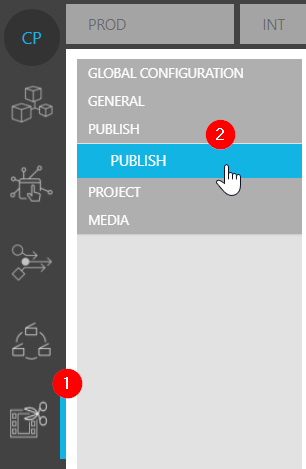
Option location in CP
The following configuration options are available under this page.
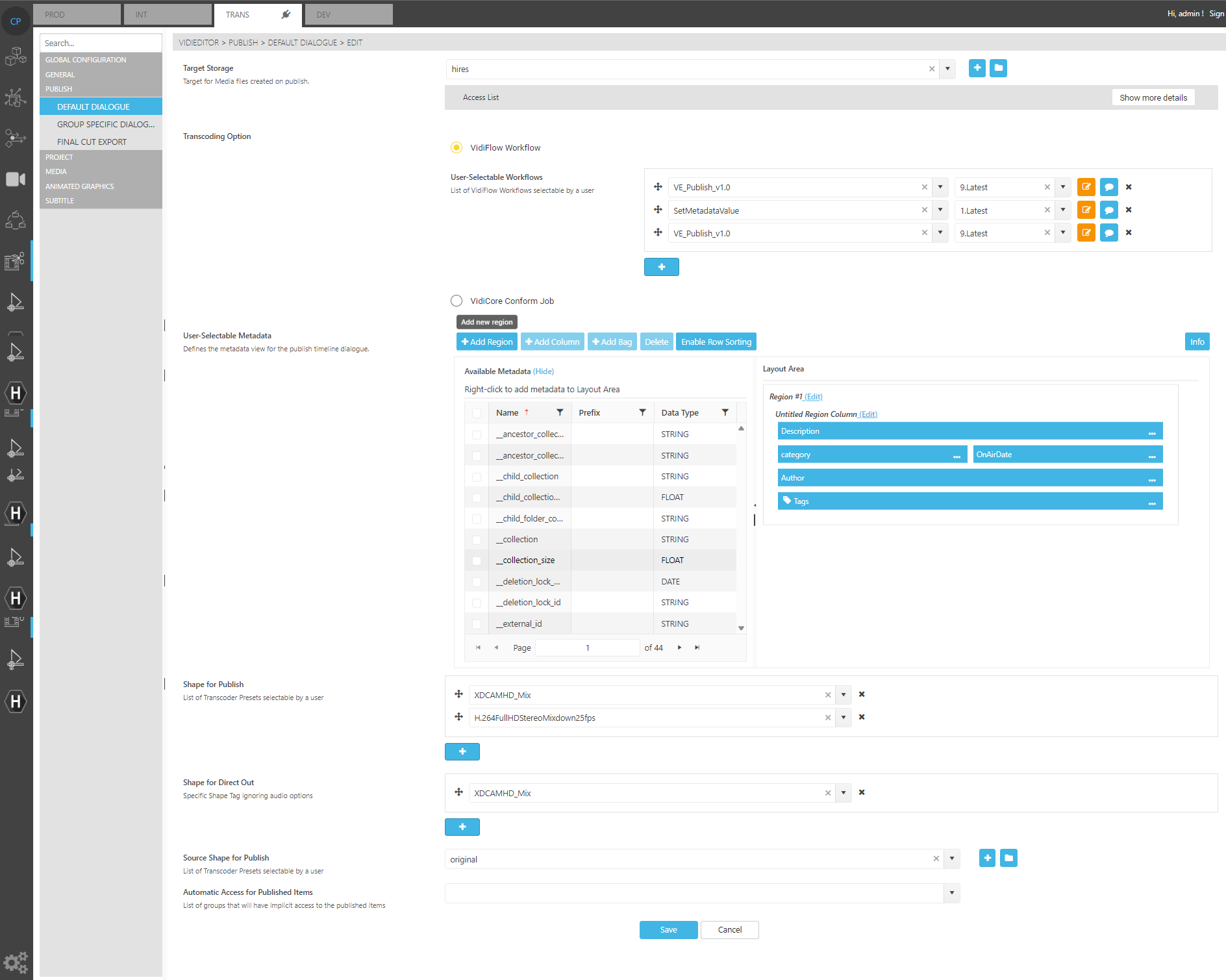
Configuration options available in this page
Target Storage
The target storage defines one storage in the system as the desired location for newly created files during publish. It is handed over as an input parameter to the VidiFlow workflow and can be used in there freely. It might be overwritten or transformed in the workflow using rules or dependencies in the workflow and modelling business process. There is no guarantee that this storage is used as a target location. However it gives a good default, because a minimum of one target storage is needed to execute a publish at all.

Selecting the Target Storage
A storage to select must be defined under Storage global configuration page. Alternatively, users can choose to be redirected to the Storage page and configure a new one.
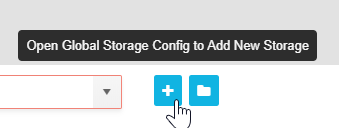
Adding a new global storage configuration
Transcoding Option (on-prem/hybrid/BYOC only)
This has 2 possible values to decide from to switch the transcoding option when publishing the timeline. It allows one to define if a VidiCore conform job is triggered directly from VidiEditor to conform the sequence (VidiCore Conform Job) or if VidiFlow workflow is triggered that allows to use a bigger chain of steps when publishing the timeline (VidiFlow Workflow). The decision should be based on the chosen system design, it is recommend to use a VidiFlow workflow if VidiFlow is available in the central system and to use a VidiCore conform job in case VidiFlow is not available.

Selecting a transcoding option
This option is not available on VidiNet. It will always use VidiCore Conform Job operating on VidiNet.
User-selectable Workflows (on-prem/hybrid/BYOC only)
This option is only available if “Transcoding Option” is set to “VidiFlow Workflow“. Users can specify which workflows are triggered when publishing a sequence in VidiEditor. It is possible to select multiple workflows from all VidiFlow workflows and their order. The pool of available workflows is determined by those created via the VidiFlow Workflow Designer. Also, the ordering of the workflows defines the ordering for user selection and the default parameter used. As a result, once can see a workflow dropdown in VidiEditor publish dialogue and select one to be triggered for publish. The first one configured acts as default value.
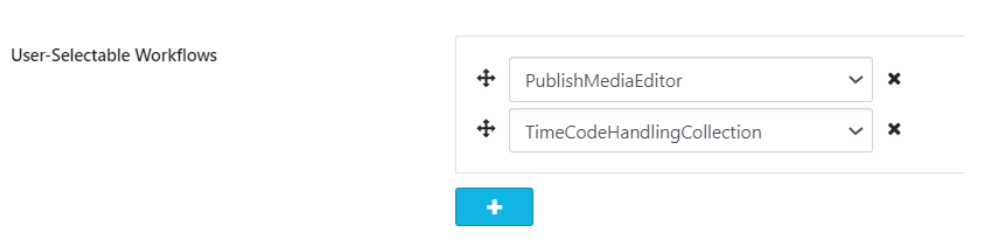
User-selectable workflows
This option is not available on Vidinet as it will always use VidiCore Conform Job.
User-Selectable Metadata
This option gives users the possibility to configure which metadata appears in the search grid when publishing projects. Users will see each of these fields in VidiEditor's publish dialog.
The metadata fields available must first be created under the Metadata global configuration page.
It is important to note that the specification of metadata in the Publish dialog window in this page is only expressed in VidiEditor's Publish dialog window and does not affect other Publish dialog windows (such as the one in EditMate).
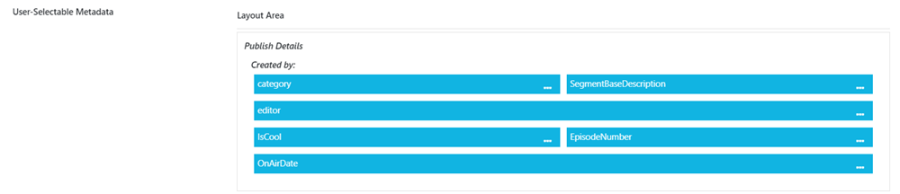
Publish details and metadata
Shape for Publish

Specifying Publish shapes
Users can also configure which formats (shapes) are made available for selection when publishing a sequence and defining the target parameters of the newly created file conforming the timeline to a media file. It is important to note that these are preconfigured and allow only for those available in the dropdown to be selected.
Shape for Direct Out

Specifying Shape for Direct Out
Another more specific target preset configuration the user can select from. The difference to “Shape for Publish” is that VidiEditor creates an alternative and modified timeline version for publish when using this option. This is especially relevant when dealing with multiple audio channels in the source files and bypassing the audio mix made on timeline. See Direct Out Publish Configuration for more detailed information.
Source Shape for Publish

Specifying Source Shape for Publish
This defines what source shape of the used items on timeline should be loaded for conforming the sequence. This allows to configure the system in a way where the user edits on a low resolution copy of the video previewed in the web frontend but using a high resolution version of the media when distributing it.
Automatic Access for Published Items

Automatic Access for Published Items
This allows to add an ACL rule to the Publish process. Whenever a Publish from VidiEditor is executed, this rule will be evaluated and the ACLs of the rule will be append to the newly created item. See also ACL Management for additional information.
